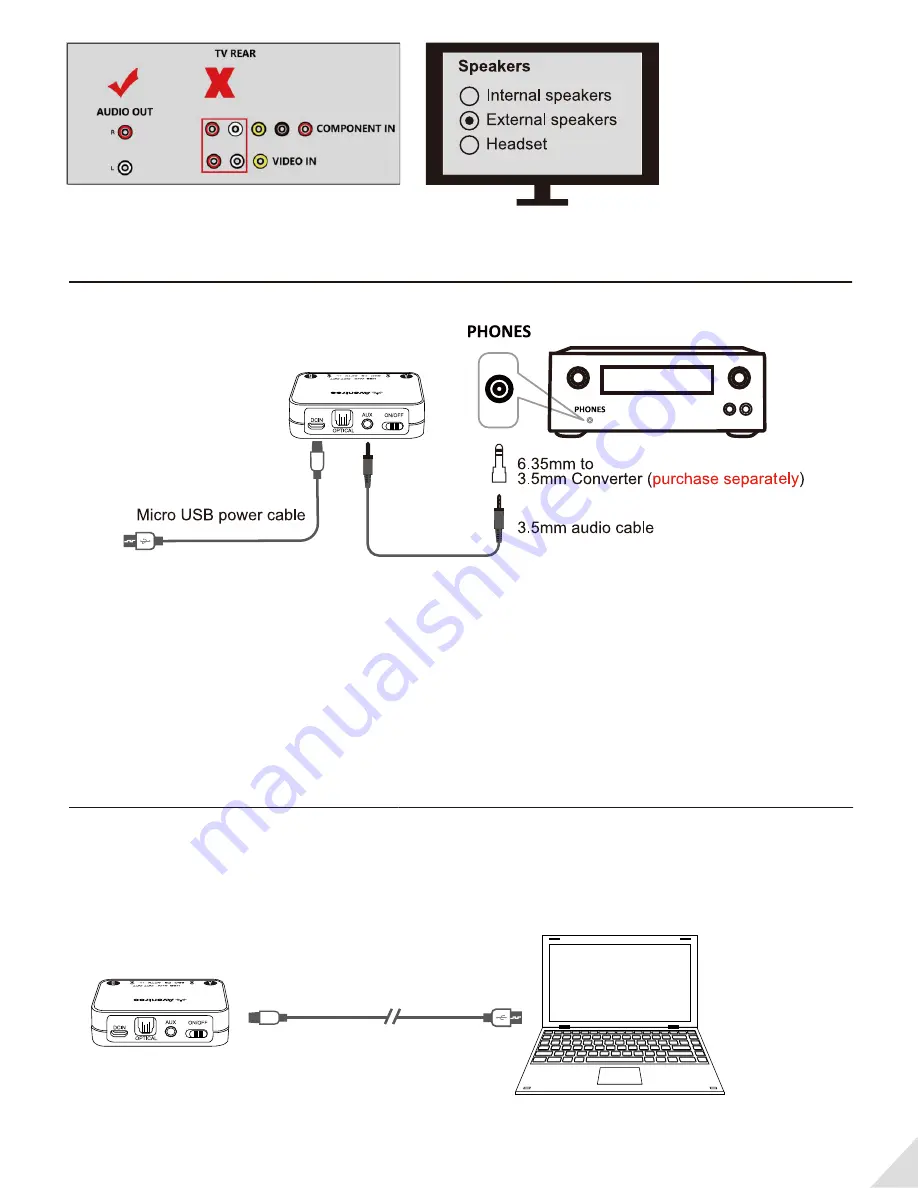
TV s with AUX 3.5mm audio out
After pairing the Audikast to your Bluetooth headphones and connecting cables, you should be able
to hear sound from your headphones; if not, ensure your TV speaker is set to “Headset”.
TVs with RCA audio out(Red/White ports labeled “AUDIO OUT”)
After pairing the Audikast to your Bluetooth headphones and connecting cables, you should be able
to hear sound from your headphones; if not,
Ensure use TV Red/White ports labeled “
AUDIO OUT
”, other Red/White ports are incorrect.
Ensure your TV speaker is set to “External Speaker”.
Use with your AV Receiver with 6.35mm PHONE jack
Notes:
• The Audikast is not compatible with ANY RCA(L/R) ports on your AV Receiver, ONLY use the BIG
6.35mm PHONE OUT on front side of your AV Receiver with the 6.35mm to 3.5mm adapter.
• Do NOT set the volume of your AV Receiver too high.
• Plug wired ear buds to the port on AV receiver; check whether the sound is normal.
Use with your PC/Laptop
The Audikast supports Micro USB digital audio input from your PC/Laptop. This delivers much better
audio quality compared to plugging it into the standard 3.5mm AUX analog port.
Connect the Audikast to PC/laptop via the included Micro USB data/charging cable
Note:
The connecting cable must have both DATA SYNC and charging capabilities.
5
Micro USB cable



























