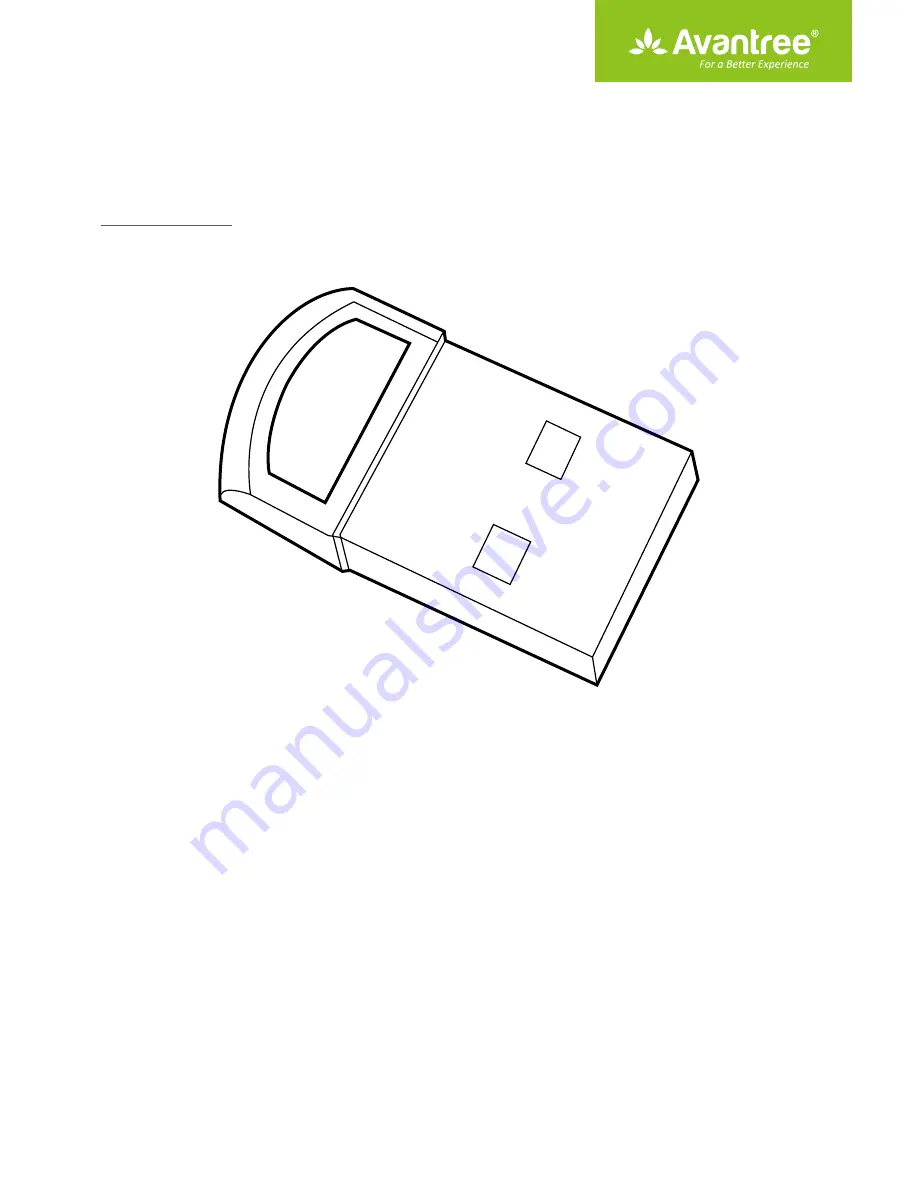
User Manual
Bluetooth USB Dongle
BTDG-40S
1. What’s in the box? ···············································································································································1
2. General guidance················································································································································1
3. How to use with Native Windows 10 PC – Plug and play ·····································································1
3.1) Windows own Bluetooth driver Auto installation ··········································································1
3.2) Listen to music / watch movies ·············································································································2
3.3) Make VOIP calls ···········································································································································3
3.4) File transfer between PC and Smart Phone ······················································································4
3.5) Connect with mouse & keyboard ·········································································································6
4. How to use with Windows XP, Vista, 7, 8 & upgrade Win 10 PCs - BlueSoleil software ··············6
4.1) Install BlueSoleil ··········································································································································6
4.2) Listen to music / Watch movies ·············································································································8
4.3) Make VOIP calls ········································································································································ 10
4.4) File transfer between PC and smart phone ··················································································· 11
4.5) Connected with mouse & keyboard (Bluetooth version 4.0 and lower) ····························· 12
4.6) Connected with BLE devices (Bluetooth 4.0 above) ··································································· 12
5. Connect with Other Special Devices ········································································································ 13
5.1) Connect with Xbox One S Controller ······························································································· 13
5.2) Connect with Bose Bluetooth headphones, Bluetooth Speakers ·········································· 13
6. Troubleshooting ··············································································································································· 14
7. Warnings / Cautions ········································································································································ 14
8. Support information ······································································································································· 15
















