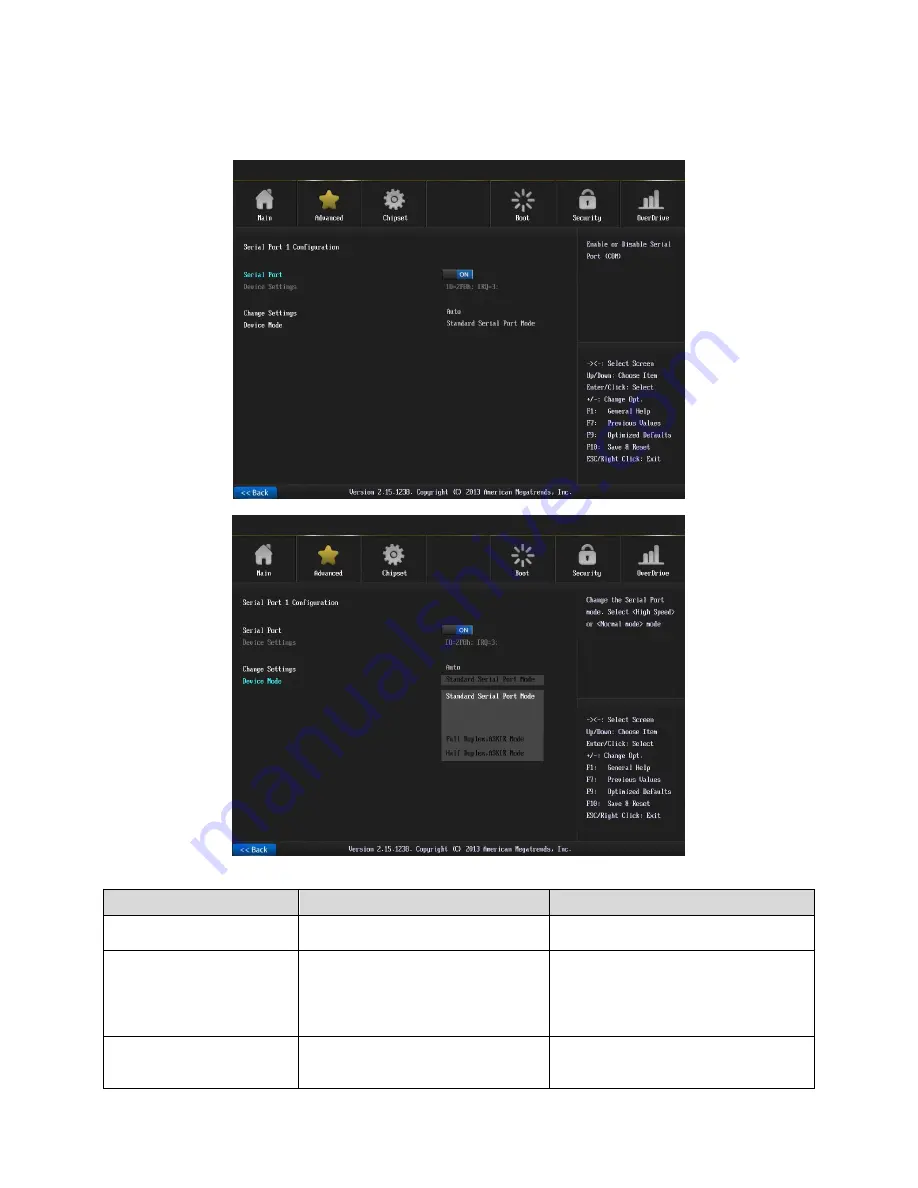
SEAX-H81 User
’s Manual
40 SEAX-H81
User’s Manual
3.6.2.7.3 Parallel Port Configuration
Item
Options
Description
Parallel Port
Enabled
[Default]
,
Disabled
Enable or Disable Parallel Port
(LPT/LPTE).
Change Settings
Auto
[Default]
IO=378h; IRQ=5;
IO=378h; IRQ=5,6,7,10,11,12;
IO=278h; IRQ=5,6,7,10,11,12;
IO=3BCh; IRQ=5,6,7,10,11,12;
Select an optimal setting for Super IO
device.
Device Mode
STD Printer Mode
[Default]
SPP Mode
EPP-1.9 and SPP Mode
Change the Printer Port mode.
Summary of Contents for SEAX-H81
Page 12: ...SEAX H81 User s Manual 12 SEAX H81 User s Manual 2 Hardware Configuration ...
Page 13: ...SEAX H81 User s Manual SEAX H81 User s Manual 13 2 1 Product Overview ...
Page 26: ...SEAX H81 User s Manual 26 SEAX H81 User s Manual 3 BIOS Setup ...
Page 58: ...SEAX H81 User s Manual 58 SEAX H81 User s Manual 5 Mechanical Drawing ...
Page 59: ...SEAX H81 User s Manual SEAX H81 User s Manual 59 Unit mm ...
Page 60: ...SEAX H81 User s Manual 60 SEAX H81 User s Manual Unit mm ...















































