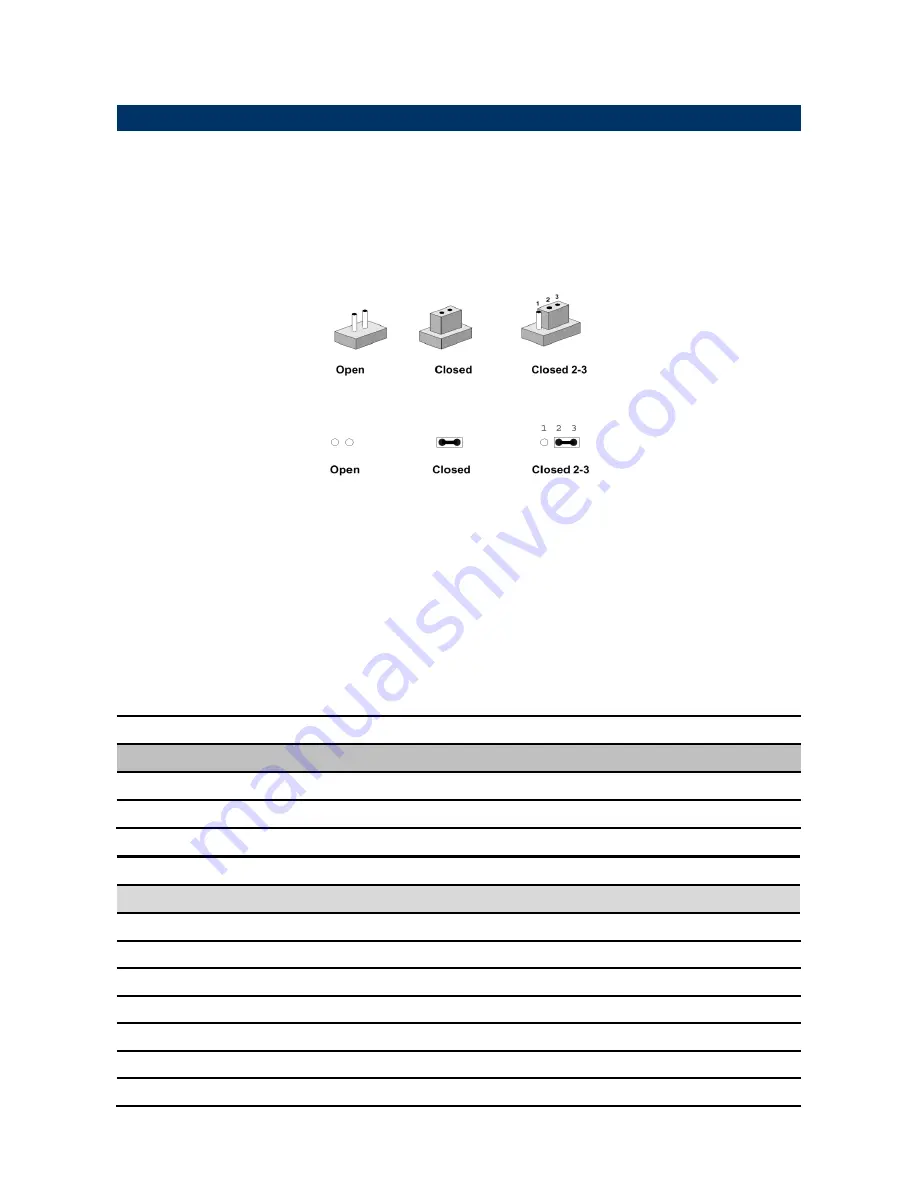
REV-SA01 User
’s Manual
12 REV-SA01
User’s Manual
2.2 Jumper and Connector List
You can configure your board to match the needs of your application by setting jumpers. A
jumper is the simplest kind of electric switch.
It consists of two metal pins and a small metal clip (often protected by a plastic cover) that
slides over the pins to connect them. To “close” a jumper you connect the pins with the clip.
To “open” a jumper you remove the clip. Sometimes a jumper will have three pins, labeled 1,
2, and 3. In this case, you would connect either two pins.
The jumper settings are schematically depicted in this manual as follows:
A pair of needle-nose pliers may be helpful when working with jumpers.
Connectors on the board are linked to external devices such as hard disk drives, a
keyboard, or floppy drives. In addition, the board has a number of jumpers that allow you to
configure your system to suit your application.
If you have any doubts about the best hardware configuration for your application, contact
your local distributor or sales representative before you make any changes.
The following tables list the function of each of the board
’s jumpers and connectors.
Jumpers
Label
Function
Note
SW1
Boot Mode selector
DIP Switch 4P
JDIOP1
General purpose I/O
Power selector
3 x 1 header, pitch 2.00mm
Connectors
Label
Function
Note
JBAT1
Battery connector
2 x 1 wafer, pitch 1.25mm
JDIO1
General purpose I/O connector
2 x 6 wafer, pitch 2.00mm
JCAN1/2
Can Bus connector 1/2
4 x 1 wafer, pitch 2.00mm
JSMA1
Smart Mobility ARChitecture slot
SATA1
Serial ATA connector 1
JBKL1
LCD inverter connector
5 x 1 wafer, pitch 2.00mm
JAMP1
AMPLIFIER connector
4 x 1 wafer, pitch 2.00mm
Summary of Contents for REV-SA01
Page 9: ...REV SA01 User s Manual REV SA01 User s Manual 9 2 Hardware Configuration...
Page 10: ...REV SA01 User s Manual 10 REV SA01 User s Manual 2 1 Product Overview...
Page 11: ...REV SA01 User s Manual REV SA01 User s Manual 11...
Page 22: ...REV SA01 User s Manual 22 REV SA01 User s Manual 3 Linux User Guide...













































