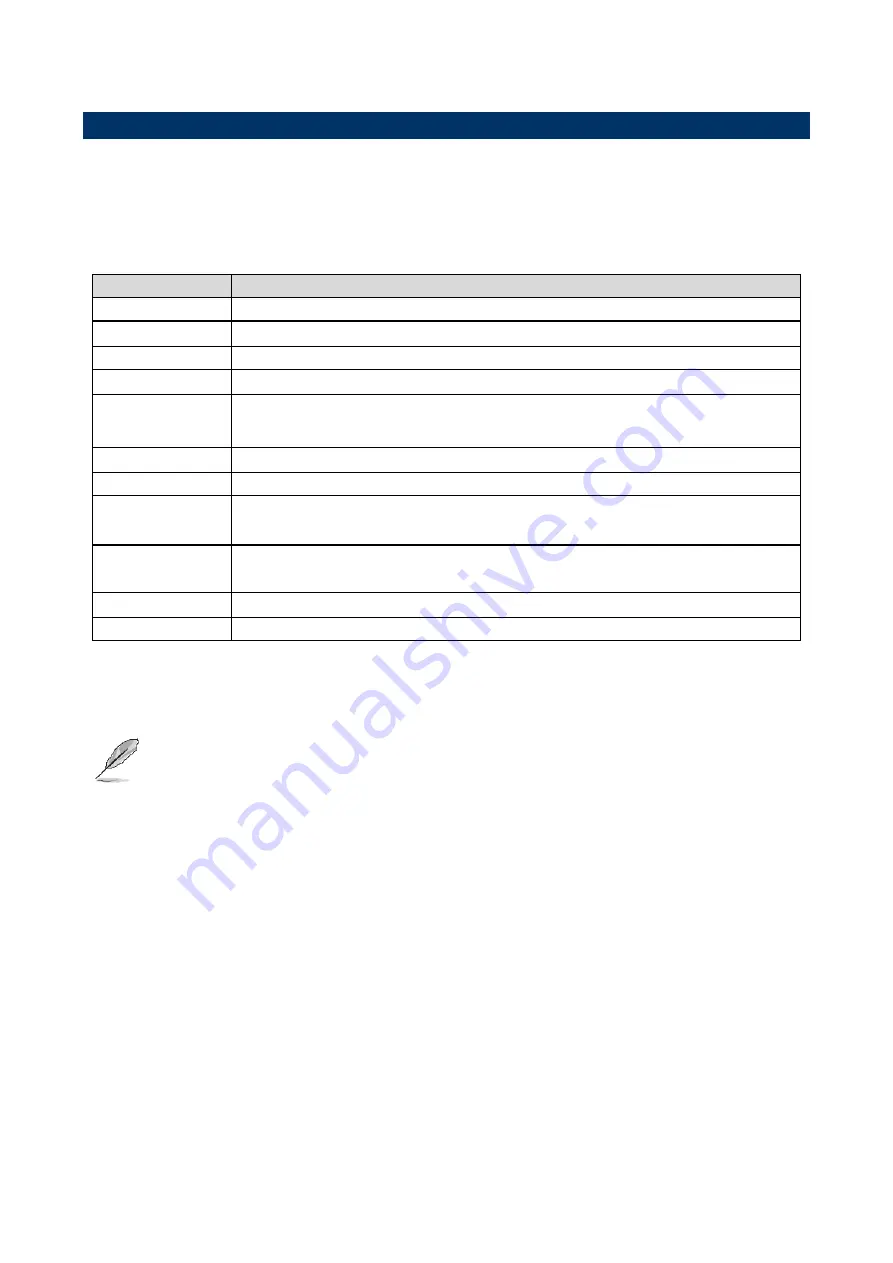
User’s Manual
EMX-Q170KP
User’s Manual
35
3.3 Using Setup
In general, you use the arrow keys to highlight items, press <Enter> to select, use the
PageUp and PageDown keys to change entries, press <F1> for help and press <Esc> to
quit. The following table provides more detail about how to navigate in the Setup program
using the keyboard.
Button
Description
↑
Move to previous item
↓
Move to next item
←
Move to the item in the left hand
→
Move to the item in the right hand
Esc key
Main Menu -- Quit and not save changes into NVRAM
Status Page Setup Menu and Option Page Setup Menu -- Exit current page and
return to Main Menu
+ key
Increase the numeric value or make changes
- key
Decrease the numeric value or make changes
F1 key
General help, only for Status Page Setup Menu and Option Page Setup Menu
F2 key
Previous Values.
F3 key
Optimized defaults
F4 key
Save & Exit Setup
Navigating Through The Menu Bar
Use the left and right arrow keys to choose the menu you want to be in.
Note:
Some of the navigation keys differ from one screen to another.
To Display a Sub Menu
Use the arrow keys to move the cursor to the sub menu you want. Then press
<Enter>. A “
” pointer marks all sub menus.
Summary of Contents for EMX-Q170KP
Page 15: ...User s Manual EMX Q170KP User s Manual 15 2 Hardware Configuration...
Page 16: ...EMX Q170KP User s Manual 16 EMX Q170KP User s Manual 2 1 Product Overview...
Page 33: ...User s Manual EMX Q170KP User s Manual 33 3 BIOS Setup...
Page 80: ...EMX Q170KP User s Manual 80 EMX Q170KP User s Manual Step 6 Click Finish to complete setup...
Page 81: ...User s Manual EMX Q170KP User s Manual 81 5 Mechanical Drawing...
Page 82: ...EMX Q170KP User s Manual 82 EMX Q170KP User s Manual Unit mm...
Page 83: ...User s Manual EMX Q170KP User s Manual 83 Unit mm...






























