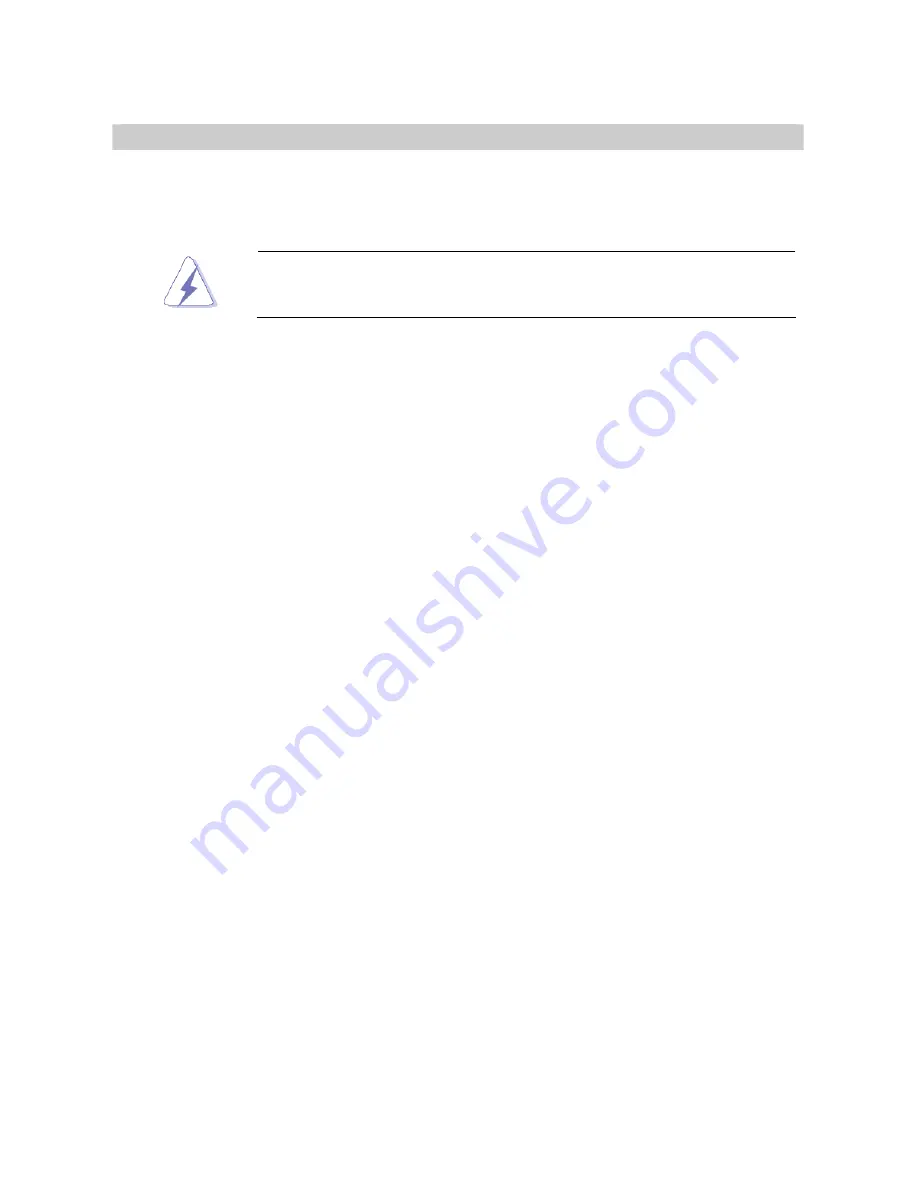
EAX-Q35
28
1.6 Expansion Slots
In the future, you may need to install expansion cards. The following sub
‑
sections describe
the slots and the expansion cards that they support.
Make sure to unplug the power cord before adding or removing
expansion cards. Failure to do so may cause you physical injury and
damage motherboard components.
1.6.1
Installing an Expansion Card
1. Before installing the expansion card, read the documentation that came with it and
make the necessary hardware settings for the card.
2. Remove the system unit cover (if your motherboard is already installed in a chassis).
3. Remove the bracket opposite the slot that you intend to use. Keep the screw for later
use.
4. Align the card connector with the slot and press firmly until the card is completely
seated on the slot.
5. Secure the card to the chassis with the screw you removed earlier.
6. Replace the system cover.
1.6.2
Configuring an Expansion Card
After installing the expansion card, configure it by adjusting the software settings.
1. Turn on the system and change the necessary BIOS settings if any.
2. Assign an IRQ to the card if needed. Refer to the tables on the next page.
3. Install the software drivers for the expansion card.
Summary of Contents for EAX-Q35
Page 11: ...User s Manual EAX Q35 11 Block Diagram ...
Page 15: ...User s Manual EAX Q35 15 1 3 Motherboard Layout ...
Page 42: ...EAX Q35 42 1 8 10 Amplifier Connector JAMP1 1 8 11 Digital Audio Connector JDIO ...
Page 54: ...EAX Q35 54 2 2 1 5 SATA Configuration ...
Page 56: ...EAX Q35 56 2 2 1 6 AHCI Setting AHCI CD DVD Boot Time out The options 0 5 10 15 20 25 30 35 ...
Page 63: ...User s Manual EAX Q35 63 The following items show when you set TCG TPM SUPPORT option to YES ...
Page 71: ...User s Manual EAX Q35 71 2 2 2 7 Onboard Device Configuration ...
Page 78: ...EAX Q35 78 2 2 3 6 Hardware Health Configuration ...






























