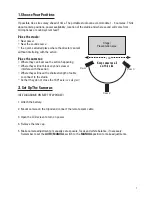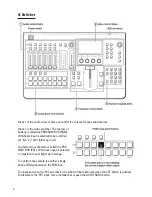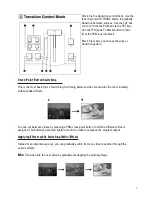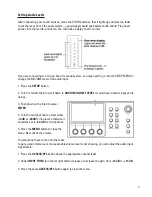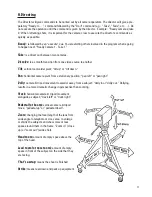10
5. BlackMagic Hyperdeck Studio
HyperDeck Studio is a rack mount broadcast deck style recorder that records Quicktime movie files to
a solid-state hard drive (SSD).
To begin recording:
Press the record button to start recording to the SSD instantly. A looping red
light on the SSD slot indicates the SSD is recording. The small built-in screen
displays video and level meters for audio. What you see what you’ll get on
your recording. NOTE: if there is no video or audio showing, press the INPUT
button to get the signal to pass through.
Each time you start/stop the recorder, a new file is created. Long
recordings will show up as one big file, not segmented into multiple
pieces.
In high definition, the file size will be about 54 GB per hour of
recorded time. The hard drive used for recording is 500 GB.
To stop recording:
Press the Stop button to finish your recording. DO NOT remove the hard drive while it is recording.
To edit:
Pull the hard drive out of the Hyperdeck and plug it into the dock in the edit room. Please be sure the
dock’s power is on switched OFF before inserting or ejecting the drive.
Import the files into a project on your editing drive to edit. Quit Final Cut Pro, then eject the drive from
the Desktop, turn off the dock’s power switch, and push the eject button.
Files recorded on the Hyperdeck contain 16 channels of audio. Four of these channels will have the
same content (in mono), and the rest are empty. Simply disregard the extra tracks or turn them off
when you edit. Recordings made on the portable studio are in high definition. Once you’ve finished
editing in Final Cut Pro, Share the project using the ProRes LT for HD preset, then copy the resulting
movie file to the HD Inbox (not the SD Inbox) for on air playback.
Summary of Contents for Portable Studio
Page 2: ......