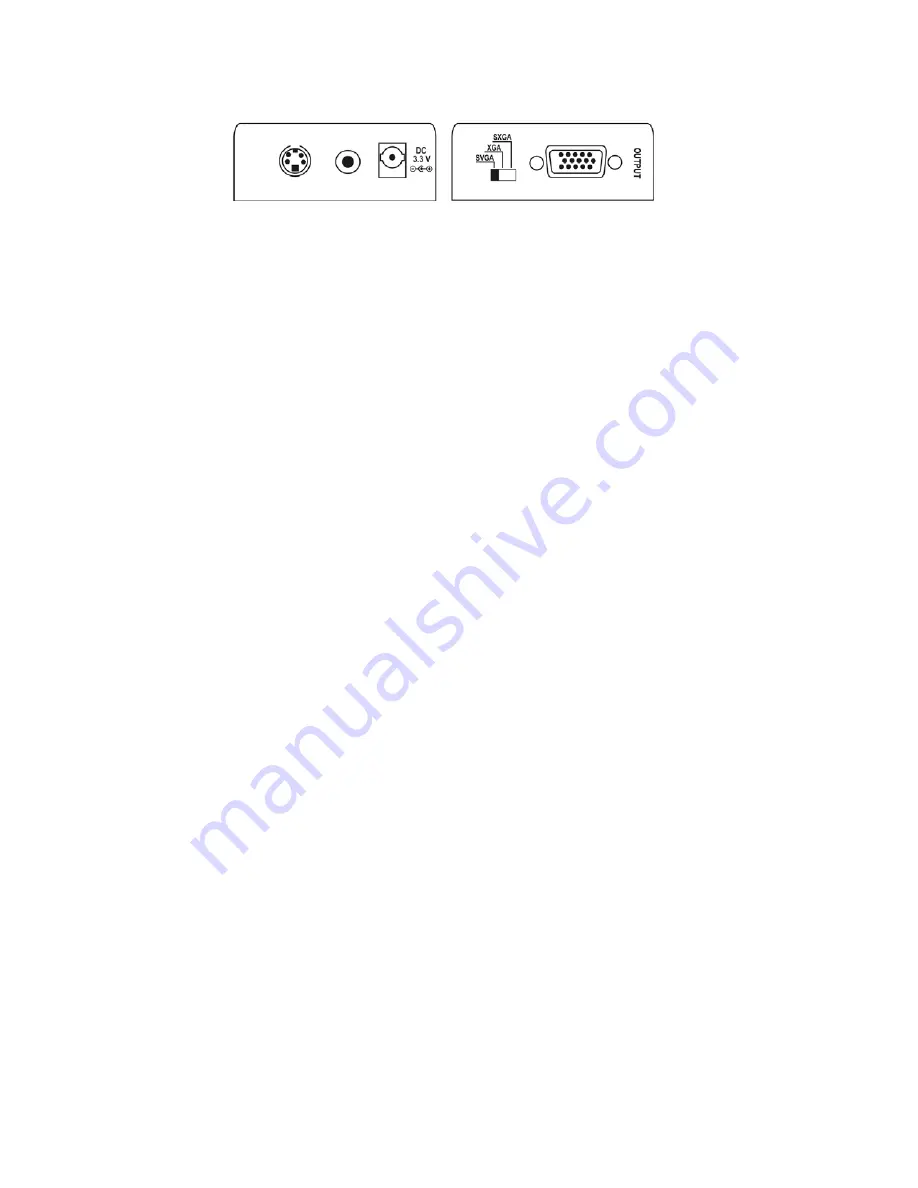
5
4.1 Connecting the Monitor to the AVT-3310
To make certain your monitor is working properly, check that a PC can produce a
picture on it before attempting to use it with the AVT-3310 then connect the
monitor to the output of the AVT-3310 using a high quality cable.
Note: If you do not know the maximum resolution that your monitor is capable of
accepting, set the AVT-3310 to XGA resolution using the three position switch
located on the output side of the unit initially.
4.2 Connecting the Input to the AVT-3310
You can connect either a NTSC or a PAL input signal to the AVT-3310. The unit
will automatically determine which type signal it is receiving. For the signal cable
type, you’ll want to use S-Video if possible because it will produce the best
picture in most cases. With either input always use a high quality cable, as short
a length as possible, for best results.
4.3 Connecting Power to the AVT-3310
The AVT-3310 is shipped with a Power Adapter to convert 100~240VAC@50-
60Hz to 3.3VDC. Connect the DC Output Cable from the Power Adapter to the
back of the unit and then plug the Power Adapter into an AC Receptacle. The
AVT-3310 has no power switch. As soon as the Power Adaptor is connected, the
unit is receiving power.
5.0 OPERATING THE AVT-3310
Once the AVT-3310 is connected to a monitor and an appropriate input signal is
connected, you can apply power. If you have connected a Composite Video
signal to the AVT-3310, press the input switch on the top of the unit until the LED
indicator turns Green. If you have connected an S-Video (Y/C) signal, press the
input switch until the LED indicator turns Orange. The unit will automatically
The input side of the AVT-
3310 is where the Comp-
osite Video, S-Video and
the 3.3 VDC Power
Adapter connectors are
located.
The output side of the
AVT-3310 is where the
HD-15 PC Video
connector and the Output
Resolution Switch are
located.
Summary of Contents for AVT-3310
Page 1: ...AVT 3310 Video to PC Up Converter Instruction Manual ...
Page 2: ......










