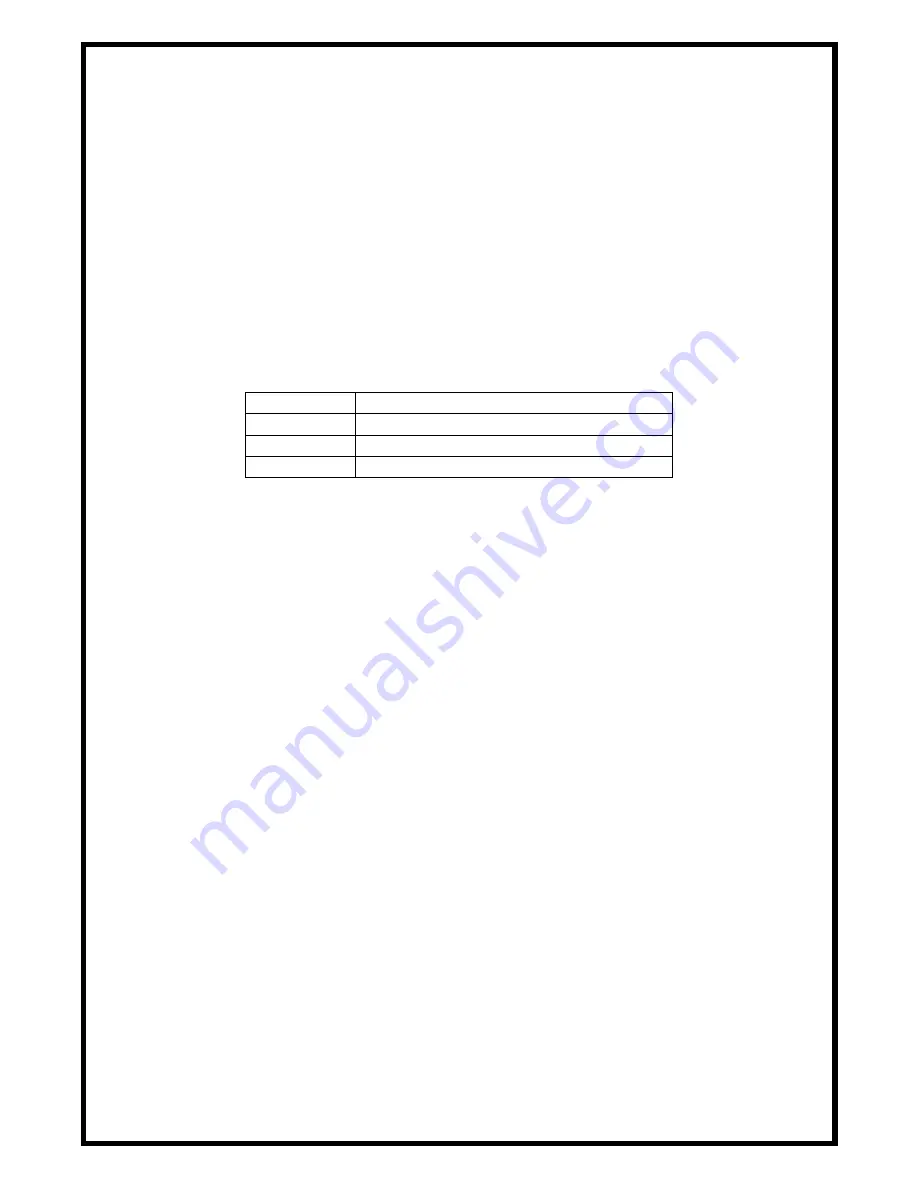
1.
Press the button to select source input.
For example: Press input 1>VGA,The input 1 will be select the VGA video input.
2.
Press the button to select mode, select matrix, multi-viewer and video wall.
For example:
a.
Select matrix mode, press buttons
HDMI/M1 > ENTER.
b.
Select multi-viewer mode, press buttons
VGA/M2 > ENTER, and press buttons A/B/C/D select different mode
c.
Select video wall mode, press buttons
CV/M1 > ENTER, and press buttons A/B/C/D select different input.
Part 6.
EDID:
Smart EDID management, the LCM will display the EDID operation.
Press the MENU button will enter the EDID management window, press UP or
DOWN button to select the needed EDID setting, press ENTER button to select the
download input source. It can easy download any EDID mode to any input source.
Note: The EDID mode table
EDID Mode
EDID Description
1
1080i, 2CH AUDIO
2
1080p, 2CH AUDIO
3
DVI 1920X1080
EDID. What is it and what is it used for?
Under normal circumstances, a source device (digital and analog) will require information about a
connected device/display to assess what resolutions and features are available. The source can then
cater its output to send only resolutions and features that are compatible with the attached
device/display. This information is called EDID (Extended Display Information Data)
and a source device can only accept and read one EDID from a connected device/display. Likewise, the
source an only output one resolution for use by a connected device/display.
Why is EDID so important with the HDMI Matrix ?
The Matrix is complex piece of technology that replicates and switches between multiple inputs and
outputs. Each connected source device will require one EDID to read. EDID management is carefully
handled by HDMI Matrix to provide a single EDID for each source to read.
What options do I have to manage the EDID in the HDMI Matrix ?
First, it is important to note that each source device can only output one video/audio signal type. This
includes resolutions and timings. When multiple devices/displays are used, such as with the HDMI
Matrix, it is important to use devices/displays that have similar or compatible resolutions/features. This
will ensure that the single video/audio signal produced by the source device is accepted by all of the
connected output devices/displays.The user has the option, through the EDID management window, to
choose how the unit will manage the EDID from multiple HDMI devices/displays. Therefore the user has
some control over the resolutions/features that the source devices will output. The HDMI Matrix for
has a multiple EDID management modes that will control how the EDID information from multiple
devices/displays are combined, ignored, and routed.













