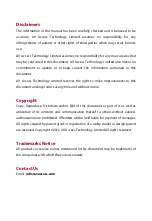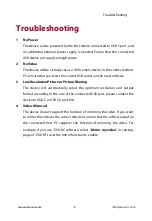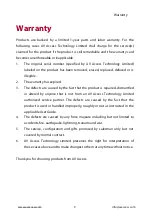Important Safety Instructions
Do not expose this device to rain, moisture, dripping or splashing. No objects
filled with liquids, such as vases, shall be placed on the device.
Do not install or place this unit in a bookcase, built-in cabinet, or in another
confined space. Ensure the unit is well ventilated.
To prevent risk of electric shock or fire hazard due to overheating, do not
obstruct the unit’s ventilation openings with newspapers, tablecloths,
curtains, or similar items.
Do not install near any heat sources such as radiators, heat registers, stoves,
or other device (including amplifiers) that produce heat.
Do not place sources of naked flames, such as lighted candles, on the unit.
Clean this device only with dry cloth.
Unplug this device during lightning storms or when unused for long periods
of time.
Protect the power cord from being walked on or pinched, particularly at
plugs.
Only use attachments / accessories specified by the manufacturer.
Refer all servicing to qualified service personnel.
Summary of Contents for 4KVC00
Page 1: ...4KVC00 USB 3 0 HDMI Video Capture User Manual...
Page 2: ......
Page 14: ......
Page 15: ......