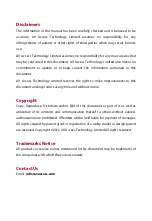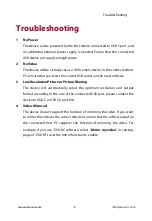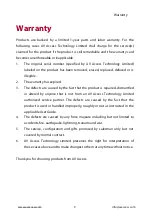Troubleshooting
8
Troubleshooting
1
No Power
The device can be powered by the host device connected to USB-C port, and
no additional external power supply is needed. Ensure that the connected
USB device can supply enough power.
2
No Video
The device will be virtually set as a USB camera device in the connected host
PC, ensure that you select the correct USB camera in the used software.
3
Low Resolution Picture or Picture Blurring
The device will automatically select the optimum resolution and output
format according to the rate of the connected USB port, please connect the
device to USB-C or USB 3.0 port first.
4
Video Mirrored
The device doesn’t support the function of mirroring the video. If you want
to mirror the video to the correct direction, ensure that the software used on
the connected host PC supports the function of mirroring the video. For
example, if you use “ZOOM” software, select “
Mirror my video
” in settings
page of “ZOOM” to set the mirror function to enable.
Summary of Contents for 4KVC00
Page 1: ...4KVC00 USB 3 0 HDMI Video Capture User Manual...
Page 2: ......
Page 14: ......
Page 15: ......