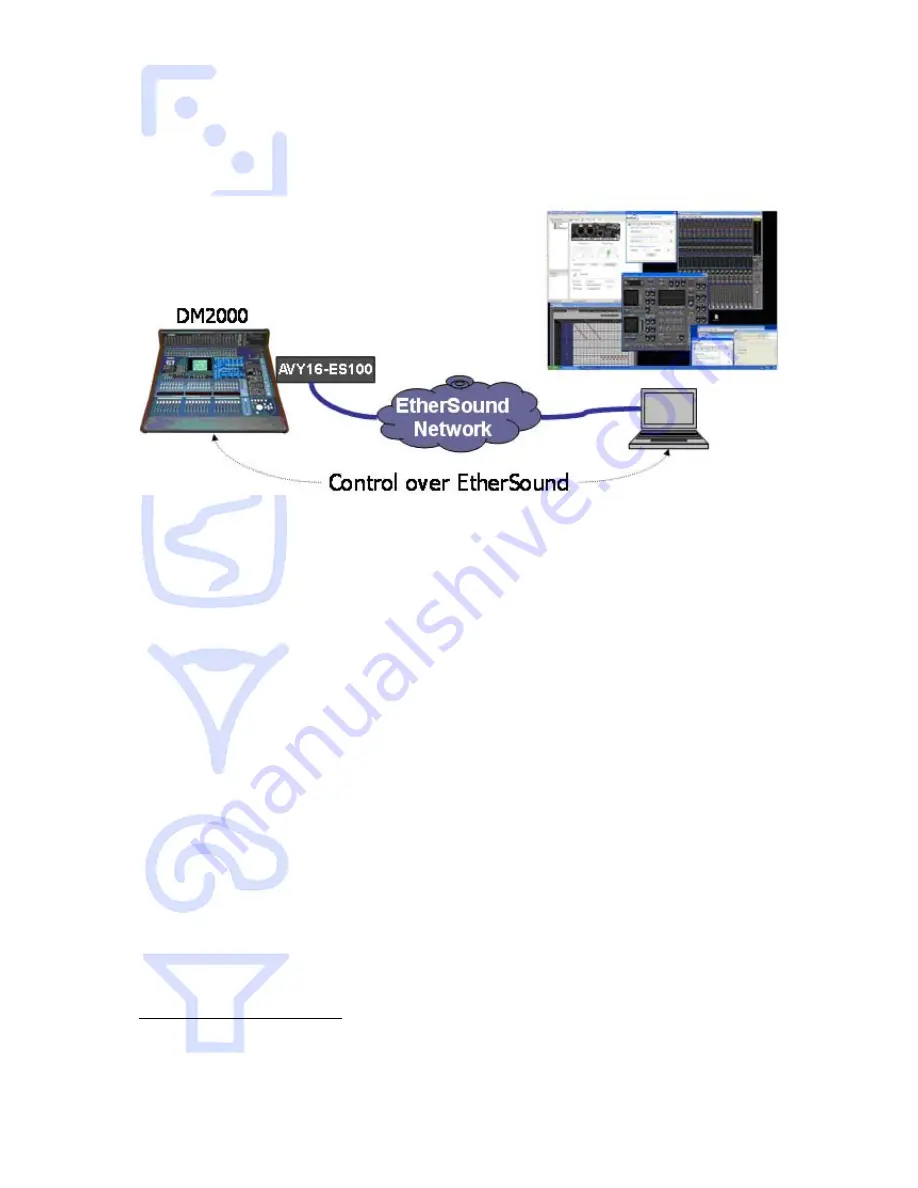
AVY16-ES100 User’s Manual
AuviTran
15
14.2.7
Remote Control over EtherSound via YGDAI Midi
The AVY16-ES100 provides a local YGDAI midi interface to its host console which can be
remotely link to a build-in ESMonitor midi driver.
Today, the local YGDAI midi interface is working on the following Yamaha devices:
DM2000, DM1000, 02R96, 01V96.
Before using remote control over EtherSound few conditions must be respected:
1.
The host console must been set
1
properly to be controlled via a slot where an
AVY16-ES100 has been connected to.
2.
The midi parameters in EtherSound control panel must be set
2
.
3.
The specific application
3
which manages your digital console such as Yamaha
Studio manager must be installed first.
If the 2 first conditions are respected, ESMonitor will display the console name in the field
“AVY16-ES100 hosted by” and a button “Launch Manager” appears on the control page
for the AVY16-ES100. This means that the AVY16-ES100 selected is in the slot defined by
the console to be the “midi to host” and that you can remotely control the console.
ESMonitor will display “Not configured” for an AVY16-ES100 if the YGDAI slot in which
the AVY16-ES100 is put, does not support midi interface or has not been defined in the
host console to be “midi to host”.
Notice: Even if a console could accept multi AVY16-ES100, only one AVY16-ES100 can
be defined to control the console
If ESMonitor displays a button “Launch Manager” on the control page, you can click on it
to launch the Yamaha application which will remotely control the host device.
If it is the first time, ESMonitor will ask you to provide the link to the application (i.e. the
access to the Yamaha application software such as Studio Manager).
1
Please refer to your Yamaha Console User’s manual for further information about the
use of Yamaha console features and settings.
2
Please refer to your ESMonitor User’s manual for further information about the use of
ESMonitor functions and settings
3
Please refer to your application User’s Manual for installing the application software.



















