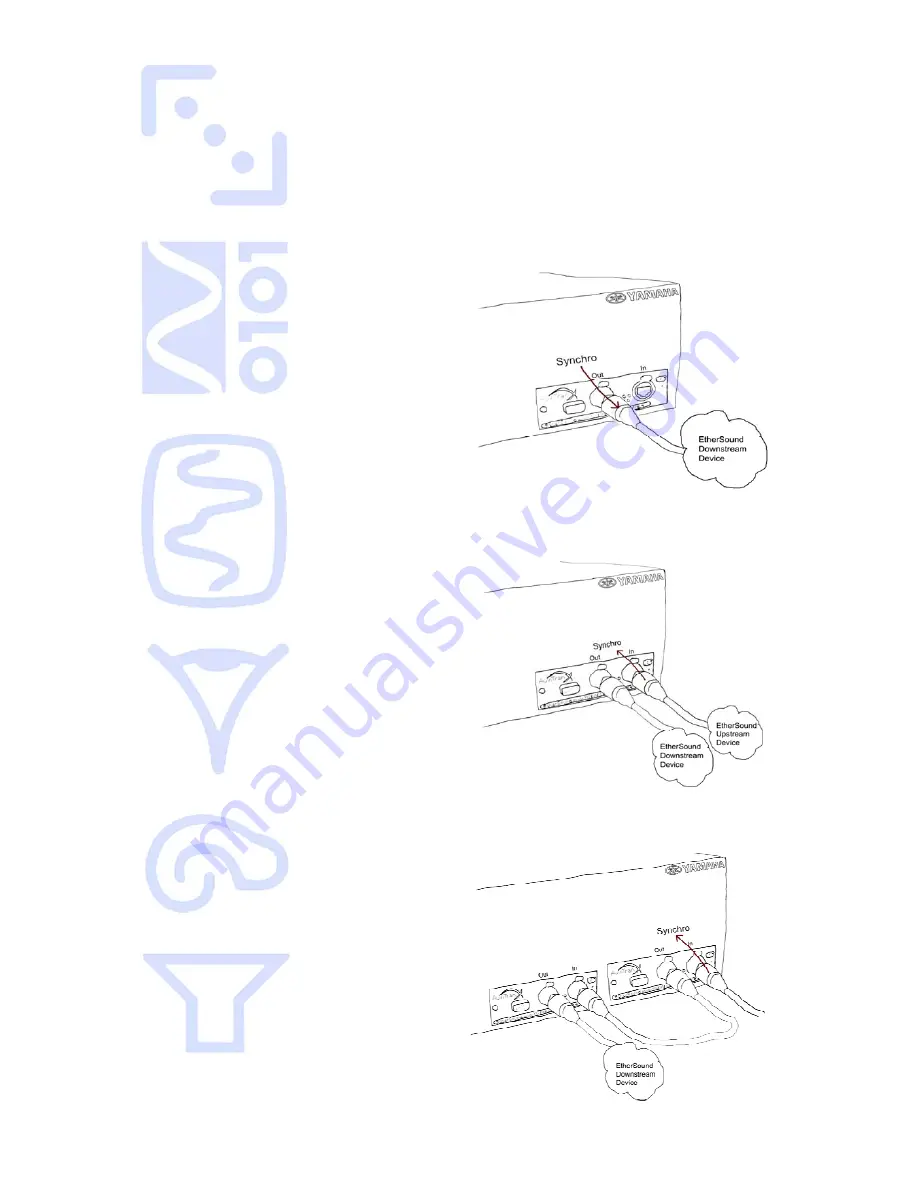
AVY16-ES User’s Manual
AuviTran
8
12-
SYNCHRONISATION MANAGEMENT
Your AVY16-ES board must be synchronised with the related equipment. If this is not the
case, or if the board is not properly synchronised, the audio data it will send or receive
will be void.
In case your AVY16-ES board is the first element of an EtherSound-based network, it will
provide the clock to the network. The board will automatically connect on your Yamaha
device. Your device must be internal clock configured or synchronised on the external
wordclock (Fig 3). Please refer to your Yamaha user’s manual for more details about
synchronisation.
Fig. 3 : AVY16-ES Board starting a network
In case your AVY16-ES board is part of, or ends the EtherSound network, your device
must be synchronised on the EtherSound network. Therefore you should synchronise it
on the YGDAI slot, where your AVY16-ES board is inserted (Fig 4).
Fig. 4 : AVY16-ES Board in the middle of a
network
In case you are connecting several AVY16-ES boards into the same Yamaha device, your
device must be synchronised on the upstream board clock (see up). The other
downstream boards will synchronise automatically on the clock (Fig 5).
Fig. 5: several AVY16-ES boards plugged on the
same Yamaha device
















