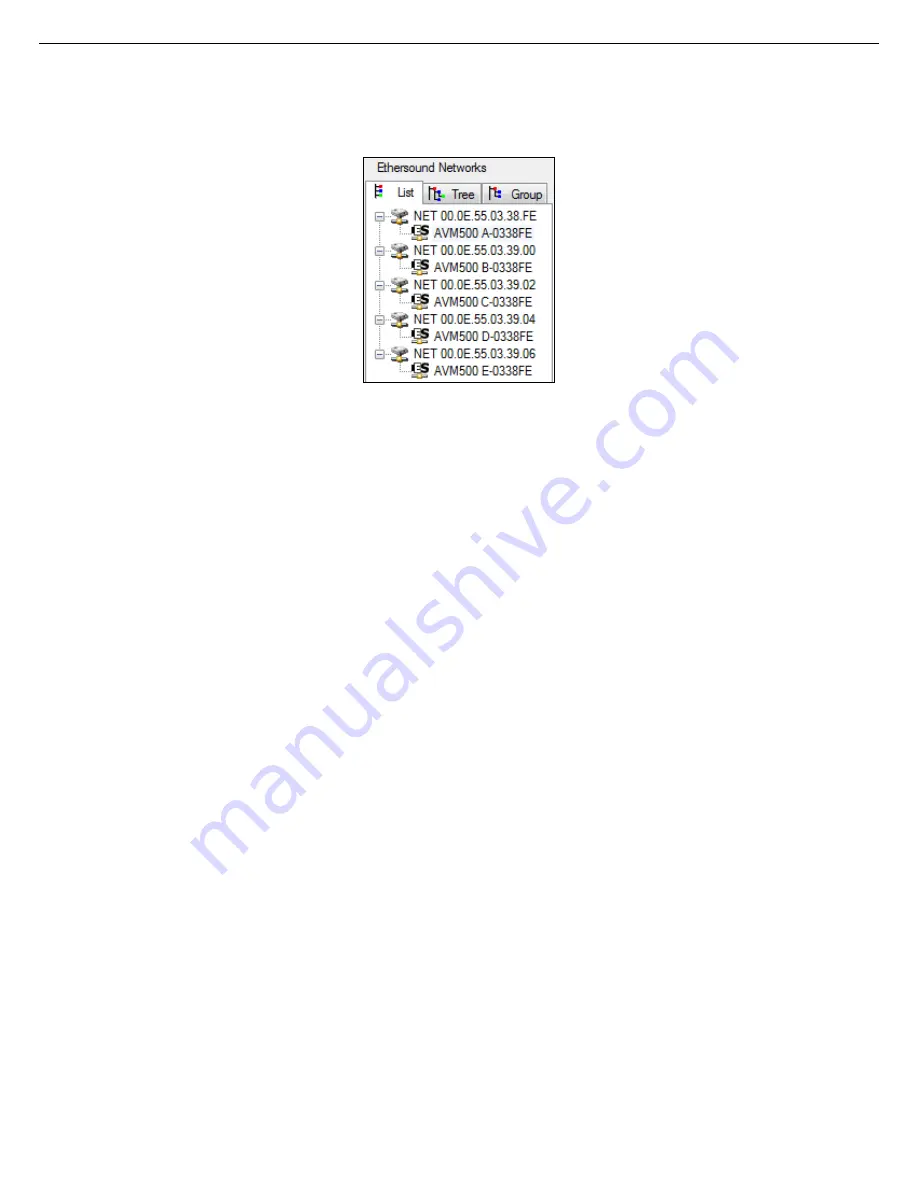
Splitting networks for extended capacities
Port A generates its own clock, and sends it to other ports and to the digital audio matrix. Doing so, all five networks are
automatically and properly synchronized.
When looking at ES-Monitor software (Fig. 18), you can clearly view the five independent networks. It looks like five Primary
Masters plugged on the same control computer.
Fig. 18: PM Multi Networks Mode in ES-Monitor
The fact that ports are virtually PM (because still synchronized to port {Ain}) allows to bypass few limitations described
before, without any limitation on audio side, as all five ports are always connected to the 320x320 Digital Audio Matrix. You
will find below all new possibilities of this mode.
7.1.1
Port {Aout} active
As explained above, this mode automatically enables the port {Aout} on the back-panel of the device. You have now five
output ports instead of four in the Mono Network Mode.
Be careful using this mode, and always think that it only works when AVM500-ES is Primary Master. That means that you
cannot build a ring architecture using the pair {Ain/Aout}, because {Ain} only accepts a control PC in this mode. If you plug
an EtherSound compatible device to build a ring, the AVM500-ES will not be PM anymore, and the AVM500-ES will
automatically switch to Mono Network Mode, disabling port {Aout}.
7.1.2
Remote control through 3
rd
Port – ES100/ESV2
We saw in the previous chapter that remote control using the 3
rd
port was effective only if all devices inside the network were
ES100 compatible. This is not true anymore in PM Multi Network Mode. Indeed, each port of the AVM500-ES is virtually
Primary Master, and port {3
rd
} addresses directly each port individually thanks to an internal switch. Doing so, there is no
restriction on the version of the EtherSound compatibles devices inside the network. ES-V2 will work as well as ES100. Even
ES-V1 will work, but we do not recommend using this kind of devices today.
Please note that you are free to choose port {3
rd
} or port {Ain} to connect the control PC in this mode. This is exactly
equivalent.
AVM500-ES User’s Manual v2.1
AuviTran 2010
24
Summary of Contents for AVM500-ES
Page 1: ...AVM500 ES User s Manual 1 ...
















































