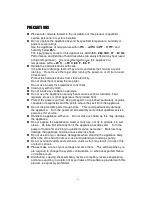- 6 -
7. PTZ Control
……………………….………………………………
8. Search/Playback/Archive (Administrator/Supervisor)
………....
8.1 Search By Time……………………………………….…………
8.2 Search By Event / Log Display………………………….………
8.3 Search Archived Files………………………….……….………
8.4 Playback/Archive For Search By Time………….….….………
8.5 Playback/Archive For Search By Event…………………………
8.6 Playback For Archived Files……………………………………
9. Remote Access
…………………………………………………..…
Appendix A – Specifications
Appendix B – Structures Of Menu Displays
Appendix C – Time Zone Table
Appendix D – Keyboard Control Protocol
Appendix E – Recording Table
62-63
64
64-65
66
67
68-69
70
70
71-75
76-77
78
79-80
81
82-83