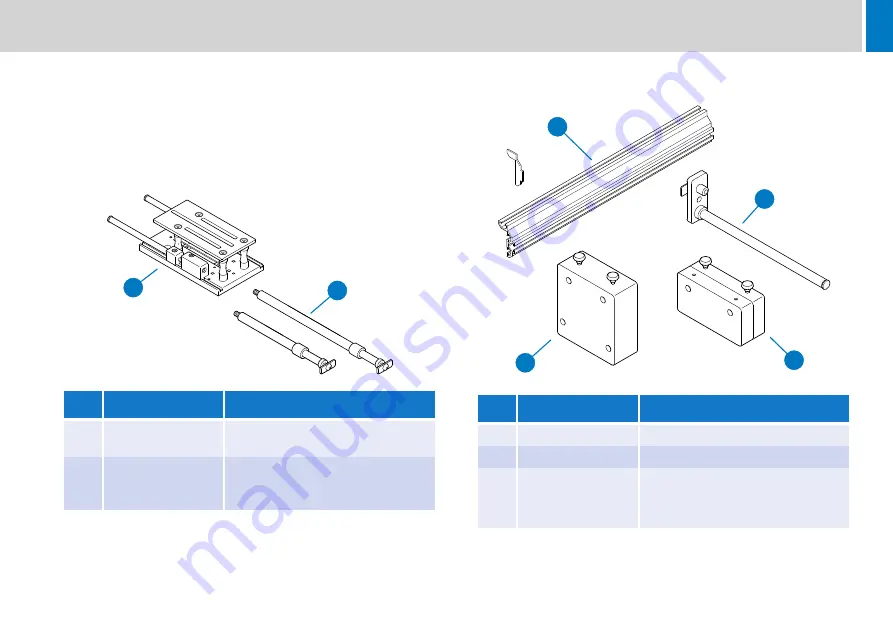
5
Components and Connections
Prompter Installation Components
The following section describes the range of component parts available
for a complete prompter installation using the E.P.I.C TFT monitor.
Many of the parts listed are optional, depending on the specific
requirements of the installation.
Camera Mounting Components
*Retracted length of the rods.
Prompter Mounting Components
No.
Part
Description
1
MT-BLACK
Camera mounting plate for larger
studio camera configurations
2
TR-7, TR-12
One pair of 7 or 12 inch* telescopic
rods are required for use with the
MT-BLACK plate
1
2
x2
No.
Part
Description
3
EXT-M or EXT-L
Extrusion, medium or long
4
TFT-RDS
Prompter monitor support rods
5
CBMT-R
Counterbalance weights, 10 lb
(4.5Kg)
6
CBMT-R20
Counterbalance weights, 20 lb (9Kg)
3
4
x2
x2
6
5








































