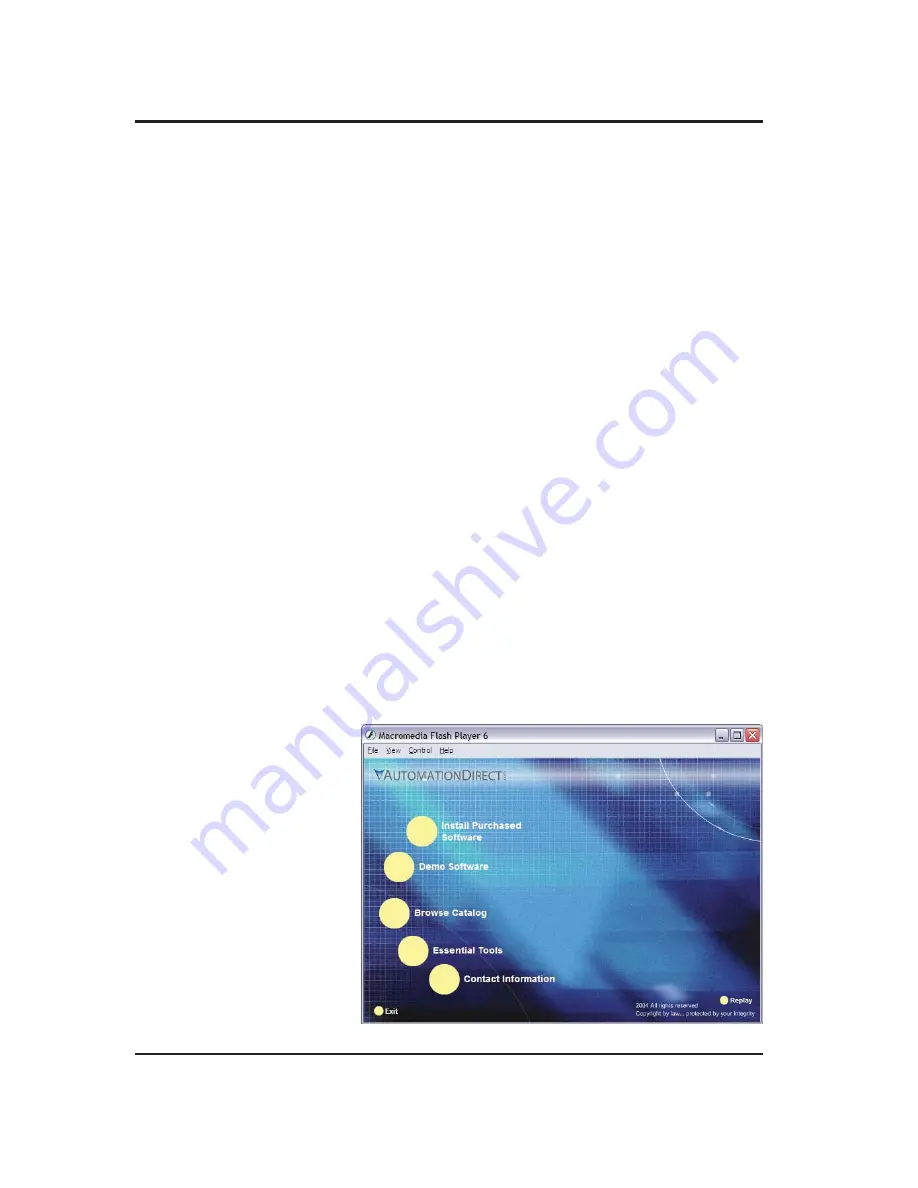
2
DataWorx WinPLC
2.0 Installation of DataWorx WinPLC
Before you start, ensure that the WinPLC(s) and
Server/Monitor computer(s) are connected to the network.
Decide what kind of installation you want:
1. Server and Monitor on Same Computer
a. Might be the only option if you have only one computer
b. Even if you plan on hosting the Server and Monitor on
different computers, you can install both the Server and Monitor
on the Server computer for quick installation and configuration
2. Server and Monitor on Different Computers
a. Ideal when the physical location of the Server is not easily
accessible
b. Must note the IP Address or name of the Server
DataWorx WinPLC software is available on the
AutomationDirect Product Showcase CD. To install
DataWorx WinPLC, insert the AutomationDirect CD into
your PC’s CD drive. The CD should start automatically
and open the installation window shown below.
Note:
If the Automation Direct CD does not
start automatically, go to your
Windows
START
button, select
RUN
,
and type:
E:\setup.exe
Change the letter “E” to correspond to
the letter for your CD drive. Then click
OK
and the program will start.

























