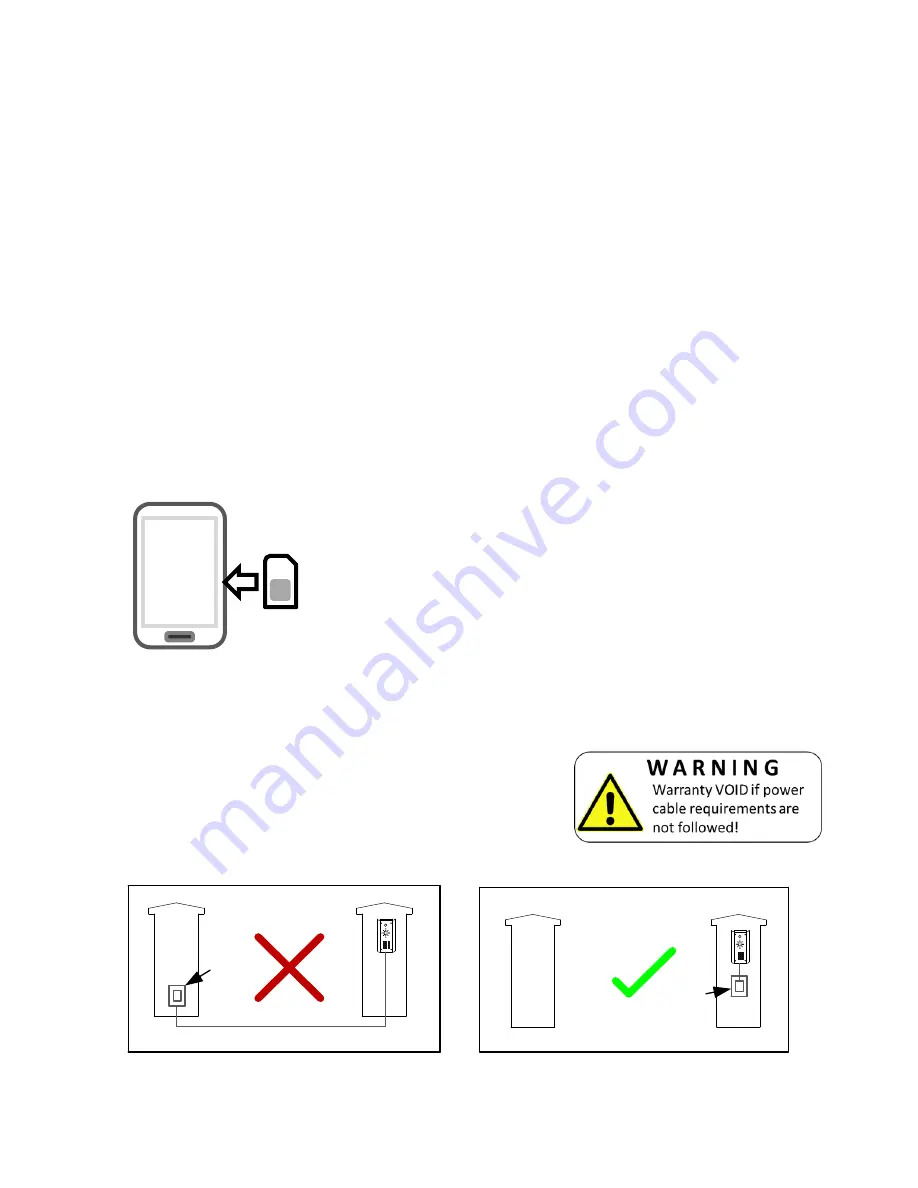
P a g e
|
3
Overview of System
Please read this entire manual before attempting to install this system.
This system should only be installed by a professional automatic gate installer or access control
specialist dealer.
It is recommended that the system be set up, configured, commissioned and tested on a
workshop bench
before
taken to site for installation.
Site Survey
Before installing this system, you need to be sure that there is good mobile GSM cell coverage in
the area it is to be installed. It is recommended that you conduct a site survey, and check
reception on the site for a GSM network. If reception is poor in the area, then this system is not
recommended.
SIM Card
You will need a SIM card in order to use this system. It should be a regular voice and SMS text
SIM card. Do not use a data only SIM, as this is only for tablets and will not work in the unit.
Power
TIP: Most technical calls received are due to installers using CAT5 or alarm cable to power
the unit. Neither are rated to carry enough power (1.2 amp peak). Please use following
cable
…
Up to 2 metres (6 feet)
– Use minimum 0.75mm
2
(18 gauge)
Up to 4 metres (12 feet)
– Use minimum 1mm
2
(16 gauge)
Up to 8 metres (24 feet)
– Use minimum 1.5mm
2
(14 gauge)
Using insufficient power cable thickness will cause excessive stress on electronic components,
and therefore void the manufacturer’s warranty.
15v Power
adaptor
15v
Power
adaptor
To avoid such problems it is recommended (and is good practice) to locate the power supply as
close to the transmitter as possible. This avoids power cable noise and interference and enhances
the lifetime of the product.
1) Ensure the SIM has calling credit, and can make and
receive calls on a mobile cell phone.
2) Check that the SIM is not locked to a phone and can be
used in other devices.
3) Check that the SIM does not have a PIN code request.
4) You are now ready to begin programming
.
Summary of Contents for AB
Page 16: ...P a g e 16 ...



































