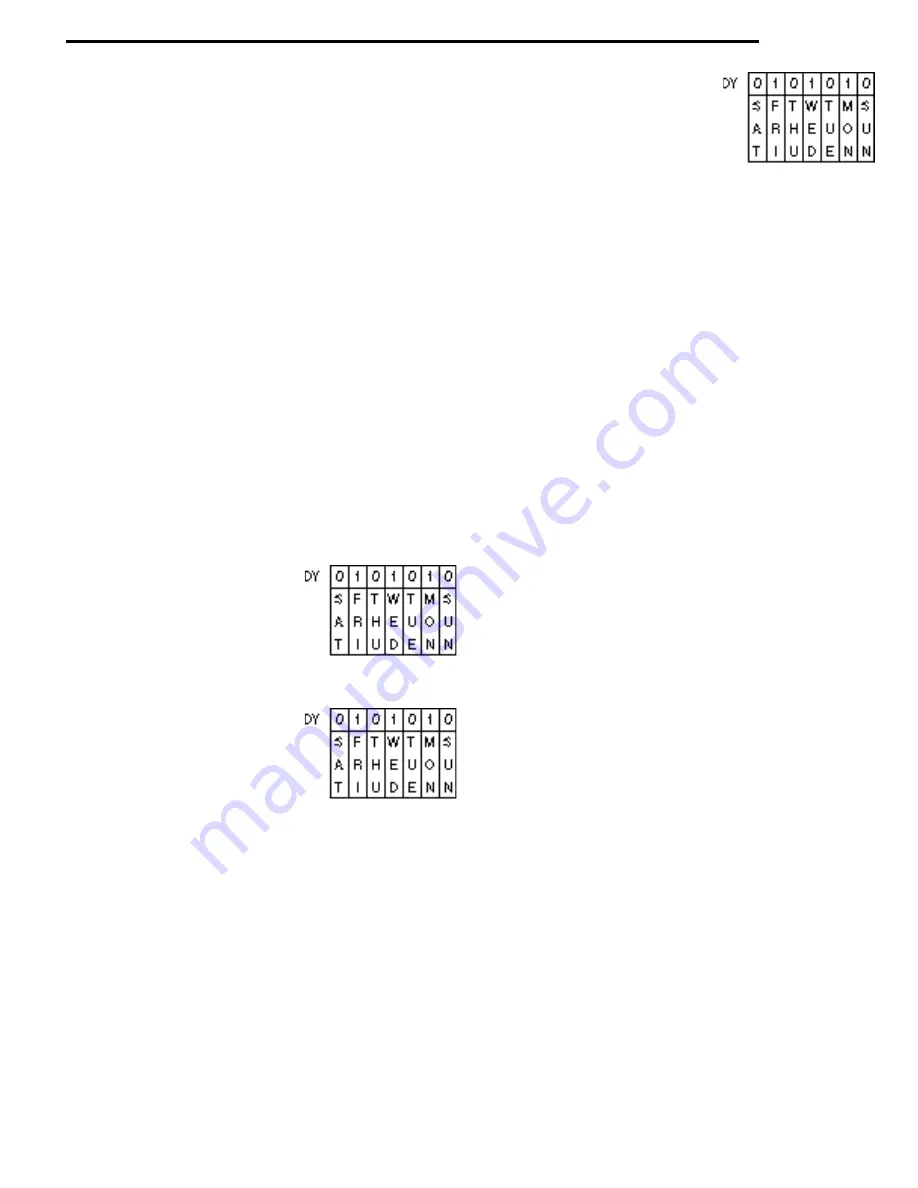
components
10
clearing the time periods, press “K”to return to the service mode
and lock in the information.
Step #2 – Press mode switch once (control board) to access the
price set mode. The display will show “PR”. Press the button “K”
which will access you into the product code setting. Press button
#9-#9#9 which will display “PRD1 00.00. This is where all cash
discounts are set for period “A”.Press button “J” to clear the cash
discounts for time period “A”.Press button “K” to advance to time
period “B” which will show “PRD2 00.00” on the display. Press
button “J” to clear time period “B”. Repeat the step for “C” time
period PRD3 and timer period “D” PRD4.
900 MODE – Shut-down mode. From the service mode, press
#10(the display will be blank). Press #9-#10-#10 shut-down
mode. This function enables the machine to be turned off at a
certain time and then be turned back on at a given time. (NOTE:
The machine must be programmed in the 200 mode to use this
feature.) The machine can be programmed to be turned off and
then back on in four different time periods (A, B. C and D) and any
day of the week.
The display will show “STRT”.(This automatically puts you in time
period “A”).Enter the start time by pressing the buttons using the
clock (military) from 00:00 as midnight to 23:00 hours as 11:00
p.m.
(NOTE: The “Start” time is for the shut down time and the “Stop”
time is for resuming time.) Press button “G”, it will display “Stop”
time. Enter the stop time. Press button “F”, the display will show
DY0000000. This simulates days of the week Sunday through
Saturday (right to left).Use button #1 for on and #10 as 0 for off.
“0” meaning “OFF”
“1” meaning “ON”
Example: Shows Monday, Wednesday, Friday machine will shut
down. For START and STOP time, set in “A” period.
Display Shows:
“0” meaning “OFF”
“1” meaning “ON”
Setting more than one time period by using buttons “B”, “C” and
“D”, Example: After setting time period “A”, press button “B”.
Press button “G”, the display will show “STRT”.Enter the time for
period “B”. Press button “G”, the display will show “STOP”. Enter
the stop time for period “B”.Press button “F”, the display will show
DY0000000. Set days you want period “ B” to shut down the
machine. (See chart, above). Continue if needed for periods C &
D by using the same procedure. During the shut down time, the
display will scroll “Machine Use Not Allowed until XXXX.” Service
functions are allowed during the shut down times.
Previous machines had to be programmed to start and stop on
the same day. A software change on the control board makes it
possible now to start on one day and to stop on the next day. This
feature may be used in both the 800 (discount) or 900 (shut
down) mode. The day of the stop time does not need to be spec-
ified by using the “ F”‘ button .The board will automatically stop
the 800 or 900 feature the day after it is started.
Example: Periods of discount or shutdown Monday 10:00 p. m .
to Tuesday 2:00 a.m.,Thursday 10:00 p.m. to Friday 2:00 p.m.
Display Shows:
“0” meaning “OFF”
“1” meaning “ON”
Two for One Option Mode – This function will allow you to vend
two products for the price of one. From the service mode – Press
#10 (blank display). Press #1-#1-#10, the “_ _->_ _” will appear
on the display. Select the purchased selection letter (A-G) then
the number (1-10).The display will then show your selection let-
ter (A-G) then the number (1-10).The display will then show your
selection on the display (Example:“B3->_ _”) Now select the free
selection letter and number. The display will then be (Example:
“B3 - B5”). The two for one option is available for six combina-
tions. After setting the first combination, press button “J”to set the
next combination. NOTE: Programming the same selection on
both sides of the arrowhead (Example: B2 - B2) the selection will
run twice.
Clearing 2 for 1 Option – From the service mode, press button
10 (blank display) Press #1-#1-#C, this will clear all combinations
for this option.The display will show “_ _->_ _” to allow re-enter-
ing of new combinations or press button “K” to return to service.
EXITING SERVICE MODE
1. Press the mode switch on the board twice.
2. Deposit Money
3. Close the Door.
4. Push Coin Return.
5. Wait 5 Seconds.
7.PRICE SET MODE
The mode switch on the control board should be pressed twice to
enter into the price set mode or once from the service mode. The
display will then show (.) a decimal point. To set prices push the
numbers (1-10) needed to change the display (Example 7 & 5 will
display .75) Pressing the letter and then number (A-1) you will get
two beeps indicating that selection price is set. To cancel the
price display push letter “J”.
To set prices with a product code which are available (00 to 99)
press the letter “K”and push the desired code. Press the letter “J”
and set the price. The product code & price showing on the dis-
play can now be entered to the program. Set all selections using
“J” for pricing & “K” for product code. (NOTE: 500 mode is used
to retrieve sales data of the product codes.)
8.PRICE CHECK MODE
This mode allows you to check prices and products codes set on
each selection. Entering into the price check mode can be done
by pressing the mode switch on the control board three times
from operate (stand-by) or once from the prices set mode. Check
each selection by pressing the letter and then the number.
(NOTE: You can re-enter the service mode by pressing button “K”
from the price check mode. This function saves time by not hav-
ing to wait for the motor home check and the shelf check and
“*********”.
Discount Time Periods
Checking prices of an item in one of the four discount time peri-
ods may be accomplished by pressing the mode switch (control
board) two times to access the price set mode. Press the letter
“K”. Press #9-#9-#9. The display will show “PRD1 00.00”. Press
the mode switch (control board) once to access price check
mode. The display will show “CK”.Press button “J”the display will
show “CK D1”.Any selection that has a cash discount set in time
period A will show the discounted price when that letter/number
Summary of Contents for SNACKSHOP 113
Page 4: ...iii ...
Page 5: ...capacities 1 ...
Page 6: ...capacities 2 ...
Page 17: ...door outside front 13 ...
Page 19: ...door inside front 15 ...
Page 21: ...cabinet 17 ...
Page 23: ...cabinet 19 ...
Page 25: ...swing out panel assembly 21 ...
Page 27: ...snack shelf 23 ...
Page 29: ...candy shelf 25 ...
Page 31: ...convertible shelf 27 ...
Page 33: ...gum mint shelf 29 ...
Page 35: ...delivery bin 31 ...
Page 37: ...main junction box 33 ...
Page 39: ...chill machine supplement 35 ...
Page 41: ...chill machine supplement 37 ...
Page 54: ......
Page 55: ......
Page 56: ......
Page 57: ......





























