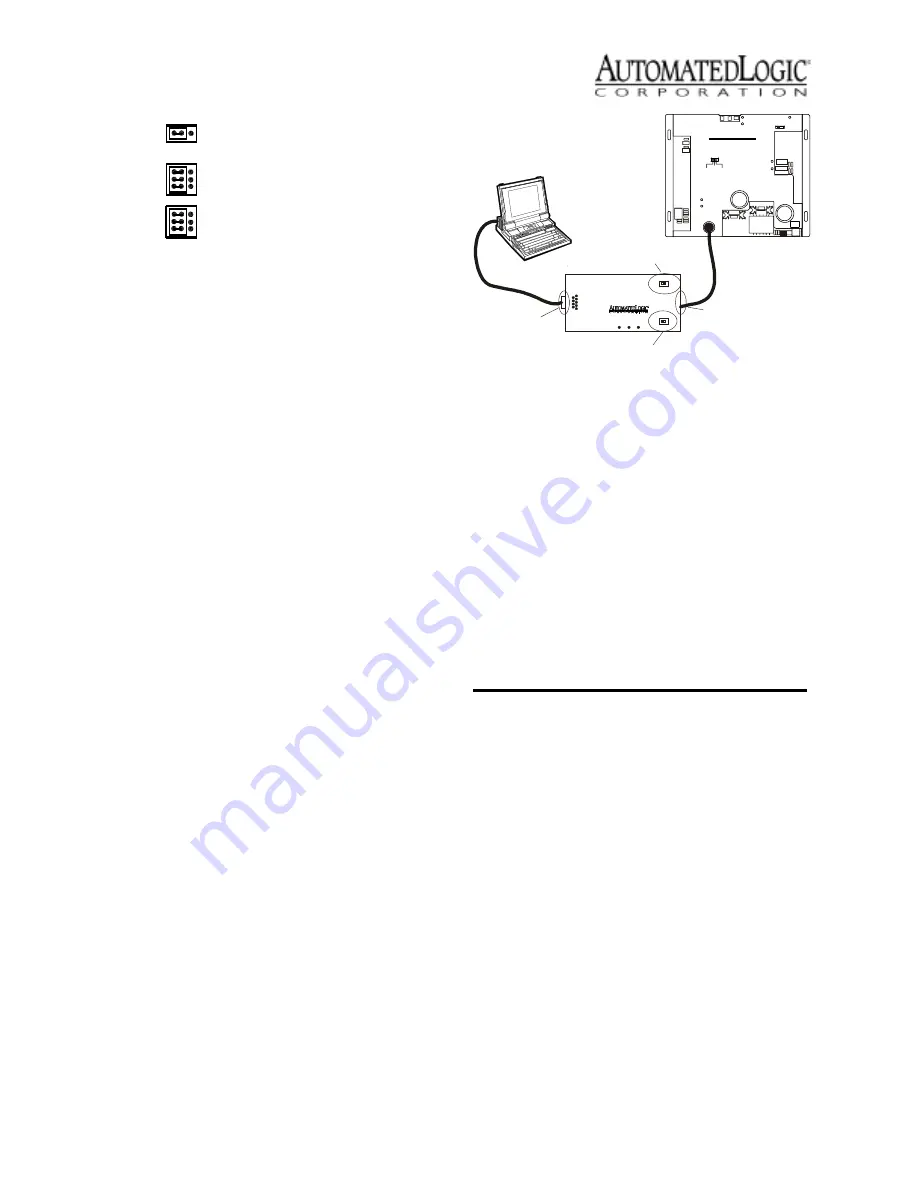
Revised 4/3/00 • M220nx
5
© 2000 Automated Logic Corporation
To connect the M220nx to the CMnet
1. Turn the M220nx’s power switch off.
2. Set the CMnet mode (legacy or ARC156
CMnet) using the Comm Select jumper.
3. If communicating on a legacy CMnet, set
the Baud Select jumper for either 9600 bps
or 38.4 kbps.
4. Check the CMnet wiring for shorts and
grounds.
5. Connect the CMnet communication wires
to the M220nx CMnet terminals (see
Figure 1 on page 2 for location). Follow
the same polarity used throughout the rest
of the CMnet.
6. Turn the M220nx’s power switch on.
Communicating with the
Workstation
You can connect a workstation or portable
computer directly to the M220nx module
using an APT and the module’s Access port
(see Figure 3). This type of connection can be
used to troubleshoot the module or transfer
memory. If you are using an ARC156 CMnet,
you can receive colors while connected to a
module’s Access port if a gateway module is
on the CMnet. You cannot receive alarms
through the Access port, however.
The Access Port’s baud rate is determined by
the Baud Select jumper on the module.
1. Connect the computer’s serial port to the
EIA-232 port of the APT using a standard
straight-through serial cable.
2. Set the APT’s Mode Select switch.
• On an ARC156 CMnet, use the TTL
setting.
• On a legacy CMnet, use the 485 setting.
3. Connect the Access Port of the APT to the
Access Port of the module.
4. In SuperVision, define the connection type
using Table 1.
Inputs
The M220nx module has two universal inputs
to accept the types of signals listed below.
Refer to Table 2 on page 6 for information
about wire length, gauge, and shielding.
• Thermistor: Precon type 2 (10kohm at
77°F). Input voltages should range
between 0.489V and 3.825V for
thermistors.
C M
net
A RC156
Comm Selec t
The module communicates on
a legacy CMnet at 38.4 kbps.
Baud Select
9600
38.4k
C M
net
N/C
Figure 3. Using the Access Port
Table 1. Connection Types
SuperVision
Version
Type of
CMnet
Gateway
Present?
Use Connection
Type
3.0
any
n/a
Access Port
2.6
ARC156
yes
Direct Connect
2.6
ARC156
no
Direct Network
2.6
legacy
n/a
Direct Network
9
R x
6 1
2- Tx ou t
3- Rx in
5- Gnd
1,6,8 - + 10 V o r fl oa tin g
T x
+5 V
APT
5
Exec. 4 relay
Isol ate
Ne two rk
Mo de Sel ect
TT L
4 85
A CC E SS
P OR T
EIA-232
Port
Mode Select
Switch
Exec. 4 relay
Switch
Access
Port
C
O
R
P
O
R
A
T
I
O
N
O G IC
L
U T O M A T E D
A
Ove r A RC NE T1 56 K Ba ud
TM
B A C net
F o rm a t
1 0 's
1 's
E rr or
R u n
P ow
er
A u to O ff O n
C O N T R O L M O D U L E
M220NX









