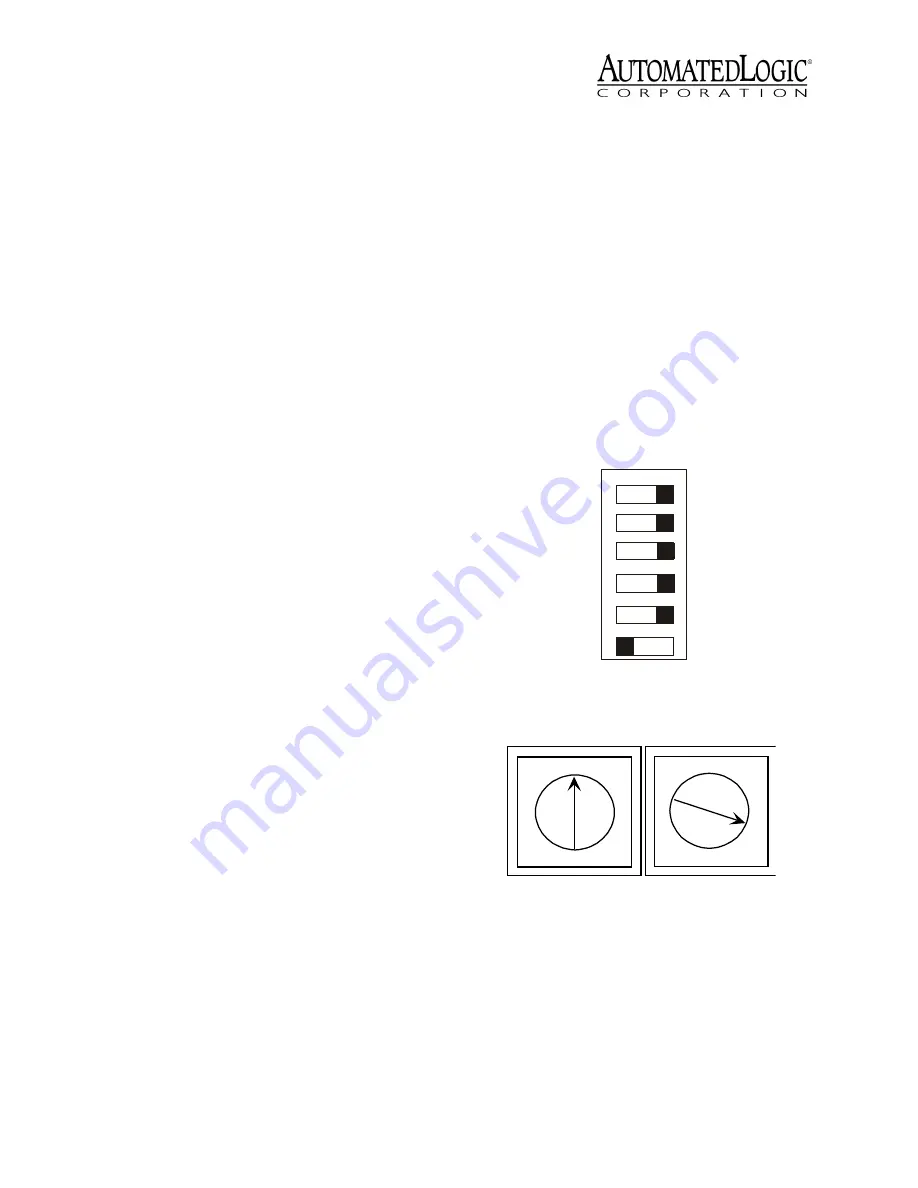
Revised 11/6/02 • LGRM-E
3
© 2002 Automated Logic Corporation
Specifications
Power
115VAC ±10%, 15W, 60Hz wall
outlet adapter.
Adapter Output
9VDC, 0.75A minimum,
supplied.
Auxiliary Device Power
24VAC ±10%,
0.5A, 12VA, 60/50Hz.
Communications
LGnet Port with Ethernet
10base-T (10Mbps). CMnet Connection
with EIA-485, twisted pair, selectable for
156 kbps, 38.4 kbps, or 9600 bps. One
9-pin EIA-232 connector Console Port for
direct connect or modem. One 5-pin
connector Console Port for direct connect
or modem. One Access Port for direct
network using an APT. One Auxiliary
Device Port (Keypad/Display Port).
Environmental Operating Range
0 to
130°F (-17.8 to 54.4°C); 10 to 90% relative
humidity, non-condensing.
Status Indication
Visual (LED) status of
CMnet, Console Ports and Ethernet
communications, errors, running, and
power.
Memory
256KB Flash, 512KB
battery-backed static RAM.
Protection
Built-in surge and transient
protection circuitry.
Listed By
UL 916 (PAZX), cUL C22.2
No.205 - M1983 (PAZX7).
Mounting
The LGRM-E is rack-mounted using four
holes on the faceplate (see Figure 1 on page
2). If a rack is not available, the LGRM-E can
be mounted with mounting brackets.
The LGRM-E is designed to be mounted inside
the building. All warranties are void if
mounted outside.
CAUTION
Changes or modifications to this
unit not expressly approved by the party
responsible for compliance could void the
user’s authority to operate equipment.
Addressing
LGnet addressing
The LGRM-E has two rotary switches and a
DIP switch used to assign the LGRM-E’s
address. One rotary switch corresponds to the
tens digit and the other corresponds to the
ones digit. DIP switch six corresponds to the
100s digit.
NOTE
SuperVision v2.6 and some gateways
may not recognize an LGRM-E if the its
address is higher than 60. However, LGRM-Es
recognize peer gateways with addresses from
1 to 199.
For example, if the LGRM-E’s address is 3, set
DIP switch six to zero (see Figure 2), the tens
rotary switch to zero, and the ones rotary
switch to three (see Figure 3).
Figure 2. DIP Switches
Figure 3. rotary Switches
9600/38.4k baud
9600/38.4k baud
9600/38.4k baud
Default/Assigned
Legacy/ARC156
100s
CMnet
Con 1
Con 2
IP ADD
Mode
0
Switch
Number
1
2
3
4
5
6
0
1
2
3
4
5
6
7
8
9
0
1
2
3
4
5
6
7
8
9
10's
1's




























