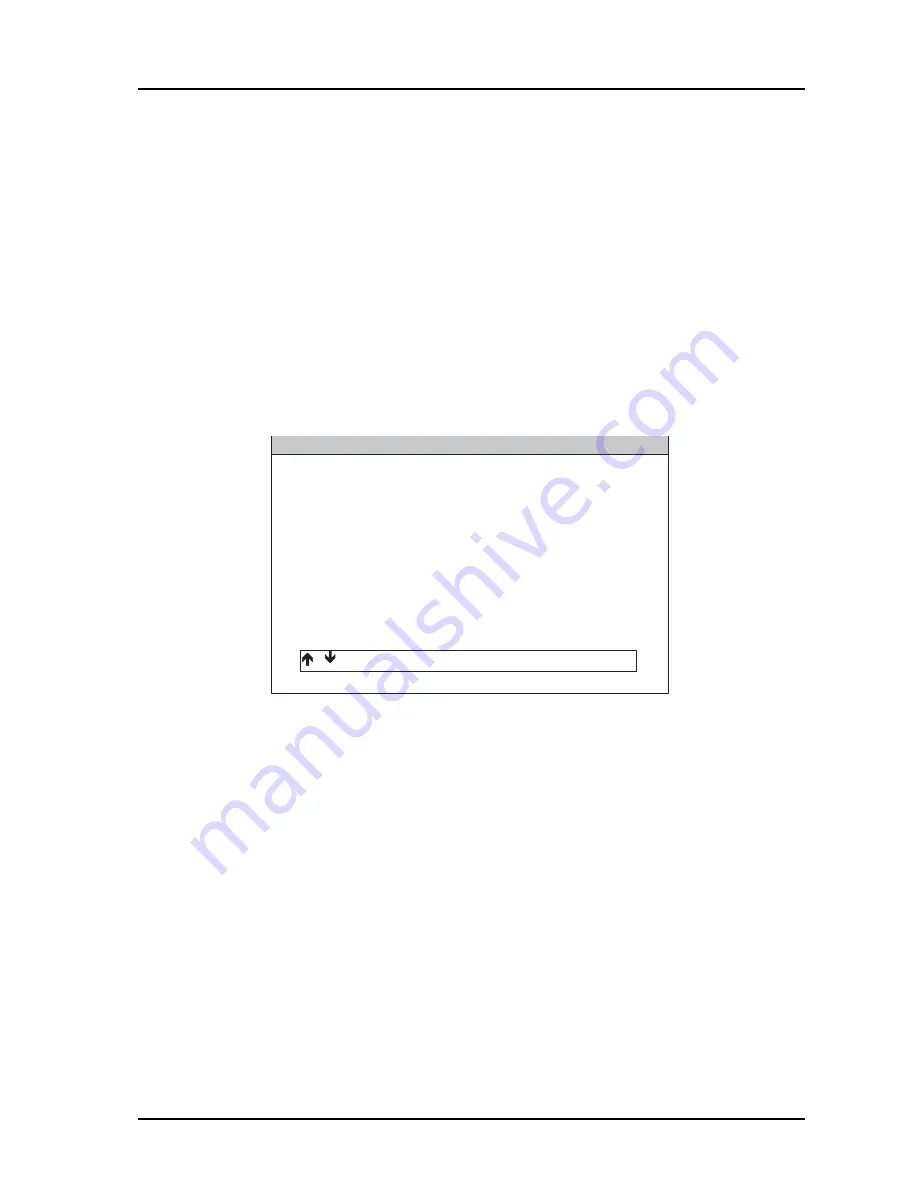
Using Multi-Tester Pro
27
Snapshot Reader functions
During diagnostic procedures, the Multi-Tester Pro has the facility to save a snapshot
of information. The information can be viewed on the Multi-Tester Pro at a later time
or can be downloaded to a PC, using the Snapshot Reader application.
To use this feature, press the F3 button during a diagnostic test procedure and the
currently viewed information will be saved within the Multi-Tester Pro memory.
Viewing Snapshots
To view currently stored snapshots on the Multi-Tester Pro select the ‘
View
Snapshots
’ option at the top of the main menu.
Note: This menu option will only be available when snapshots are stored.
Downloading Snapshots
1.
To download snapshots from the Multi-Tester Pro to a PC, ensure the ‘
Snapshot
Reader
’ application has been previously installed on the PC.
2.
Switch on the Multi-Tester Pro. Connect the USB cable to the Multi-Tester Pro,
and PC.
Snapshots
1) View Snapshots
2) Download Snapshots to P.C
3) Memory Statistics
/
/ENTER/EXIT
AU0042
Summary of Contents for MULTI TESTER PRO
Page 1: ...MULTI TESTER PRO User manual A37MAN I318495 Iss1 ...
Page 3: ......






















