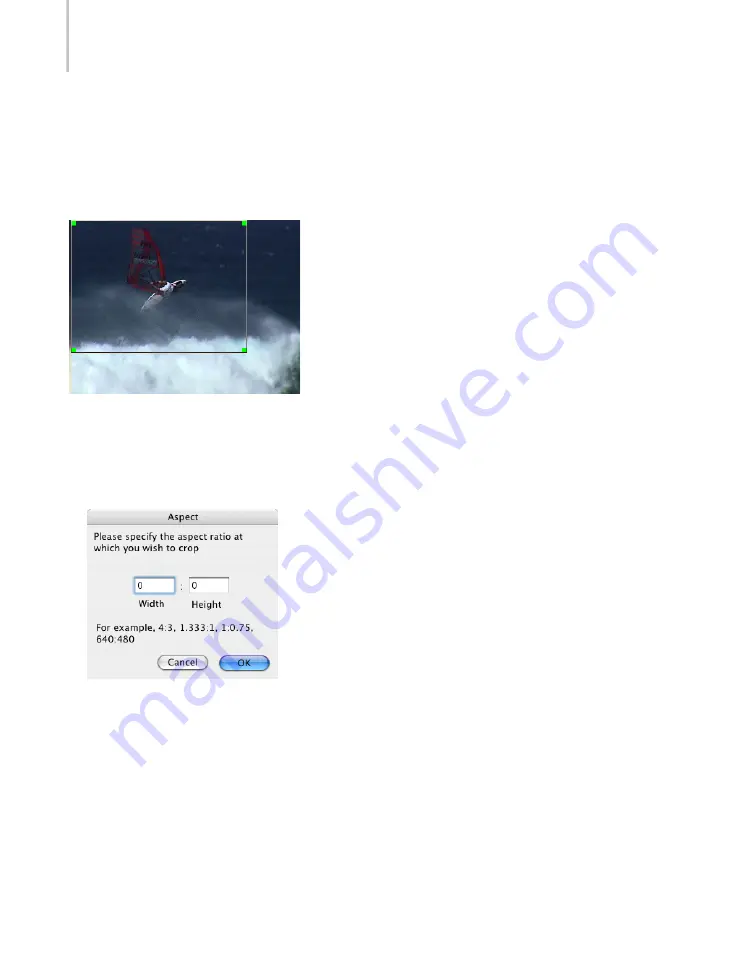
Chapter 4: Projects
40
Manual Cropping
You can set a unique cropping rectangle for each project in the batch using the file’s aspect ratio
as a guide or by choosing from several popular ratios, such as 4:3, 16:9, or 2.21:1 in the Crop
aspect ratio drop-down menu. You can also use the Custom or Unconstrained options to crop
the files using any aspect ratio.
To manually crop a movie:
1.
In the Source File tab, choose a Crop aspect ratio.
Unconstrained enables you to select an aspect ratio that is not bound by a set ratio.
Custom aspect ratio enables you to enter custom crop values in the Aspect dialog.
2.
Click and drag the image to define the cropping rectangle.
While you are cropping, the dimensions of the cropping rectangle are displayed in the
information panel at the bottom of the Batch window (not the Project window).
Green corner handles appear on the cropping rectangle after you draw it.
3.
Drag the handles to resize the cropping rectangle. To move the whole rectangle around the
image, click inside the cropping rectangle and drag it to the new position.
Note:
You can remove the cropping rectangle by clicking outside of it.
Summary of Contents for 64006-051108-9001 - Discreet Cleaner - Mac
Page 1: ...from discreet November 2000 ...
Page 8: ...Contents viii ...
Page 16: ...Chapter 1 Introduction 8 ...
Page 24: ...Chapter 2 Capture 16 ...
Page 54: ...Chapter 4 Projects 46 ...
Page 68: ...Chapter 5 Settings 60 ...
Page 148: ...Chapter 7 Formats 140 ...
Page 160: ...Chapter 8 Encoding 152 ...
Page 220: ...Chapter 8 Encoding 212 ...
Page 248: ...Chapter 11 Workflow 240 ...
Page 254: ...Chapter 12 Troubleshooting 246 ...
Page 284: ...Glossary 276 ...






























