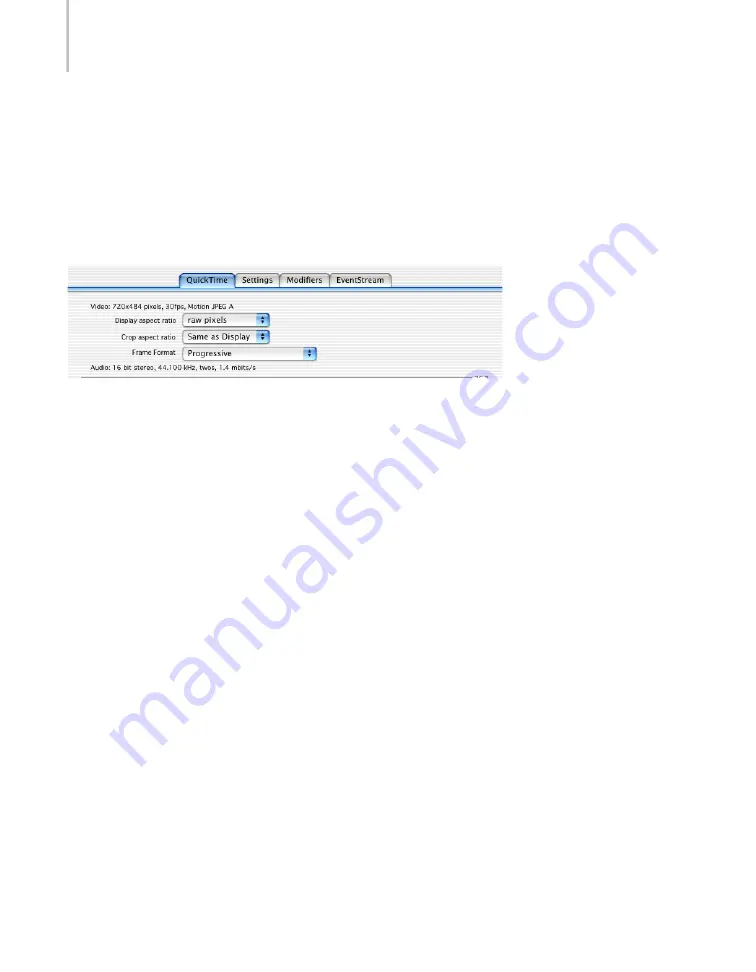
Chapter 4: Projects
34
See “Trimming Files” on page 42 for more information on setting the In/Out points.
Below the In and Out indicators, the duration of the source movie and the current frame time
are shown. The time format is: hours:minutes:seconds:milliseconds.
This differs from normal SMPTE time code, which specifies the frame, not milliseconds of the
current time. See “The Cleaner Time System” on page 43.
The Source File Tab
The first tab in the Project window displays the source video information, the Display aspect
ratio, the Crop aspect ratio, and the Frame Format pulldown menus, as well as the source audio
information. The name of the tab indicates the method used to read the source file.
Aspect Ratio Correction
Some formats, such as DV, do not have square pixels and must be corrected to look normal on
a computer screen. Cleaner automatically does this by default for DV and other common
sources, but you can manually change the aspect correction applied to the source file by using
the Display aspect ratio pop-up menu in the Project window.
Note:
Changing the display aspect ratio does not alter the final file in any way. It merely changes
how it is displayed within Cleaner.
Sometimes, you may want to set a specific aspect ratio correction to compensate for unusual
source material. The Display aspect ratio pop-up menu in the Project window enables you to
adjust how Cleaner displays the file and can help you see how the image will look when
displayed on a television screen or monitor. This makes cropping easier by allowing you to
accurately determine which parts of the image you want cropped.
To manually control aspect ratio correction:
Choose one of the following display aspect ratio options from the Display aspect ratio
pulldown menu.
•
raw pixels
— 1:1 square pixel aspect ratio.
•
4:3
— Standard NTSC/PAL aspect ratio.
•
16:9
— Standard HDTV aspect ratio.
Summary of Contents for 64006-051108-9001 - Discreet Cleaner - Mac
Page 1: ...from discreet November 2000 ...
Page 8: ...Contents viii ...
Page 16: ...Chapter 1 Introduction 8 ...
Page 24: ...Chapter 2 Capture 16 ...
Page 54: ...Chapter 4 Projects 46 ...
Page 68: ...Chapter 5 Settings 60 ...
Page 148: ...Chapter 7 Formats 140 ...
Page 160: ...Chapter 8 Encoding 152 ...
Page 220: ...Chapter 8 Encoding 212 ...
Page 248: ...Chapter 11 Workflow 240 ...
Page 254: ...Chapter 12 Troubleshooting 246 ...
Page 284: ...Glossary 276 ...






























