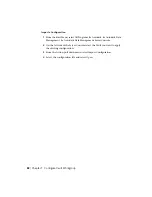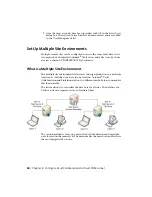1
On the Windows Start menu, select Programs
➤
Autodesk
➤
Autodesk
Data Management
➤
Autodesk data management server console.
2
Log into the server console.
3
In the navigation pane, select Workgroups.
4
Select the Site you want to manage.
Each site is listed along with a summary of site statistics including:
■
Server Name
■
Description
■
Location of File Store
■
Vault Name
■
Vault Status
■
Replication Type
■
Last Replication
■
Next Replication
■
Site Status
Change Descriptions of Sites
1
Select a site from the list.
2
Right-click the Description field for the site, and then select Edit
Description.
3
In the Description dialog box, enter a new description for the site and
then click OK.
Replicate Data
Replicating data at a site compares the local file store to the file store at each
other site. It retrieves any missing files from the other sites. Once replicated,
a file and its history are available at the replicated site. Individual vaults can
be replicated, or all the enabled vaults on a site can be replicated. Replication
can also be scheduled.
88 | Chapter 8 Configure Vault Collaboration and Vault Professional
Summary of Contents for 46304-050008-1600A - Vault R4 Essentials Aotc
Page 1: ...Autodesk Vault 2011 Implementation Guide January 2009 Part No 569B1 050001 PM01A ...
Page 7: ...Vault Fundamentals 1 ...
Page 8: ...2 ...
Page 12: ...6 ...
Page 24: ...18 ...
Page 28: ...22 ...
Page 29: ...Install Vault 23 ...
Page 30: ...24 ...
Page 70: ...64 ...
Page 71: ...Configure and Maintain Vault 65 ...
Page 72: ...66 ...
Page 82: ...76 ...
Page 122: ...116 ...
Page 129: ...3 Click the Defragment button Disk Performance 123 ...
Page 138: ...132 ...