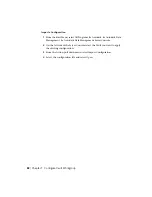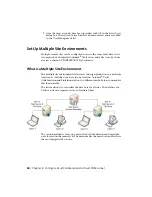4
Select the Behaviors tab.
5
Click the Revisions button.
The Revision Scheme Definitions dialog box opens with the three default
options for revision schemes.
The first revision scheme is configured to use the letters A through Z as the
primary revision designator and numbers for all secondary and tertiary. For
example, the first revision is marked as A, and the second is marked as B. If
you had a small change to Revision A and did not want to mark it as a full
Revision bump, you use the secondary, which is A.1.
The second revision scheme is configured the same as the first, except the
primary designator is not alphabetical but numerical starting with one. For
example, the first revision is 1, and the second is marked as 2. A secondary
designation is marked as 1.1.
The last default revision scheme is the Null scheme. Use this scheme if you
do not want to use document revisions with Vault.
Create a New Revision Scheme
If necessary, you can create your own scheme based on your company
standards.
1
On the Start Menu, select All programs
➤
Autodesk
➤
Autodesk Data
Management
➤
Autodesk Vault [Product Name].
2
Log in to the Vault.
3
On the Tools Menu select Administration.
4
Select the Behaviors tab.
5
Click the Revisions button.
Use the New, Copy, and Edit buttons across the top of the Revision Scheme
Definition dialog box to define a revision scheme that matches your company
standards.
Lifecycles
A lifecycle is comprised of various states that can be assigned to a file. One or
more of these states can be identified as a "released state".
78 | Chapter 7 Configure Vault Workgroup
Summary of Contents for 46304-050008-1600A - Vault R4 Essentials Aotc
Page 1: ...Autodesk Vault 2011 Implementation Guide January 2009 Part No 569B1 050001 PM01A ...
Page 7: ...Vault Fundamentals 1 ...
Page 8: ...2 ...
Page 12: ...6 ...
Page 24: ...18 ...
Page 28: ...22 ...
Page 29: ...Install Vault 23 ...
Page 30: ...24 ...
Page 70: ...64 ...
Page 71: ...Configure and Maintain Vault 65 ...
Page 72: ...66 ...
Page 82: ...76 ...
Page 122: ...116 ...
Page 129: ...3 Click the Defragment button Disk Performance 123 ...
Page 138: ...132 ...