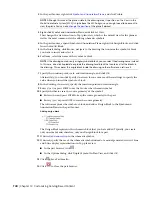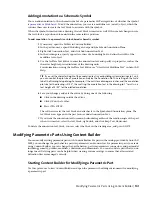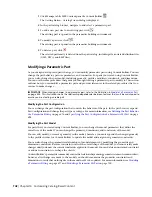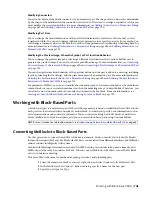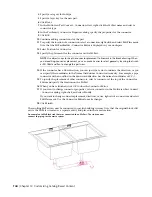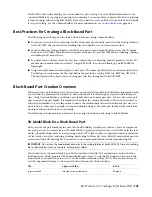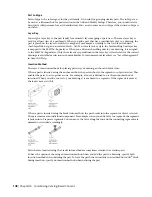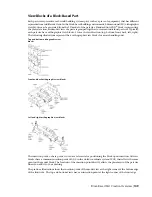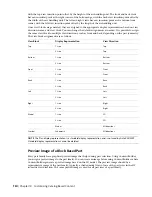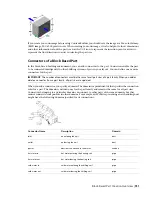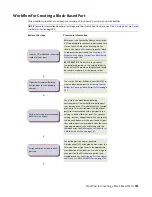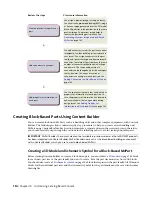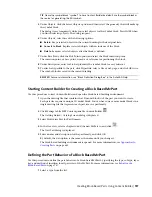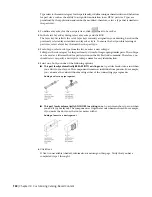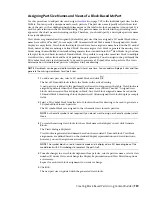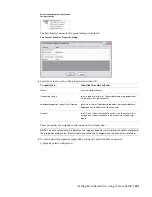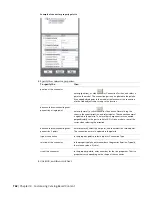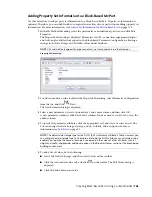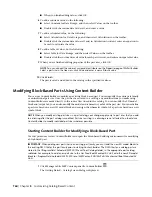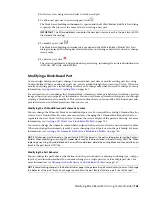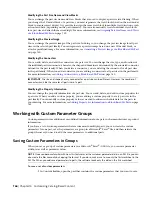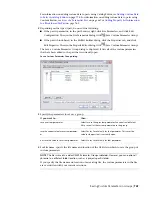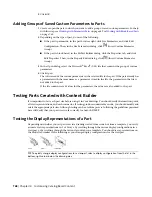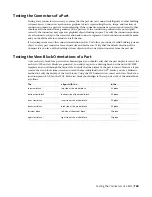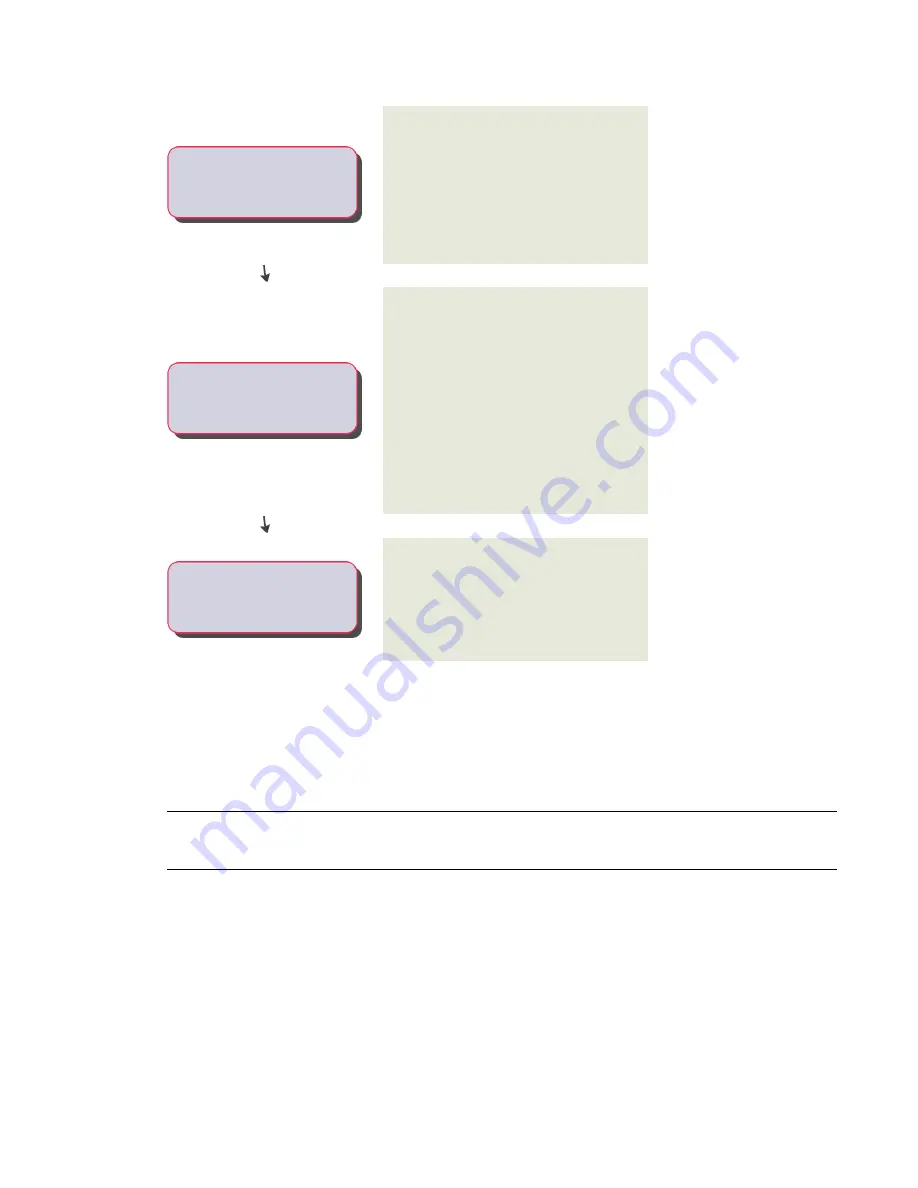
View more information
Review the steps
You assign a preview image for the part family.
You can attach a pre-defined bitmap (BMP) image
-----
Create a preview image for your
part.
or have an image generated from the 3D model
block. All part sizes in the part family use the same
preview image. The preview image helps to
identify the part during part selection. See
Generating a Preview Image of a Block-Based
MvPart
on page 760.
You add connectors so that the part can connect
intelligently to other building systems objects in
-----
Add connectors to your part.
your layout. You assign connectors to the part
family, and specify the shape and domain for each
connector. Therefore, all part sizes have the same
number of connectors predefined with a shape
and domain. The shape and domain of a
connector can be changed only for the entire part
family; however, the size and location of
connectors can change for each part size. See
Adding Connectors to a Block-Based MvPart
on
page 760.
You can specify custom data that can be used as
property set information for each part size. In
-----
Add property set information to
each part.
turn, the property set information can be used to
enhance schedules that you generate during
design layout. See
Information to a Block-Based MvPart
on page 763.
Creating Block-Based Parts Using Content Builder
You can create block-based MvParts, such air handling units and other complex equipment, with Content
Builder. The following sections contain step-by-step procedures to help you create an air handling unit
MvPart using Content Builder. Each section represents a separate phase in the creation process; therefore,
you should carefully step through the sections in the following order to avoid creating unusable parts.
IMPORTANT
MvPart Builder, the content creation tool available in previous releases of AutoCAD MEP products,
has been integrated into Content Builder. MvPart Builder now exists as the block-based building environment
within Content Builder, which you use to create block-based MvParts.
Creating a 3D Model and Schematic Symbol for a Block-Based MvPart
Before starting Content Builder to create a block-based part, you must draw a
on page 745 block
for each new part size of the part family you want to create. Save the part size models as AutoCAD blocks.
You should also create a 2D
on page 746 block that represents the part family. All 3D model
blocks for the individual part sizes and the schematic symbol for the part family must be saved in the same
drawing file.
754 | Chapter 14 Customizing Catalog-Based Content
Summary of Contents for 235B1-05A761-1301 - AutoCAD MEP 2010
Page 1: ...AutoCAD MEP 2010 User s Guide March 2009 ...
Page 22: ...4 ...
Page 86: ...68 ...
Page 146: ...128 ...
Page 180: ...162 ...
Page 242: ...Modifying the elevation of a duct 224 Chapter 6 Drawing HVAC Systems ...
Page 264: ...246 ...
Page 480: ...462 ...
Page 534: ...516 ...
Page 616: ...598 ...
Page 658: ...640 ...
Page 788: ...770 ...
Page 802: ...784 ...
Page 820: ...802 ...
Page 878: ...860 ...