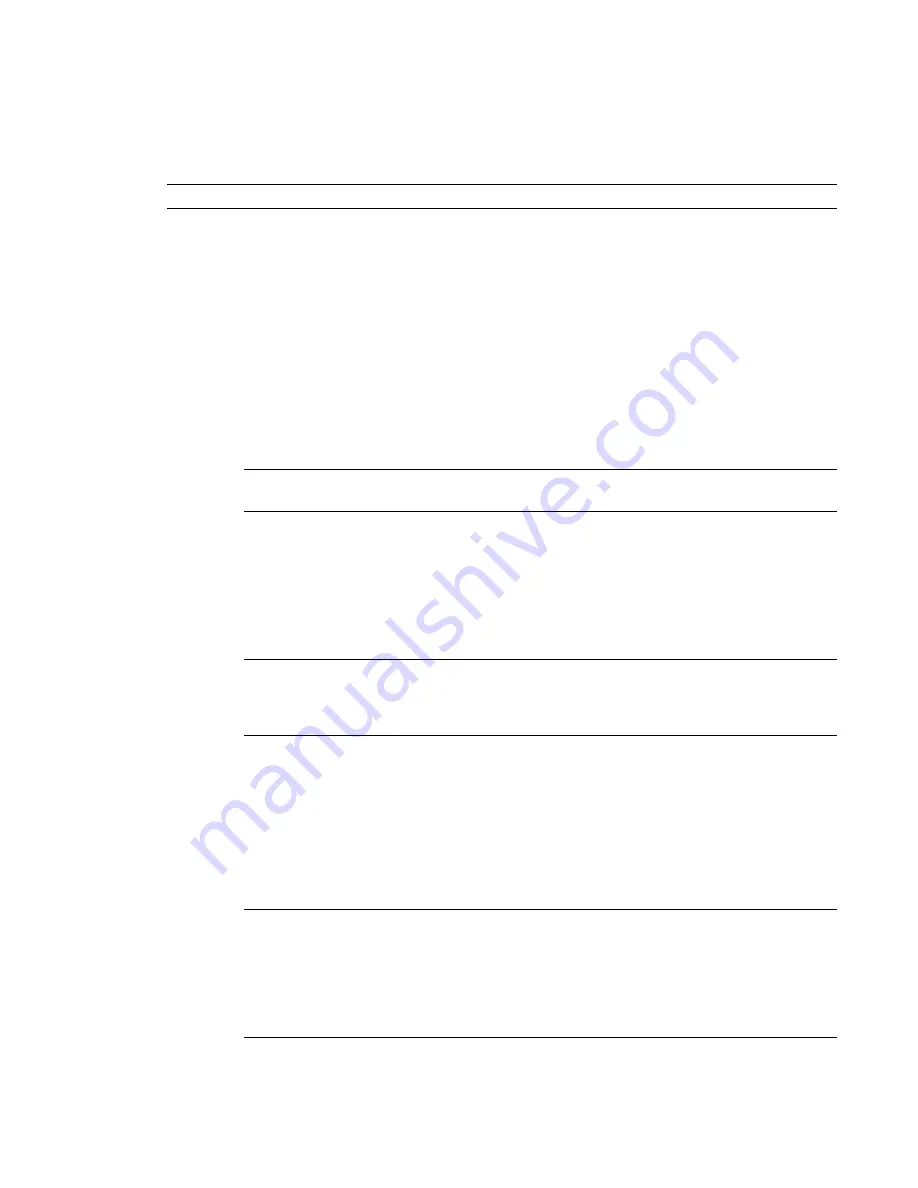
Adding Plumbing Equipment and Fixtures
After attaching an external reference file (xref) of your architectural plan to your drawing, typically you
continue by adding plumbing equipment and fixtures. You can place them in specific locations on floor
plans and reflected ceiling plans.
RELATED
Mechanical, Electrical, and Plumbing Equipment in Building Systems
on page 76.
You add plumbing equipment and fixtures using the tools on the Equipment tool palette in the Plumbing
tool palette group or ribbon, and following this sequence:
■
Select a tool
■
Use the Add Multi-view Parts dialog to select a part from the catalog
■
Configure its properties
■
Add the part to the drawing
To add plumbing equipment or fixtures
1
If necessary,
activate the Plumbing workspace
2
Open the Equipment tool palette, and select an equipment or fixture tool.
NOTE
Alternatively, you select equipment from the Home tab
➤
Build panel
➤
Equipment drop-down
on the ribbon.
The Add Multi-view Parts dialog appears, showing a tree view of the current Plumbing catalog.
3
On the Part tab, select a part subtype in the part type folder that is associated with the tool you
selected.
4
Click Details to view the sizes available for the selected part subtype.
5
Because some part subtypes have multiple available sizes, optionally click the Part Filter tab to
filter the list and specify the filtering criteria.
NOTE
The part catalogs and content locations specified in the Options dialog determine the parts
available to you when adding a part. For more information, see
on page 70. If the part you want is unavailable, you can create a
custom part using
.
6
Select a part for Part Size Name.
7
Specify an elevation.
8
If the part is a fixture, click the Fixture Units tab, and specify the following:
■
Fixture unit table
■
Fixture type
■
Occupancy type (public or private)
TIP
Before adding the fixture, you should verify the accuracy of the selected
and
ensure it meets your design requirements. When you add the fixture, the software applies a default
fixture unit value to each of its connectors based on the system type of the connector and the property
values that you specified on the Fixture Unit Table tab. The default values are correct for most design
situations. However, you should examine the values and modify them if required. If you subsequently
perform plumbing line sizing, the software uses the fixture unit values applied to the fixture in the
calculations.
Adding Plumbing Equipment and Fixtures | 485
Summary of Contents for 235B1-05A761-1301 - AutoCAD MEP 2010
Page 1: ...AutoCAD MEP 2010 User s Guide March 2009 ...
Page 22: ...4 ...
Page 86: ...68 ...
Page 146: ...128 ...
Page 180: ...162 ...
Page 242: ...Modifying the elevation of a duct 224 Chapter 6 Drawing HVAC Systems ...
Page 264: ...246 ...
Page 480: ...462 ...
Page 534: ...516 ...
Page 616: ...598 ...
Page 658: ...640 ...
Page 788: ...770 ...
Page 802: ...784 ...
Page 820: ...802 ...
Page 878: ...860 ...






























