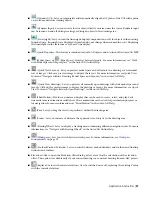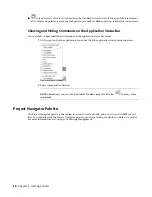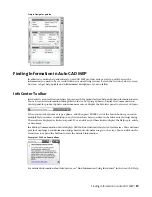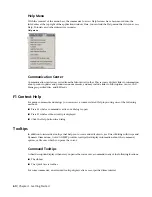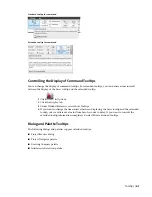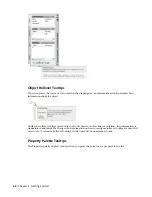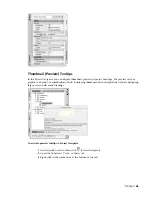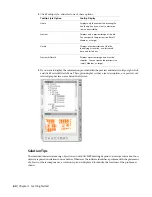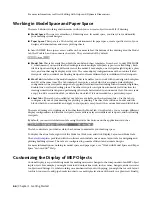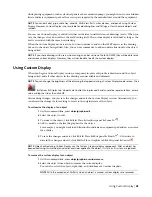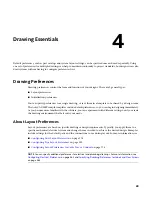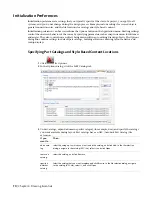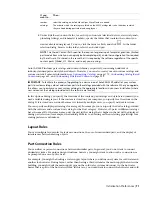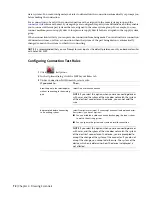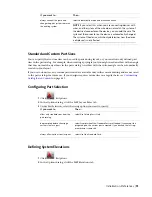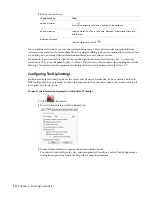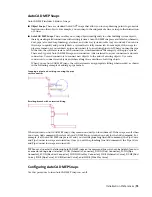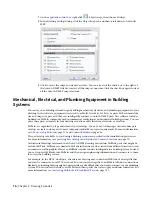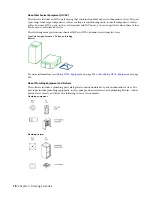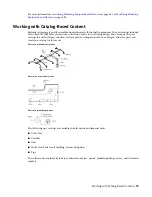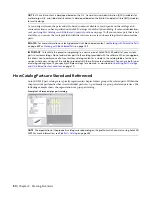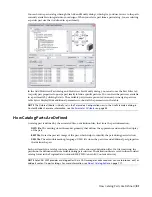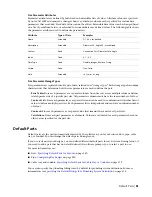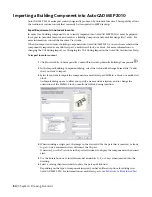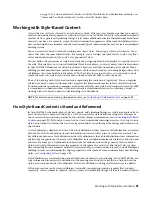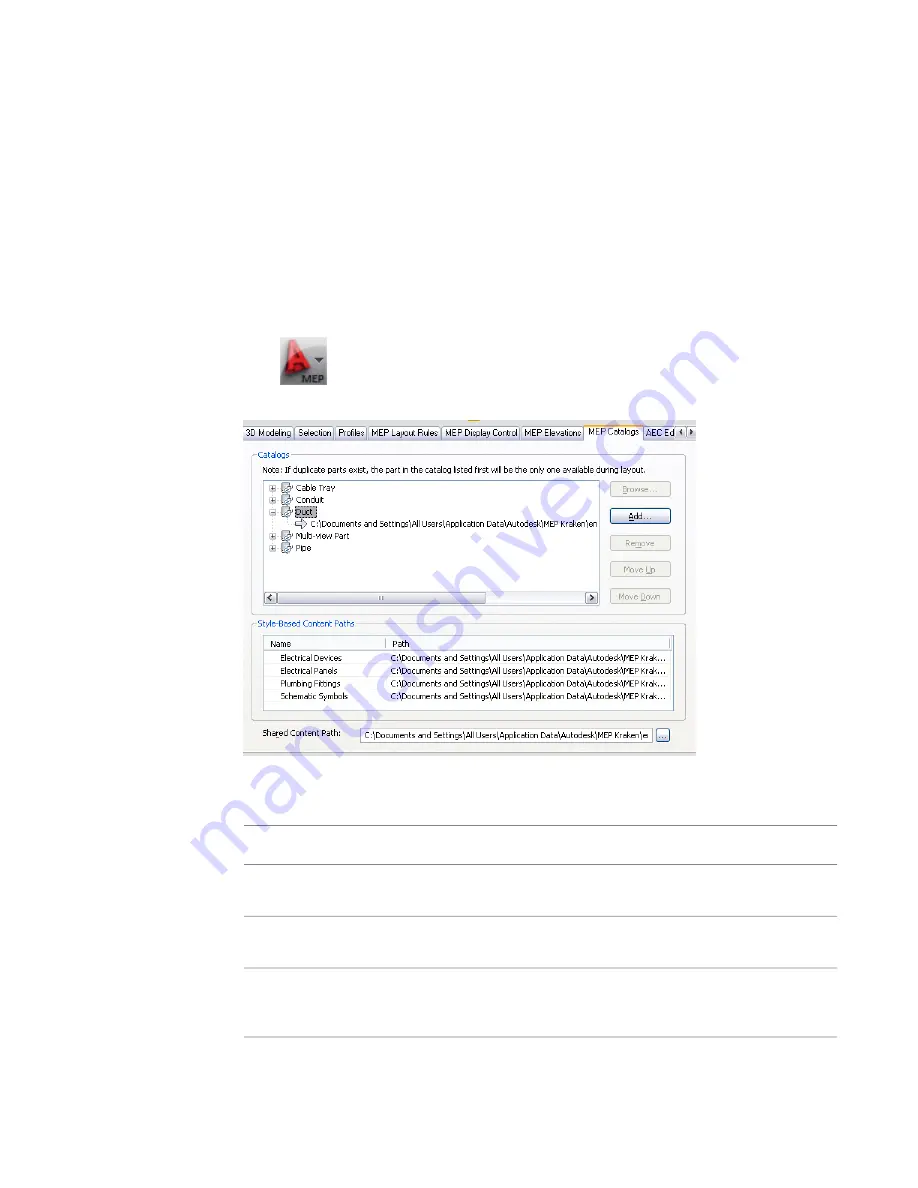
Initialization Preferences
Initialization preferences are settings that you typically specify at the start of a project, you apply to all
systems, and you do not change during the design process. Examples include settings for crossed objects,
general connection rules, and the file locations for catalogs and style-based content.
Initialization preferences can be accessed from the Options button on the Application menu. Drafting settings
control the on-screen behavior of the cursor by specifying parameters such as snap increments for distances
and angles. They also control how an object being drawn will snap to existing drawing objects. The Options
dialog also contains settings for default part catalogs, building elevations, drawing layout behavior, and
tooltip displays.
Specifying Part Catalogs and Style-Based Content Locations
1
Click
➤
Options.
2
In the Options dialog, click the MEP Catalogs tab.
3
Under Catalogs, expand a domain-specific category (for example, duct) and specify the catalogs
you want available during layout. Part catalogs have an APC (Autodesk Part Catalog) file
extension.
Then ...
If you
want to ...
select the category to which you want to add the catalog, and click Add. In the file selection
dialog, navigate to the catalog (APC file), select it, and click Open.
add a cata-
log
select the catalog, and click Remove.
remove a
catalog
Select the catalog that you want to replace, and click Browse. In the file selection dialog, navigate
to the catalog (APC file), select it, and click Open.
specify a
different
catalog
70 | Chapter 4 Drawing Essentials
Summary of Contents for 235B1-05A761-1301 - AutoCAD MEP 2010
Page 1: ...AutoCAD MEP 2010 User s Guide March 2009 ...
Page 22: ...4 ...
Page 86: ...68 ...
Page 146: ...128 ...
Page 180: ...162 ...
Page 242: ...Modifying the elevation of a duct 224 Chapter 6 Drawing HVAC Systems ...
Page 264: ...246 ...
Page 480: ...462 ...
Page 534: ...516 ...
Page 616: ...598 ...
Page 658: ...640 ...
Page 788: ...770 ...
Page 802: ...784 ...
Page 820: ...802 ...
Page 878: ...860 ...