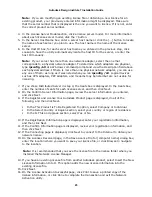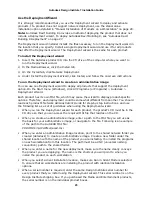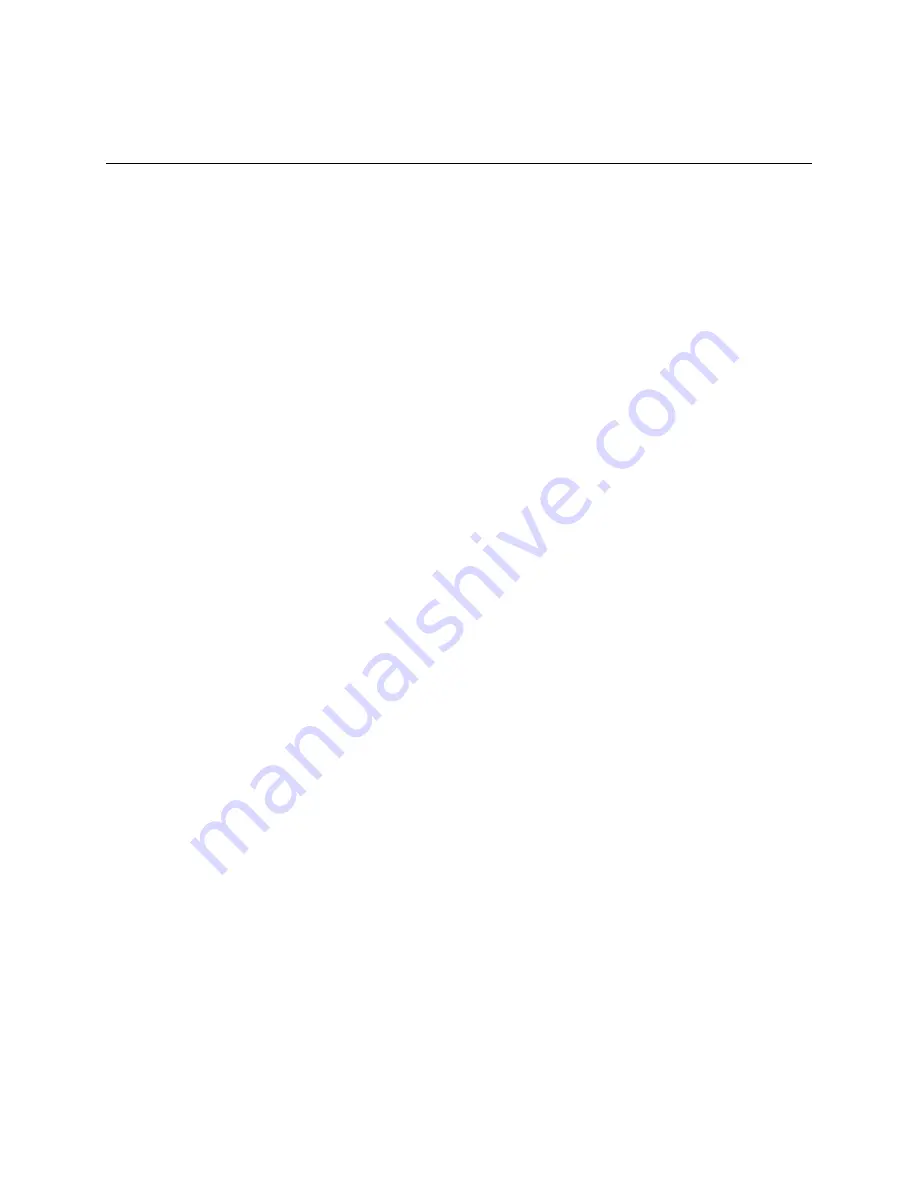
Autodesk Design Institute 7 Installation Guide
31
12. Distribute the Products Using Imaging Software
(Not Recommended)
Autodesk does not recommend or support the initial distribution of applications using
imaging software such as Norton Ghost. If you use imaging software to distribute Design
Institute products from a host computer to all workstations, you risk incomplete installations
and problems with activation. Use the following procedure if you still wish to use imaging
software.
To distribute a product to multiple computers using a master image—multi-seat
stand-alone installations
1.
Install the Autodesk products on one computer. For more information about installing
each product, see its Stand-Alone Installation Guide.
2.
Run but do not activate the products on the workstation.
3.
Using disk-imaging software such as Norton Ghost, create an image of the entire boot
disk and save it to a writeable DVD or a shared network drive.
4.
On each computer where you want the Autodesk products to run, restore the master
image using the same disk-imaging software.
5.
Start and activate the products on one workstation.
6.
Start the products on each remaining workstation. When you start the products on each
workstation, the licenses are verified and the products are automatically activated.
If you reformat your computers between semesters and want to avoid reactivating the
Design Institute products, you can use the Portable License utility (see the Help system in
that product utility), or see “To restore a product using a master image” for information
about restoring the products.
To distribute a product to multiple computers using a master image—network-
deployed installations
1.
From administrative images created with the Deployment wizard (network license
option), install the Autodesk products on one computer. For more information about
deploying and installing each product, see its Network Administrator’s Guide.
2.
Launch the products on the workstation.
3.
Using disk-imaging software such as Norton Ghost, create an image of the entire boot
disk and save it to a writeable DVD or a shared network drive.
4.
On each computer where you want the Autodesk products to run, restore the master
image using the same disk-imaging software.
The products are ready to run and will access a license from the network license server.
To restore a product using a master image
This process assumes that you have saved a copy of each workstation’s Software License
folder (and Product Licenses folder, if present) to either another workstation or a DVD
before you reformat the workstation.
1.
Exit the application. Do not run the application again until after you have completed this
procedure.