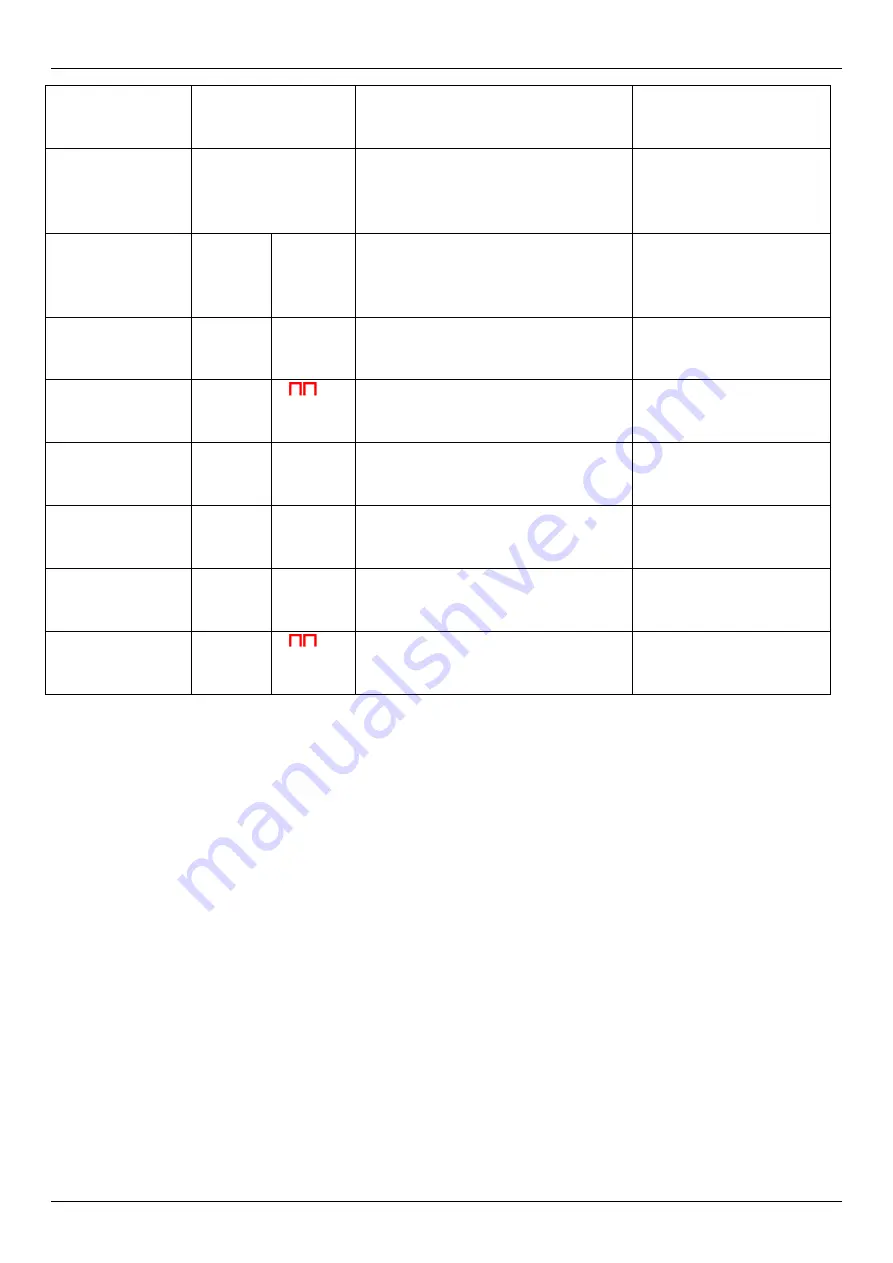
AUTO
STOP
™ Micro Plus User Manual Version 2.21
Page 9
Flashing
“
CLr
”
This is for confirming that you
want to clear the saved results
Press YES to confirm
or NEXT to cancel
“
opt
”
This is for changing the units of
average and maximum
deceleration and units for speed
and stopping distance
Press YES to change
the unit or NEXT to go
to the next item on the
main menu
“
Acc
”
This is for changing the units of
average and maximum
deceleration
Press YES to set the
acceleration unit or
NEXT to go to next
sub menu
“
g
”
This is to change acceleration
units to g
Press YES to change
or NEXT to select
another unit
“
S
”
This is to change acceleration
units to m/s
2
Press YES to change
or NEXT to select
another unit
“
PCT
”
This is to change acceleration
units to %
Press YES to change
or NEXT to select
another unit
“
Unt
”
This is for changing the units of
speed and stopping distance to
imperial or metric
Press YES to change
the units or NEXT to
go to main menu
“
IP
”
This is to change units of speed
and stopping distance to
imperial
Press YES to change
or NEXT to select
another unit
“
t
”
This is to change units of speed
and stopping distance to metric
Press YES to change
or NEXT to select
another unit
4. DOWNLOADING
The AUTO
STOP
™ Micro Plus has a download facility that allows you to transfer test results from
the unit onto a PC via a custom Serial Cable (optional accessory) for analysis and printing. The
Micro Plus can hold at least fifteen tests numbered one to fifteen. Each memory section records
the time and date of the test so you can correspond the results with each vehicle, thus it is
important that you record the time and date with the vehicle registration for each test.
4.1 Installing the Data Logger Software (optional accessory)
Installing the Micro Plus Data logger software:
(System Requirements: Windows 2000 or greater, one
unused serial port, 10MB of hard disk space)
1.
Insert the Micro Plus Data logger Software CD-ROM installation disk into your disk drive.
2.
Select and run file “
setup.exe
”
4.2 Downloading Test Data
Step 1
: Connect the Micro Plus to your computer using the supplied serial cable. Plug the 3.5mm
Stereo plug (head-phone jack) of the cable into the top of the Micro Plus. Attach the D9 connector
end to a serial port on you computer. Open the Autostop Micro+ Data logger window and click on
download.






































