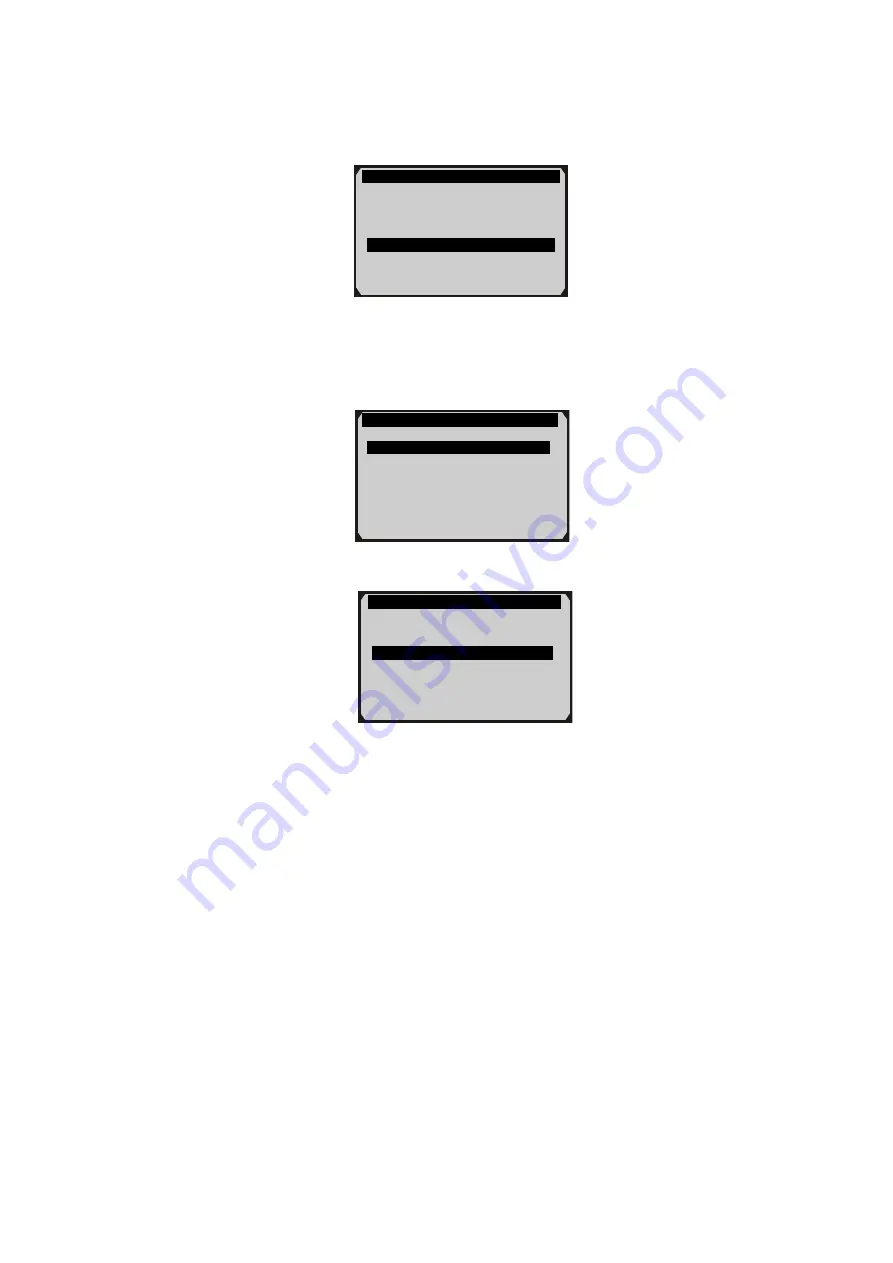
42
3.
Connect the tool to vehicle and power on.
4.
Turn the ignition on.
5.
Select
EPB
from the
Select Mode
screen (Figure 6.32), and
press OK button. (Take
Audi A8
as an example)
Figure 6.32
6.
From
EPB
screen, use
UP/DOWN
scroll button to select
EPB_Audi A8,
and press
OK
button (Figure 6.33). The screen
will show as Figure 6.34.
Figure 6.33
EPB
1. EPB_Audi A8
2. EPB_Other MST
Select Mode
1. Auto Scan
2. Control Unit
3. OilReset
4. EPB
Diag. Menu
1. Read Codes
2. Erase Codes
3. Special Function
Summary of Contents for MaxiService MST505
Page 78: ...58 ...






























