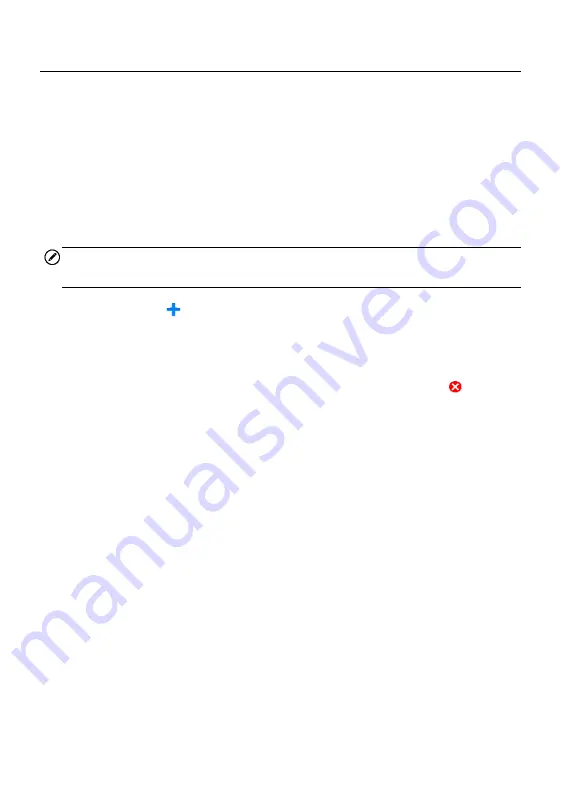
115
Customer Manager
Use the Customer Manager function to create and edit customer accounts
and correlate with the associated test vehicle history records.
To create a customer account
1. Tap the
Shop Manager
application on the MaxiPRO Job Menu.
2. Select
Customer Manager
.
3. Tap the
Add Account
button. An empty information form displays,
tap each field to input the appropriate information.
NOTE
Required fields are noted.
4. Tap the photo frame beside the Name chart to add a photo. A sub
menu displays, select
Take Photo
to take a new photo for the
account, or select
Choose Photo
to choose from an existing image.
5. If a customer adds or changes vehicles, tap
Add New Vehicle
Information
, and input the vehicle information. Tap the button to
cancel.
6. Tap
Done
to save the account, or tap
Cancel
to exit without saving.
To edit a customer account
1. Tap the
Shop Manager
application on the MaxiPRO Job Menu.
2. Select
Customer Manager
.
3. Select a customer account by tapping the corresponding name card.
A Customer Information sheet displays.
4. Tap the
Edit
button on the top toolbar to start editing.
5. Tap on the input field that needs to be altered or supplemented, and
enter updated information.
6. Tap
Done
to save the updated information, or tap
Cancel
to exit
without saving.
To delete a customer account
1. Tap the
Shop Manager
application on the MaxiPRO Job Menu.
2. Select
Customer Manager
and select a customer account by
tapping the corresponding name card. A Customer Information
sheet displays.






























