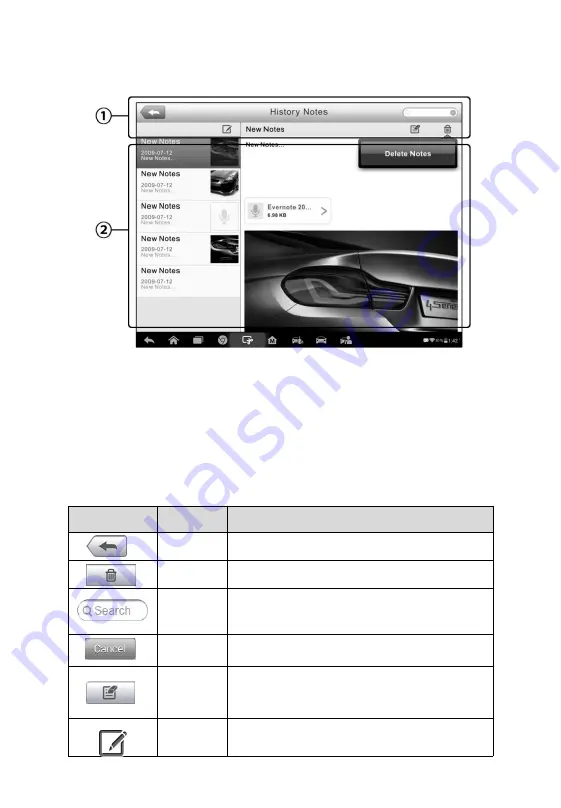
113
4. Tap the
History Notes
button on the top bar. The History Notes
screen displays.
1.
Functional Buttons
– navigation and function controls.
2.
Main Section
– displays the note list on the left column and
the detail information of the selected note on the right column
Table 12- 2
Function Buttons in History Notes
Button
Name
Description
Back
Return to the previous screen
.
Delete
Tap to delete the selected note.
Search
Quickly locate a note by entering related
text.
Cancel
Tap to cancel edit or file search.
Edit
Tap to open an edit window edit notes
and attach files.
Add
Tap to add new note in History Notes.
Figure 12- 4
Sample History Notes Screen
























