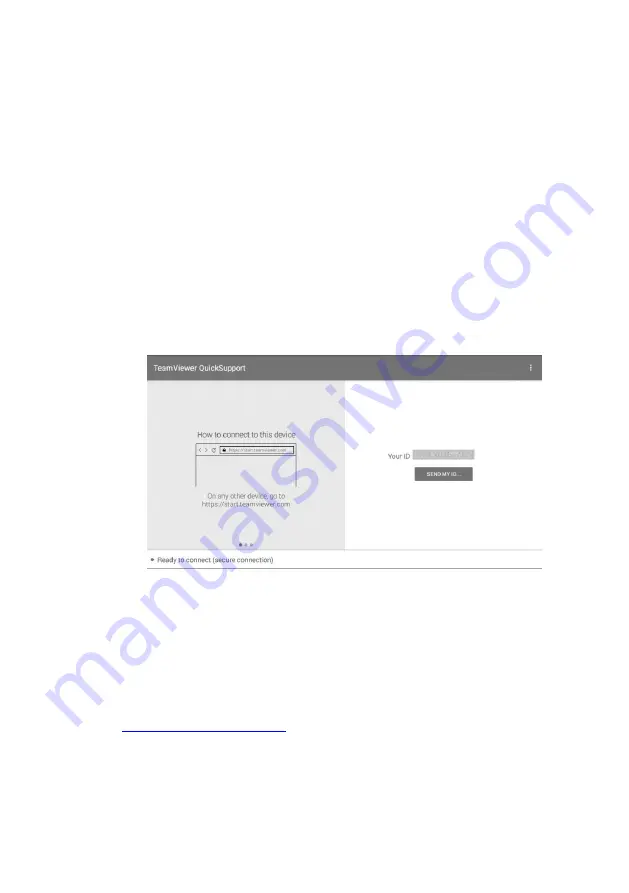
124
14
Remote Desk
The Remote Desk application launches the TeamViewer Quick Support program, which
is a simple, fast and secure remote control screen. You can use the application to receive
ad-hoc remote support from
Autel’s support center, colleagues, or friends, by allowing
them to control your MaxiCheck tablet on their PC via the TeamViewer software.
If you think of a TeamViewer connection as a phone call, the TeamViewer ID would be
the phone number under which all TeamViewer Clients can be reached separately. PCs
and mobile devices that run TeamViewer are identified by a globally unique ID. The first
time the Remote Desk application is started, this ID is generated automatically based on
the hardware characteristics and will not change later on.
Make sure the tablet is connected to the Internet before launching the Remote Desk
application, so that the tablet is accessible to receive remote support from the third party.
To receive remote support from a partner
1. Power on the tablet.
2. Tap the
Remote Desk
application on the MaxiCheck Job Menu. The
TeamViewer screen displays and the device ID is generated and shown.
3. Your partner must install the Remote Control software to his/her PC by
downloading
the
TeamViewer
full
version
program
online
), and then start the software on his/her PC at the
same time, in order to provide support and take control of the tablet remotely.
4. Provide your ID to the partner, and wait for him/her to send you a remote control
request.
5. A popup displays to ask for your confirmation to allow remote control on your
device.
Figure 14-1
Sample Remote Desk Screen






























