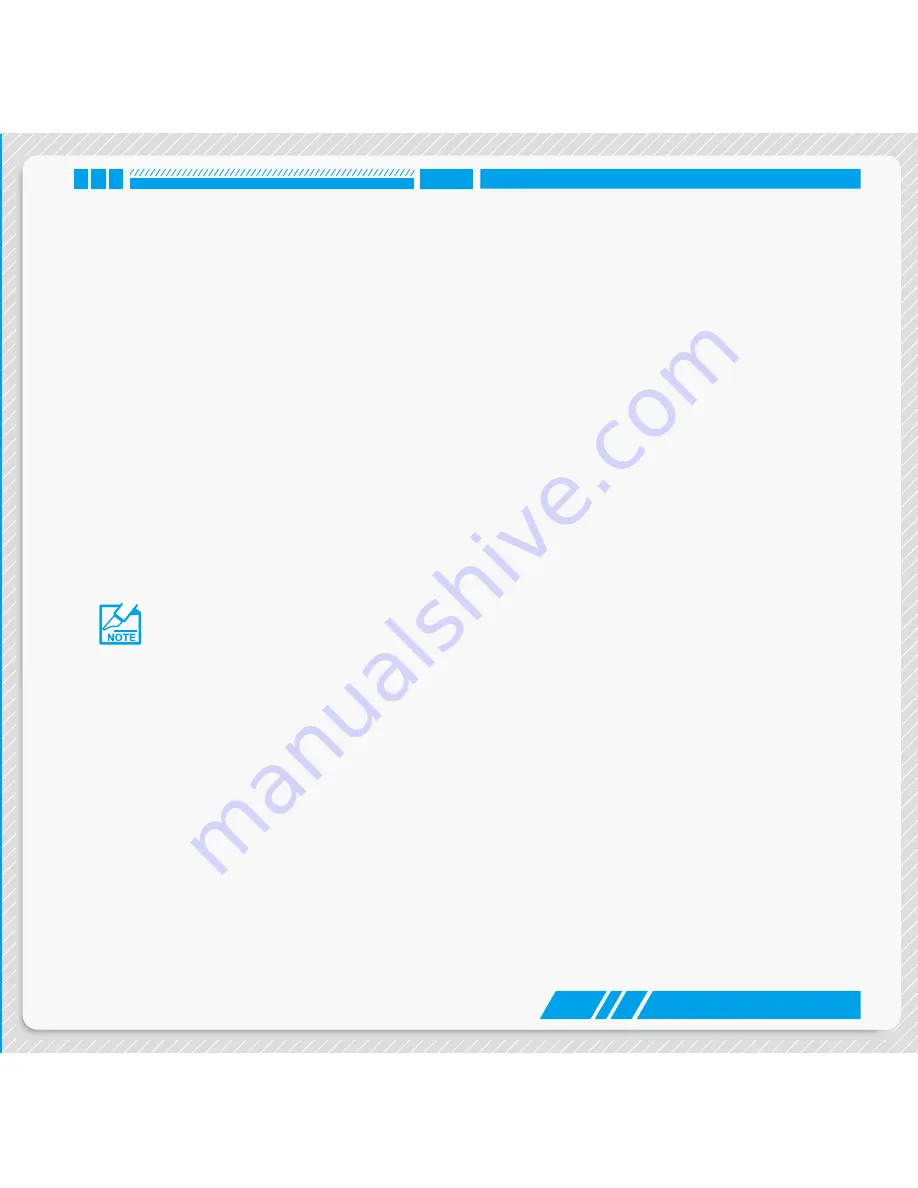
39
INSTALL OS
What kinds of hardware and software you need here:
1. Windows 8.1/Windows 8/Windows 7(64 bit) Install USB Disk or USB DVD-ROM drive and ndows 8.1/
Windows 8/Windows 7(64 bit) Install CD (Other purchase)
2. NanoPC USB Flash Disk (In this package)
4-1 Install Windows 8.1/Windows 8/Windows 7(64 bit)
1. Connect the Windows
8.1/Windows 8/Windows 7(64 bit) Install USB Disk (or USB DVD-ROM drive) to
one USB port of NanoPC.
2. Press power on button to turn on your computer.
3. Put the Windows 8.1/Windows 8/Windows 7(64 bit) Install CD into the USB DVD-ROM drive if you
use the USB DVD-ROM drive.
4. Computer will choose the boot device by BIOS default and start loading the files for installing the OS.
5. When the installation windows popup, set the related items and click “Next” to continue, then click
“Install now” button to start the setup.
6. When the license terms appear, choose accept and click “Next” to continue.
7. It will then ask you to select the installation type. Click “Custom (advanced)” to install a new copy of
Windows.
Please press <Del> key to enter BIOS Setup if you want to change the first boot device
for installing the OS.
Summary of Contents for NanoPC
Page 1: ...NanoPC User s Manual ...
Page 7: ... Front Side View Back Side View DDR3 DDR3L jumper Introduction ...
Page 8: ...2 INTRODUCTION 1 1 Front Side View 1 2 3 4 5 6 ...
Page 10: ...4 INTRODUCTION 1 2 Back Side View 2 1 3 4 6 5 7 8 ...
Page 13: ...Placement and connecting Placement of NanoPC Connection of NanoPC ...
Page 20: ... Enter BIOS Setup Main F centre Advanced Boot Power Health Security Save Exit BIOS Setup ...
Page 44: ... Install Windows 8 1 Windows 8 Windows 7 64 bit Install Drivers Install OS ...
Page 50: ... Fox WINFLASH Utility ...
Page 53: ...47 UTILITY 2 About Help This page shows some information about Fox WINFLASH ...

























