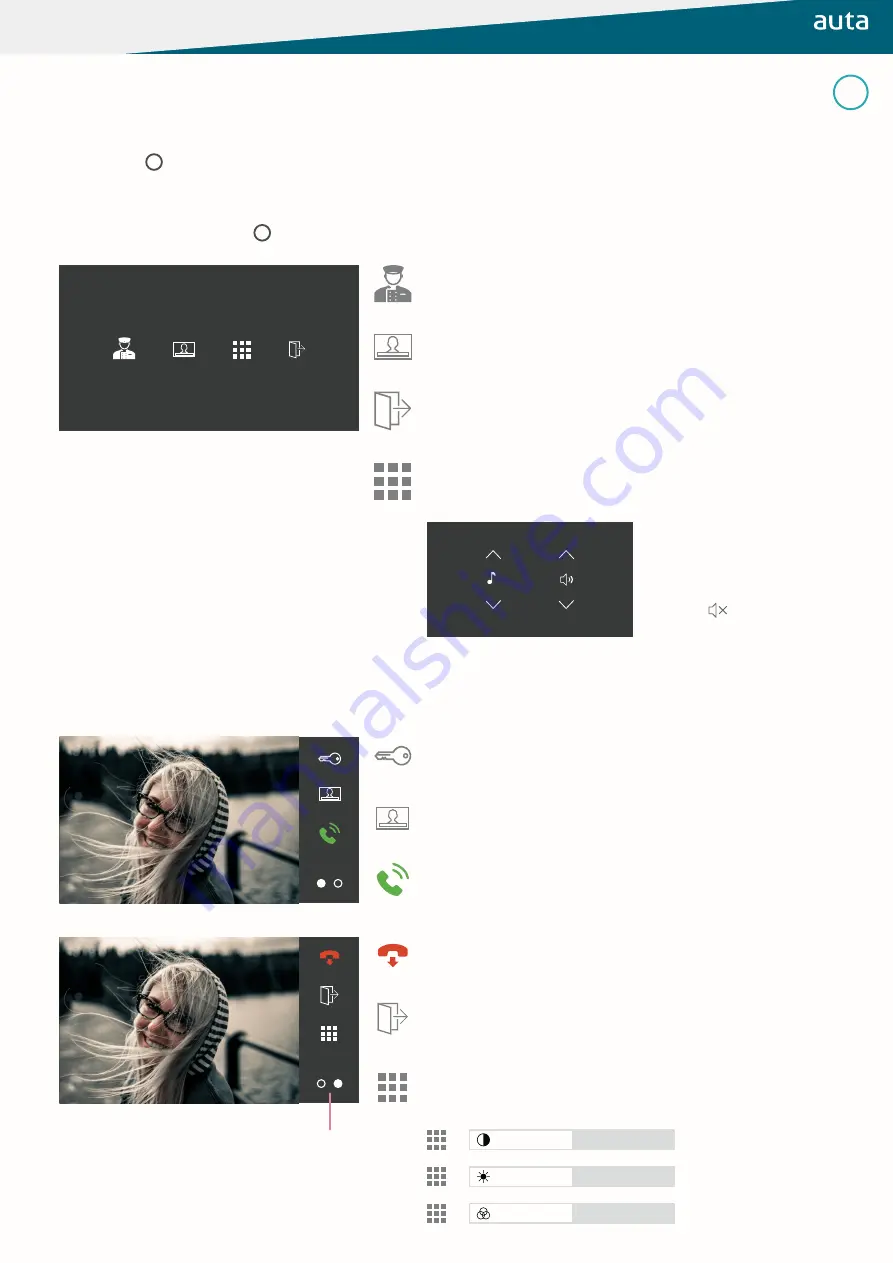
Bringing people together
neos
Functioning
monitor activation
AT STANDBY, to prevent unwanted keystrokes, the monitor incorporates a security system in which the touch screen remains locked
until the button
is pressed.
user menu
options during conversation or call
By pressing the activation button
, the monitor offers us 4 options.
When a call is received or communication is established with a Panel_DRP, the following options will be available.
Press to make a call to the concierge unit. If it does not exist or is not
available we will hear an error tone.
Press to activate the opening of the element that we are seeing on the
screen.
Press to end the conversation in progress and the monitor will go to
sleep.
Press to perform a self-starting on the last stored DRP_Panel. Pressing
again we will change between Panels_DRP’s if there is more than one.
Press to switch between Panels_DRP’s if there is more than one. If there
is only one Panel by pressing, the monitor will go to standby.
Press to activate the auxiliary output of the monitor.
Press to access the melodies and ringtone volume settings menu.
We will select the settings by
pressing the up and down
arrows. By pressing on the icon
we will hear the selection.
The icon
will indicate “Silent”
mode.
Press to activate the auxiliary output of the monitor.
Press to open the communication channel.
1
Press to access the image brightness, colour and contrast adjustment
menu. Each press will show us a different setting. Sliding the bar or
pressing at a certain point on it will change the values.
EN
Press to change the menu
























