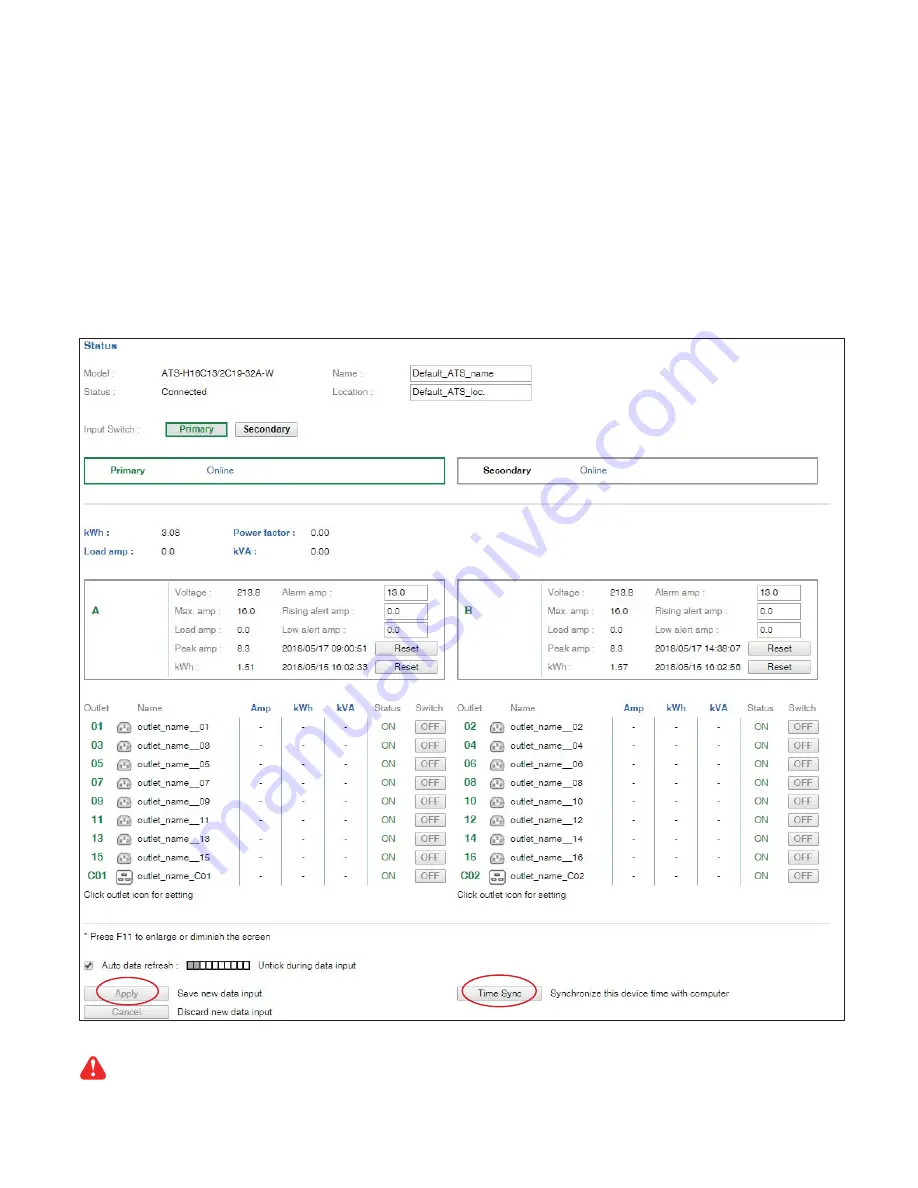
www.austin-hughes.com
UM-IP-ATS-Q318V1 P.9
In
<
Status
>,
- View the installed ATS status
- View aggregate current & energy consumption of the ATS
- Select the preferred “
Input Switch
“
- Change “
Name
“ & “
Location
“ of ATS & Click “
Apply
“
- Change “
Alarm amp
“ , “
Rising alert amp.
“ & “
Low alert amp.
“ of the ATS circuit & Click “
Apply
“
Default alarm amp. = 80% of circuit’s max. amp.
Default rising alert amp. & low alert amp. = 0.0 ( disabled )
- Click “
Reset
“ to reset peak amp. or kWh of ATS’s circuit
- Click “
Time Sync
“ to update ATS’s real time clock from the computer logged in the ATS.
< 1.6 > ATS-02-S GUI
Once ATS current loading is over the rated input current, input switching is NOT allowed either by local
or remote
























