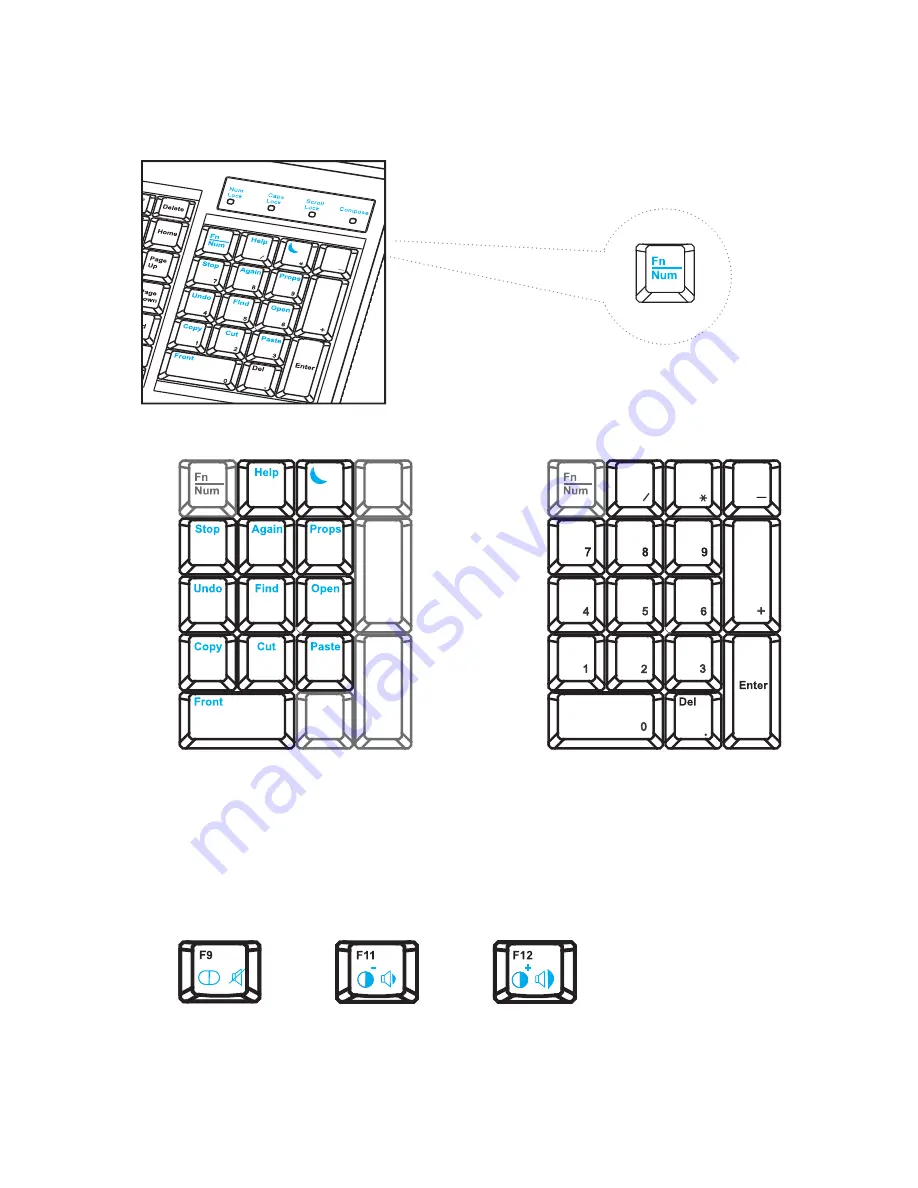
3.3 How to Use "NS" keyboard
Chapter 3
■
Press the Fn/Num button to switch the color the Num LED.
■
NS SUN-compatible keyboard incorporates SUN short-cut keys.
Num LED in Off mode
Key pad behaves as a SUN Solaris system
administration command mode
Num LED in Green color
Key pad behaves as a normal key pad mode
Three Audio / Display keys are located in the upper-right corner of the NS keyboard:
■
Audio : Mute, decrease in volume and increase in volume.
■
Display : Degauss, decrease contrast and increase contrast.
■
Please ask your supplier for full details
P.15
Summary of Contents for CyberView W-119 series
Page 4: ...Blank page ...





























