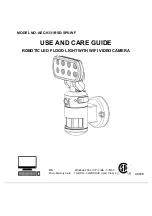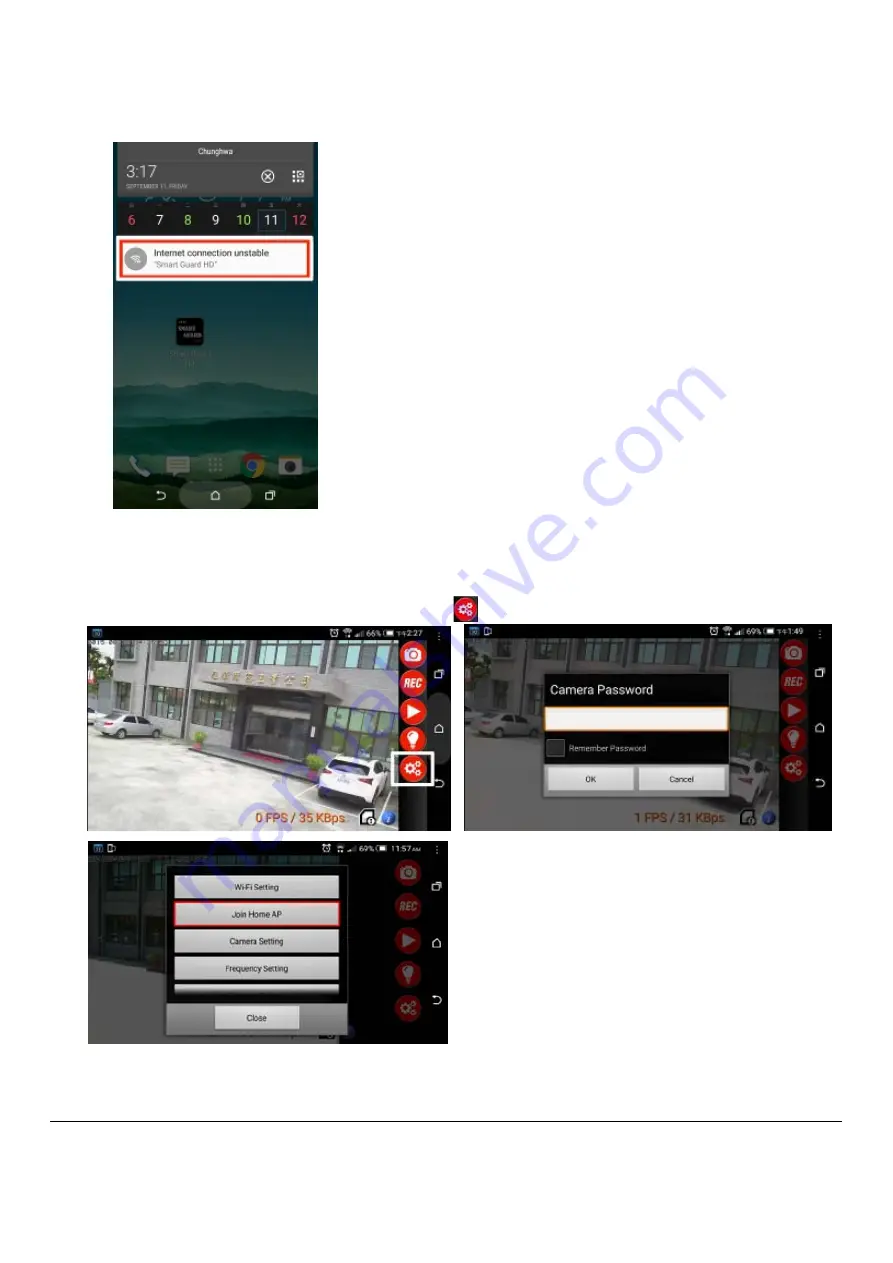
<Place
holder
for
website>
13
Please contact 1-877-527-0313 for further assistance.
1.2 Link camera with home AP
□
Link camera with home AP allows user to watch their camera from anywhere in the world as long as they have
internet access.
□
Touch the screen twice, it will appear 5 red function keys on the right side.
□
Touch the screen twice again, 5 red function keys will be hided.
□
On your smart phone/tablet screen, click on “SETTING” icon . Enter camera default password “12346578”.