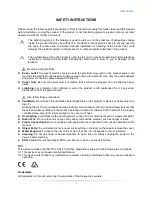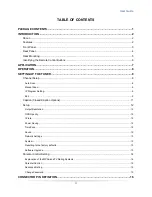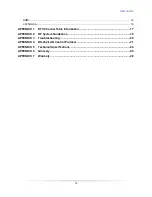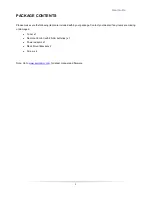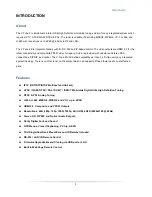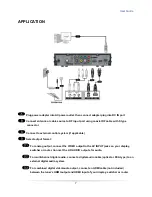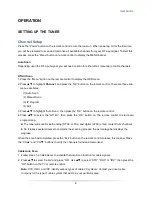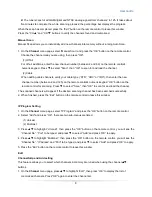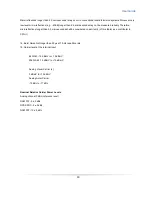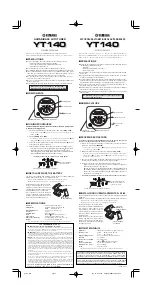12
User Guide
Setup
Press the “Menu” and
buttons to highlight
Setup
and press the “OK” button on the remote control to
show sub-menus.
Output Resolution
1. Press the
buttons to select
“Resolution” and press “OK”.
2. Press
to select the output video resolution
and press the “OK” button on the remote control.
3.
Press the “Exit” button on the remote control to return to the previous menu.
Note
:
Video & S-Video outputs only support 480i mode.
OSD Opacity
1. Press
to highlight the “OSD Opacity” and press “OK”.
2. Press
to change the percentage of the
OSD background’s transparency.
3.
Press the “Exit” button on the remote control to return to the previous menu.
I-Plate
The Information Plate displays channel, signal source, resolution and (if available) programming data on
the screen upon channel changes. To see or hide I-Plate:
1. Press
to change the I-Plate display to
“On” or “Off” mode.
2.
Press the “Exit” button on the remote control to return to the previous menu.
Power Saving
1.
Select the “Power Saving” you can press
to turn the power saving function on or off.
2.
Press the “Exit” button on the remote control to return to the previous menu.
Note
:
Power saving off will leave the main-system operational but video and audio sub systems will be put into
software standby for quick power-up.
Power saving on will tell the subsystems to come out of sleep mode and start things again right away
Time Zone
1. Press
to high
light Time Zone” and press “OK”. Press
to change time zone and D.S.T.
(Daylight Saving Time) settings.
2. Pres
s the “Exit” button on the remote control to return to the previous menu.
Sound
1. Press
to highlight "Sound
” to show the audio format option and multi-sound option.
2. Press
to highlight
“Output Format” to select the desired audio format, and to select MTS mode at
NTSC or to select Multi-language at ATSC, then press
“OK” to confirm the setting.
3.
Press the “Exit” button on the remote control to return to the previous menu.