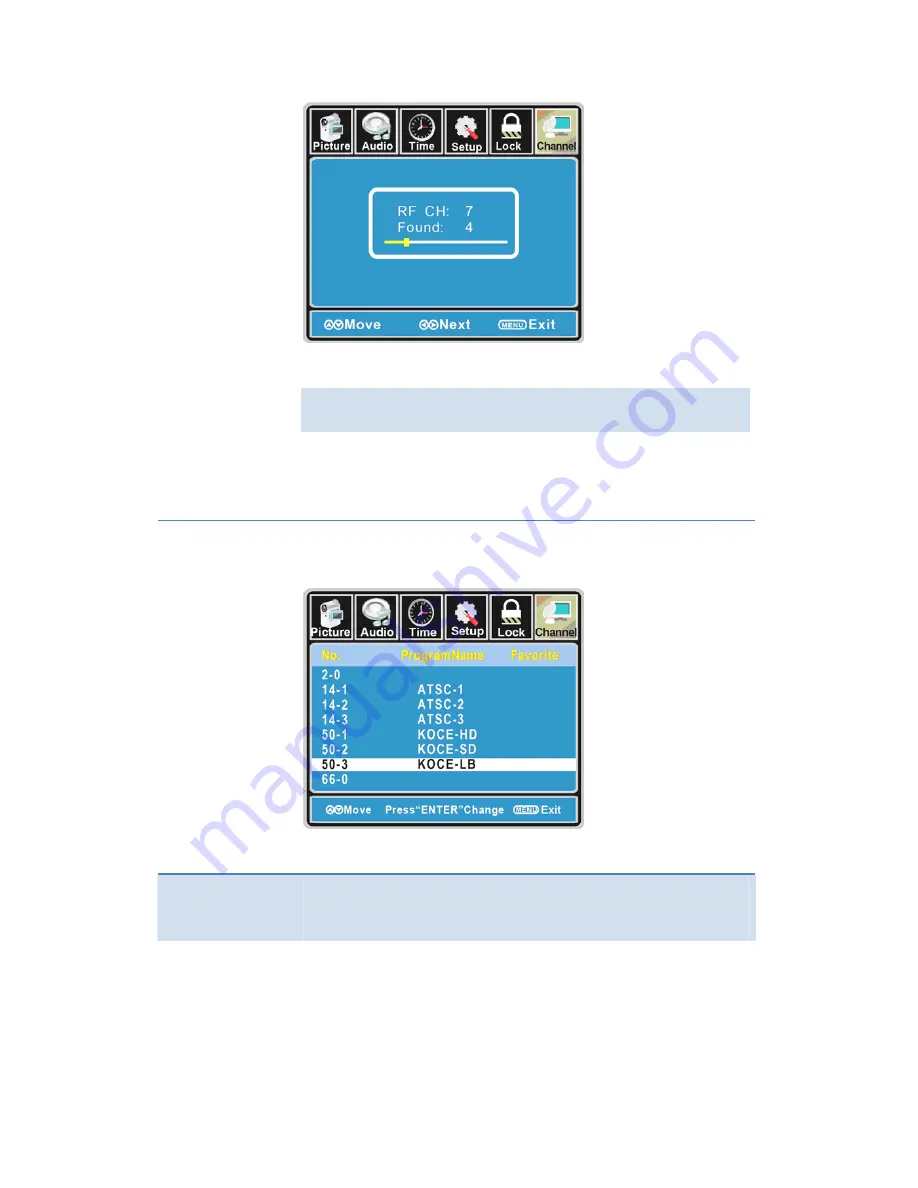
The
receivable
channels
will
be
stored
automatically.
When
searching
channels,
press
MENU
to
stop.
If
you
select
“Cable”
as
input
signal
in
Antenna
item,
allows
you
to
select
Cable
System
among:
Auto,
STD,
IRC
and
HRC.
Use
the
▼
button
to
highlight
the
“Start
to
Scan”,
then
press
the
►
button
to
search
the
channels
automatically.
The
receivable
channels
will
be
stored
automatically.
When
searching
channels,
press
MENU
to
stop.
Favorite
Allow
you
t
add
these
channels
which
you
desired
as
the
favorite
channels.
Use
the
▲
/
▼
buttons
to
highlight
the
“Favorite”
item,
then
press
the
►
button
to
enter
into
the
following
menu.
Use
the
▲
/
▼
buttons
to
highlight
the
desired
item,
then
press
ENTER
button
to
add
or
remove
the
highlighted
channel
as
favorite.
Show/Hide
Allow
you
to
show
or
hide
the
channels.
Use
the
▲
/
▼
buttons
to
highlight
the
“Show/Hide”
item,
then
press
the
►
button
to
enter
into
the
following
menu.
25







































