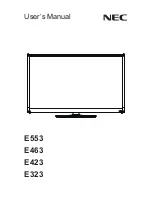Touch and LCD Panel Related
No image appears on screen.
Check that all the I/O and power connectors are correctly and well connected described in the “Installation” section.
Make sure the pins of the connectors are not crooked or broken.
Partial Image or incorrectly displayed image.
Check to see if the resolution of your computer is higher than that of the LCD display.
Reconfigure the resolution of your computer to make it less than or equal to 1920 x 1080.
Touch no function (for windows 7 only)
When P-CAP touch monitor turn the power on or off in the time.
Please wait~15 seconds for the touch function to be normal.
Other
COM ports are not functioning properly
Check if the I/O ports are enabled in the CMOS setup.
Check if there are any IRQ conflicts.
The M/B or I/O cable could be defective.
LAN Is Not Functioning Properly
Check if the LAN driver is installed properly.
Check if the RJ45 cable is properly connected.
The on-board LAN chip could be defective.
Cannot Detect SATA Storage HDD/SSD
Make sure storage device is well connected in the Sata Drive Bay.
HDD power cable is not connected properly to the main board or it could be defective.
Check CMOS setup, set SATA HDD to Auto Detect.
On-board SATA port could be defective.
Confirm HDD setup in BIOS is normal
Chapter 3: Appendix
Troubleshooting