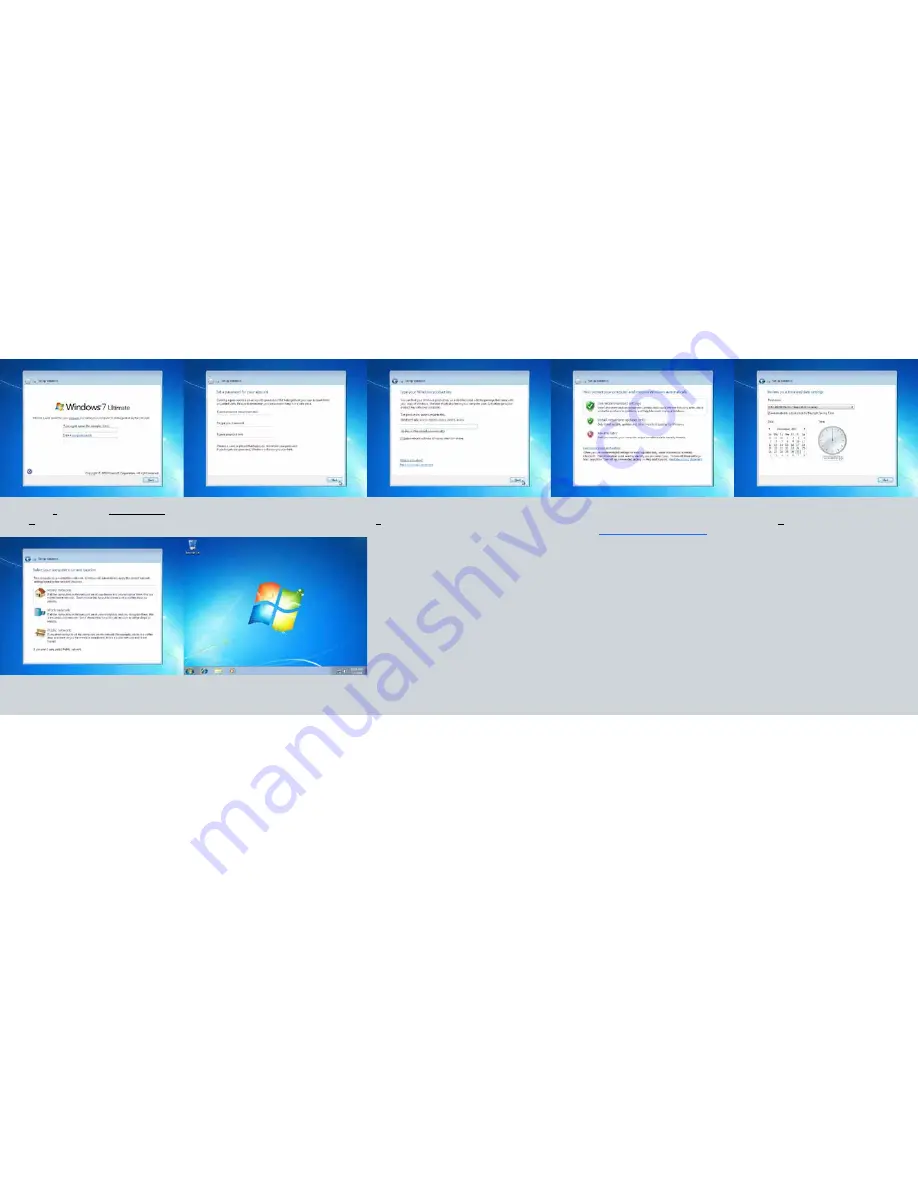
8. Create a
user name and computer name then
click Next
9. Create your password and hint (optional)
10. Type in your Windows product key then click
Next
11. Choose any option depending on your
needs. Find out more by cchoosing the blue
underlined
Learn more about each option
12. Choose the correct time zone and date
then click Next
13. Choose your network type
14. Congratulations, Windows 7 operating sys
-
tem has been set up
















