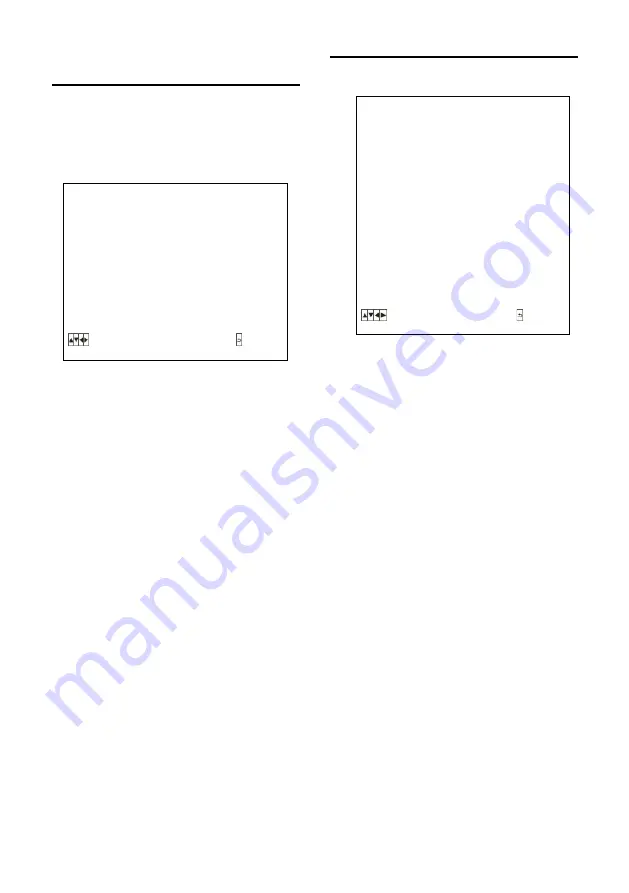
16
Pan/Tilt/Zoom
PAN/TILT/ZOOM is used to change
pan/tilt/zoom value, available options:
PAN/TILT SPEED:
1, 2, 3, 4, 5, 6, 7, 8 the
bigger the number is, the faster the speed is.
D-ZOOM LIMIT
: X1, X2, X3, X4, X5, X6, X7,
X8, X9, X10, X11, X12.
PTZ TRIG AF:
Turn ON / OFF the auto focus
when the camera pans / tilts / zooms.
RATIO SPEED (ON, OFF):
Set the relation of
PT speed as per zoom time. When it’s on,
PTZ speed will be faster when zoom time is
bigger.
POWER UP ACTION:
PRESET 1, PRESET 2,
PRESET 3, PRESET 4, PRESET 5, PRESET
6, PRESET 7, PRESET 8, PRESET 9,
HOME.
System
ADDRESS:
1, 2, 3, 4, 5, 6, 7.
PROTOCOL:
VISCA, PELCO-D, PELCO-P;
BAUD RATE:
2400, 4800, 9600, 38400;
IR ADDRESS:
1, 2, 3, 4, set camera address
to be controlled by remote controller.
VIDEO FORMAT:
1080P60, 1080P50,
1080P30, 1080P25, 1080
I
60, 1080
I
50,
720P60, 720P50;
MOUNT MODE:
STAND, CEILING;
RS232/RS485 :
RS232, RS485
LANGUAGE:
ENGLISH, CHINESE
<SYSTEM>
ADDRESS 1
PROTOCOL
VISCA
BAUD RATE
9600
IR ADDRESS 1
VIDEO FORMAT
1080P25
MOUNT MODE
STAND
RS232/485 RS232
LANGUAGE
ENGLISH
SELECT BACK
<PAN TILT ZOOM>
PAN/TILT SPEED 8
D-ZOOM LIMIT X1
PTZ TRIG AF ON
RATIO SPEED
ON
POWER UP ACTION HOME
SELECT BACK
















































