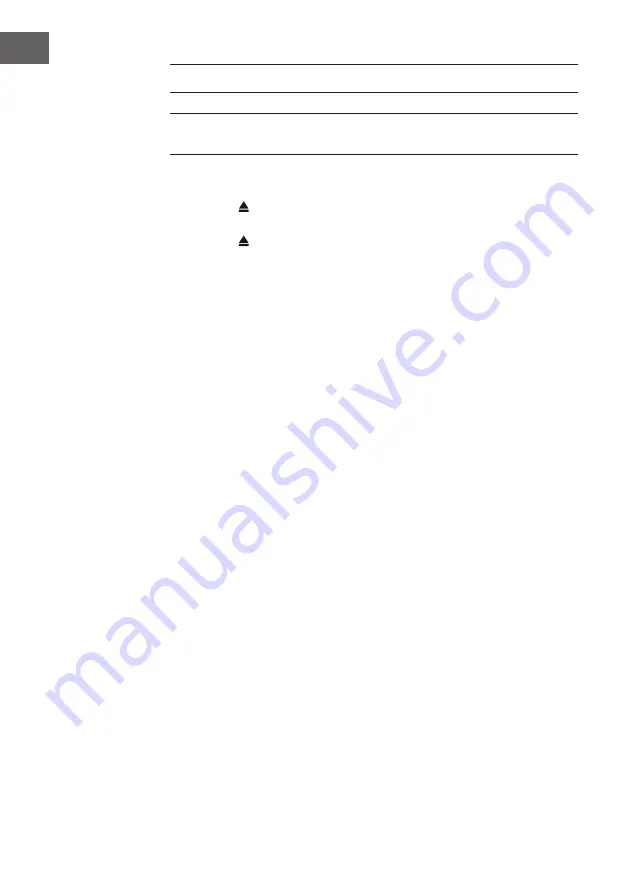
44
EN
CD PLAYER
NOTE: Never touch the laser lens inside the CD compartment. Clean the
laser lens using a CD cleaner disc if it becomes dirty.
1. Press the POWER button to turn on the unit.
2. Rotate the SOURCE knob to select the CD function.
3. Press the button to open the CD door and insert a CD into the tray
(with printed label side facing up).
4. Press the button again to close the CD DOOR and the disc will rotate
for a few seconds, then play the 1st track automatically.
5. To temporarily stop playback, press the
button, and to resume
playback, press it again.
6. Press the
button to STOP play.
Reverse/forward
1. The
and
buttons are used to jump to a different track number or to
scan disc tracks at high speed.
2. Press the
button once to hear the beginning of the current track. Press
it two or more times to hear previous tracks on the disc.
3. Press the
button to hear the next tracks on the disc.
4. Press and hold the
button. The current track will be scanned and
move backwards to the previous track(s); When the desired track section
is found, release the button and normal play will resume.
5. Press and hold the
button, the current track will be scanned and move
forward to the next track(s). When the desired track section is found,
release the selected button and normal playback will resume.
Repeat function
The CD REPEAT button may be used to repeat a single track or repeat all
tracks on a compact disc.
1. Press the REPEAT button once during playback, the “REPEAT ONE” sign
will appear on the LCD display for about 2 seconds. The same track will
be repeated over and over.
2. Press the REPEAT button a second time to repeat all tracks. The “REPEAT
ALL” sign will appear on the LCD display for about 2 seconds.
3. To cancel REPEAT PLAY, press the REPEAT button repeatedly until
“REPEAT OFF” appears on the LCD display for about 2 seconds.
Summary of Contents for 10034080
Page 2: ......
Page 9: ...9 DE GERÄTEÜBERSICHT Vorderansicht Rückseite ...
Page 33: ...33 EN DESCRIPTION OF PARTS Front view Back ...
Page 55: ...55 FR APERÇU DE L APPAREIL Vue de face Vue de dos ...
Page 79: ...79 ES VISTA GENERAL DEL APARATO Vista frontal Vista posterior ...
Page 103: ...103 IT PANORAMICA DEL DISPOSITIVO Vista frontale Vista posteriore ...
Page 121: ......
Page 122: ......






























