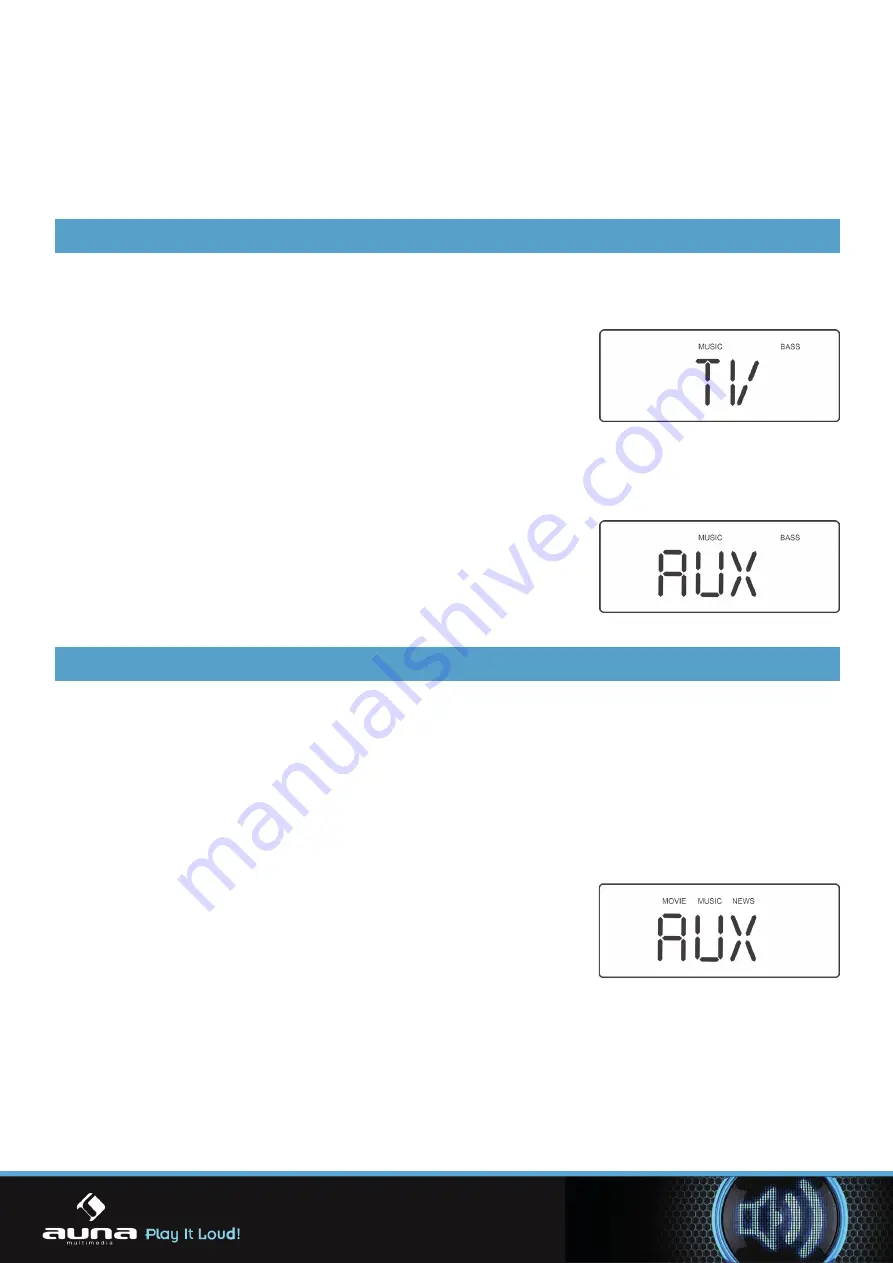
Standby mode
• Press the STANDBY button (3 Unit & 10 Remote) to wake the unit from STANDBY mode.
• To enter STANDBY mode press either STANDBY buttons (3 Unit & 10 Remote).
• As part of the power saving mode the unit will enter STANDBY mode automatically after 10 minu-
tes (approx) of no audio output.
General Operations
Playing audio from a TV, DVD or BluRay
• After connecting a TV or other device to the Sound bar, follow
the below steps.
• Ensure the Sound bar is powered ON. If not press the STANDBY
button on the Sound bar (3) or remote (10).
• Press the SOURCE button (4, 17) repeatedly until you see TV
mode, if not already in that mode. You will see ‘TV’ appear on
the display.
• Adjust the output volume using the /- buttons (6 Unit
or 12 Remote).
Playing audio from a connected MP3 player
• After connecting an MP3 player to the AUX input on the Sound
bar, follow the below steps.
• Press the SOURCE button (4, 17) repeatedly until you see AUX
mode, if not already in that mode. You will see ‘AUX’ appear on
the display.
• Adjust the output volume using the /- buttons.
Adjusting the Sound
Volume controls
• To increase the volume level press the button (6 Unit or 12 Remote) repeatedly or press
and hold for fast adjustment.
• To decrease the volume level press the VOLUME - button (6 Unit or 12 Remote) repeatedly or press
and hold for fast adjustment.
Sound effect presets
• During playback pressing SOUND EQ button on the main unit
(5) repeatedly cycles through the available sound modes.
• On the remote control each sound mode has a separate button.
Choose between :- STANDARD (STD), MOVIE, MUSIC or NEWS.
• As you select a sound mode the corresponding name appears
on the display to indicate that sound mode is active.
• NOTE
: the STANDARD sound mode when selected does not
show an icon on the display.
15
Summary of Contents for 10026464
Page 1: ...Soundbar 10026464 ...

















