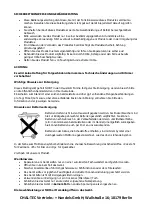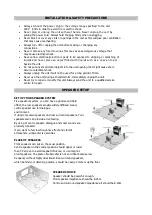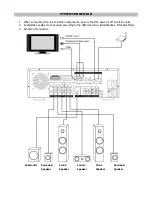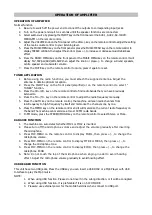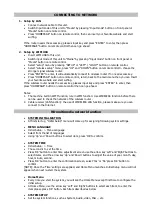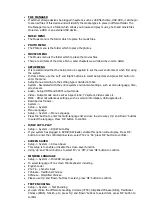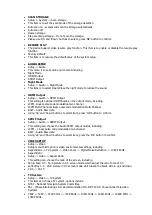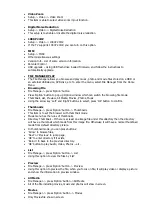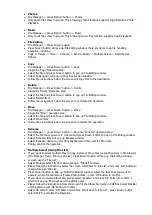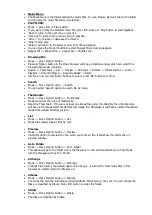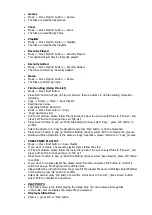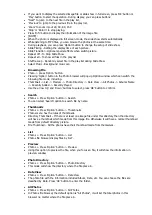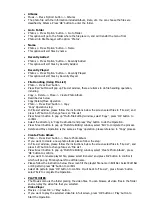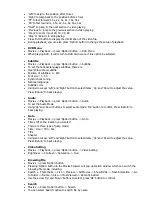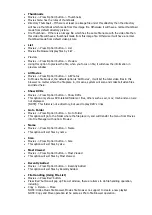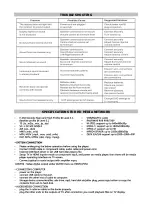Albums
Music -> Press 'Option' button -> Albums
The photo file with the information included Album, Date, etc. You can choose the files are
classified by Albums. Press 'OK' button to enter the folder.
Go to Folder
Photos -> Press 'Option' button -> Go to Folder
This option will go to the folder where the file place in, and will transfer the menu from
Photos into File Manager with option: 'Photos' .
Name
Photos -> Press 'Option' button -> Name
This option will sort files by name.
Recently Added
Photos -> Press 'Option' button -> Recently Added
This option will sort files by Recently Added.
Recently Played
Photos -> Press 'Option' button -> Recently Played
This option will sort files by Recently Played.
File Handling (Using File List)
Photo -> Press 'Red' button
Press 'Red' button will pop up File List window, there are items to do file handling operation,
including
Copy -> Delete -> Move -> Create Photo Album.
Described as below
Copy/Delete/Move Operation
Photo -> Press 'Red' button -> Copy
'Copy' Operation step:
In File List window, please follow the instructions below the screen select files to 'File List', and
press 'Left' button to change focus an 'File List'
Press 'Green' button to pop up "Multi-File Editing' window, select 'Copy' , press 'OK' button to
confirm.
Select the directory in 'Copy Destination' and press 'Play' button to do the Operation.
Press 'Green' button to pop up 'Multi-File Editing' window, select 'Exit' to complete the process.
Delete and Move Operation is the same as 'Copy' operation, please reference to "Copy' process.
Create Photo Album
Photo -> Press 'Red' button -> Create Photo Album
If you want to create a new photo album please follow the step:
In File List window, please follow the instructions below the screen select files to 'File List' , and
press 'Left' button to change focus an 'File List' .
Press 'Green' button to pop up 'Multi-File Editing' window, select 'Create Photo Album' , press
'OK' button to confirm.
If you want to rename playlist file, please select 'Rename' and press 'Ok' button to confirm it
which will pop up 'Mini Keyboard' to edit file name.
Please follow the instruction below the screen fill the playlist file name in Edit Bar. Select Edit Bar
or OK pattern press 'Ok' button to confirm
Select OK pattern press 'OK' button to confirm. It will back to 'File List' , press 'Green' button
select 'Exit' to complete the Operation.
PLAY MOVIES
The Movies menu is the folder placing the video files. You can browse all video files in the folder
and can play the video file that you selected.
Video Player
Movies -> press 'OK' or 'Play' button
If you want to play the selected video file in full screen, press 'OK' button or 'Play' button to
Start the Operation.