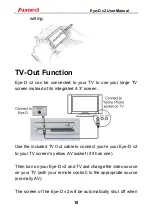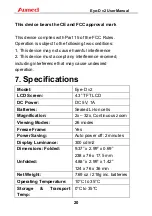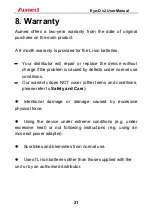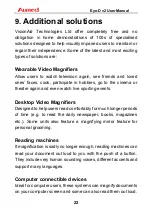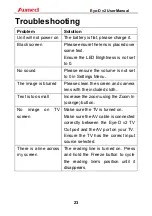Eye-D v2 User Manual
21
8. Warranty
Aumed offers a two-year warranty from the date of original
purchase on the main product.
A 6 month warranty is provided for the Li-ion batteries.
−
Your distributor will repair or replace the device without
charge if the problem is caused by defects under normal use
conditions.
−
Our warranty does NOT cover (other terms and conditions,
please refer to
Safety and Care
):
Intentional damage or damage caused by excessive
physical force.
Using the device under extreme conditions (e.g. under
excessive heat) or not following instructions (e.g. using an
incorrect power adapter).
Scratches and blemishes from normal use.
Use of Li-ion batteries other than those supplied with the
unit or by an authorised distributor.