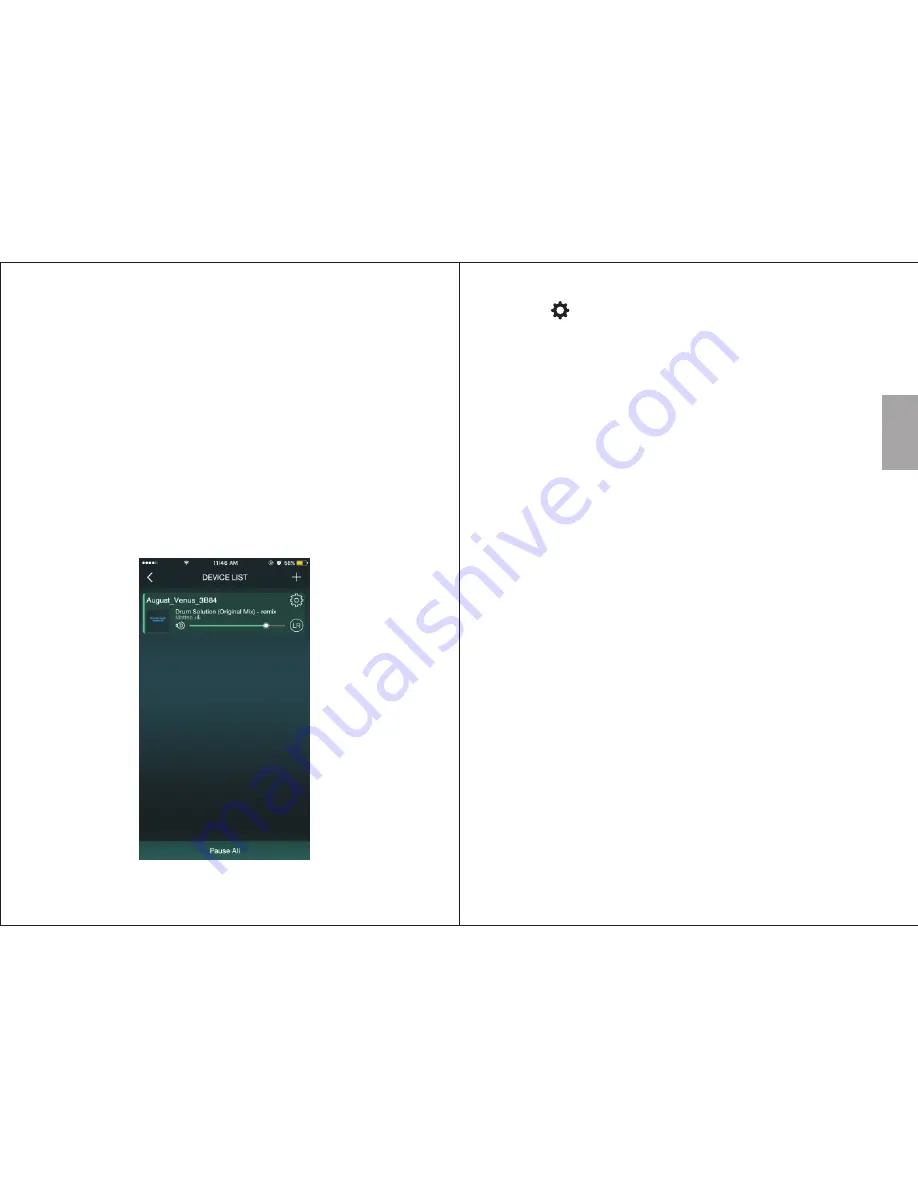
English
5.3.2 Multi Mode:
Multi mode enables to group some or all speakers connected
to the same network to play the same music, this can be used
to separate left and right channels between speakers(see 5.4
Speakers Options).
To group speakers, press and hold a secondary device’s icon
and drag it towards the main device’s icon.
To ungroup the speakers, press and hold a secondary device’s
icon and drag it down past the dotted line on the screen.
5.4 Speaker’s Options
(Wi-Fi Connection Only)
5.5 Music Player
(Wi-Fi Connection Only)
You can change your speaker’s settings under the
‘DEVICE LIST’.
1. Press to see the available options.
2. Press 'Rename' to change the name of the speaker.
Select one available name then press 'Finish' to
confirm or press '<' to cancel. You can also customize the
speaker's name by selecting 'Custom…'.
3. Press 'Speaker Info' to see the detailed information.
Select 'Restore Factory Settings' to reset the
speaker's Wi-Fi setting.
3.1. Select ‘Restore Factory Settings’ to perform a
factory reset. Once finished the speaker will restart
and enter Wi-Fi mode.
3.2. Select ‘Alexa Language’ to change the Alexa Voice
Service language.
In solo mode, multiple speakers can play different tracks. In
multi-mode all the speakers within the same network will
play the same track with the main speaker.
To select a music source:
-16-
-15-
















